Xerox 701P40016 User Manual
Page 108
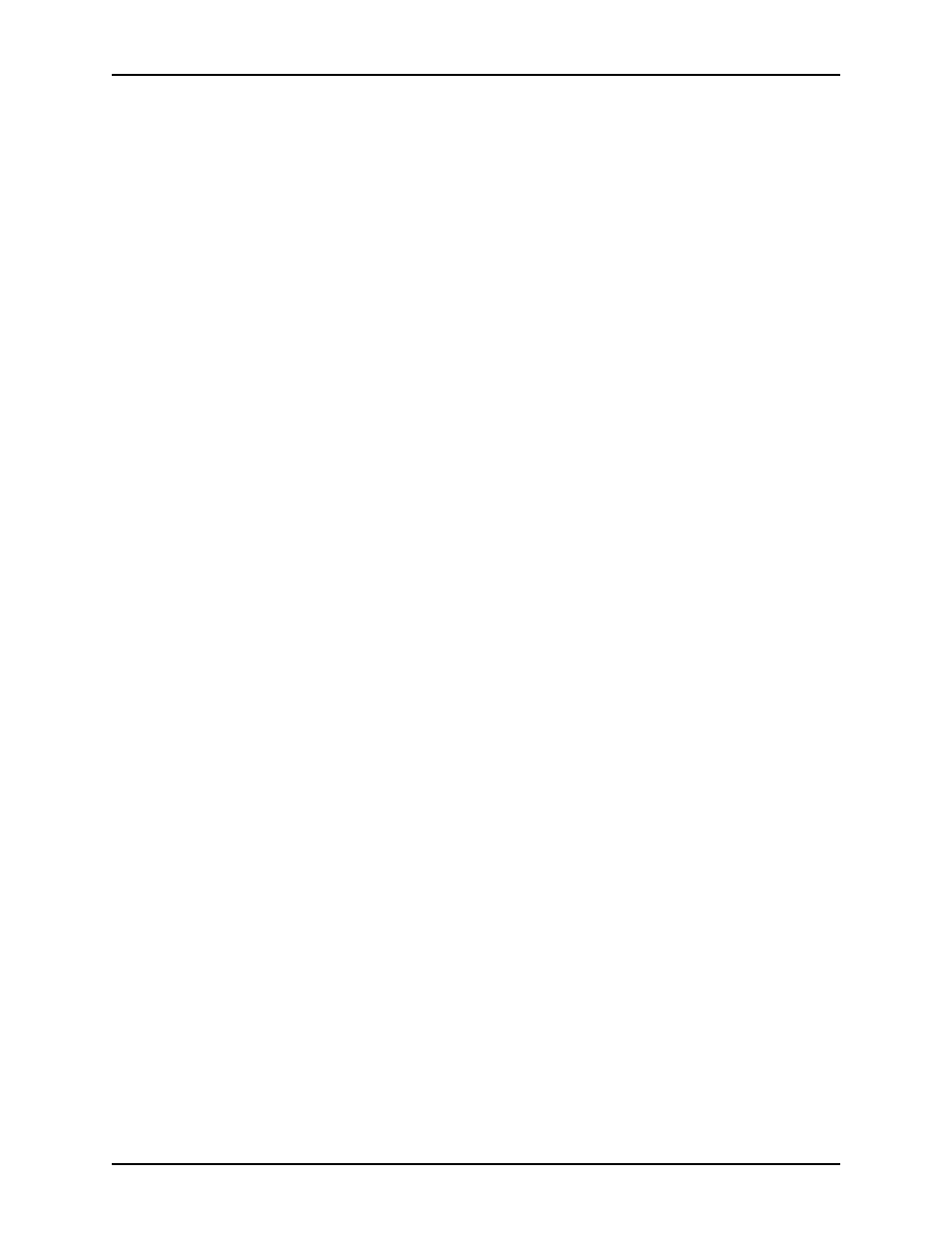
Job ticket options
Guide to Printing Using Xerox Production Print Services
9-16
3. If necessary, select the radio button for the desired unit of
measure for your stock size. Your options are [in.] (inches) or
[mm] (millimeters).
Specifying the stock color
Follow these steps to select the color of the stock:
1. From the Color pop-up menu, select a stock color or
[Custom].
2. If you select [Custom], a Custom Selection dialog box opens.
Enter the name of the custom color, up to 30 characters, and
select [OK] to close the Custom Selection dialog box.
NOTE: If you are using a DocuPrint NPS printer, you may
enter a name of up to 27 characters. Do not use spaces when
entering the color name.
Specifying the stock type
Follow these steps to select the type of stock that you are
defining:
1. From the Type pop-up menu, select the stock type.
Depending on your printer, the following options may be
available:
•
[Standard]: Opaque paper
•
[Transparency]: Clear, plastic sheets (8.5 to 9 inches /
213 to 225 mm wide). This option usually may be selected
with any stock color; however, on some systems, you may
have to select [Clear] for the stock color.
•
[Precut Tab]: Paper stock on which tabs are cut in
incrementally spaced positions along the length of the
sheet, with one tab per sheet.
If you select this option, a Custom Selection dialog box
opens. Enter the desired number of tab positions, from 1
to 100, then select [OK] to close the Custom Selection
dialog box.
NOTE: An error will occur if 2-sided printing is programmed
for pre-cut tabs or drilled pre-cut tabs. Printing on these
stocks must only be 1-sided.
•
[Fullcut Tab]: Stock on which tabs span the length of
one edge of the sheet.
•
[Preprinted]: Stock on which a form, logo, etc., has been
printed previously.
