Xerox 701P40016 User Manual
Page 36
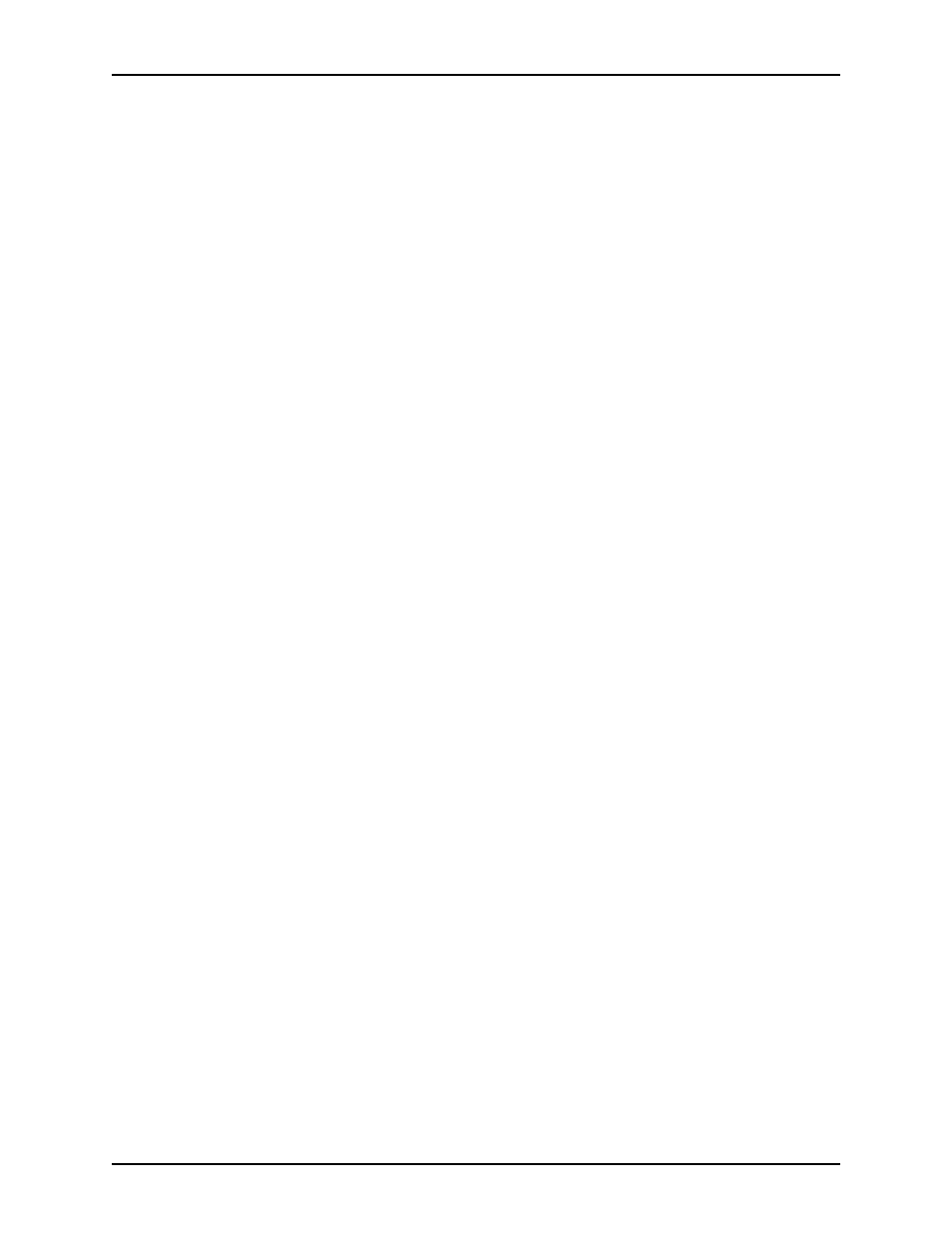
Using the XDS Plus software
Guide to Printing Using Xerox Production Print Services
3-10
•
[Queues]: The [Queues] section lists the print queues that
have been set up at the printer controller for your selected
printer. The columns in the Queues table display the following
properties:
–
Name: Name that was specified for the queue at the
printer controller
–
Printer: Name of the printer that is associated with the
queue
–
Accept Jobs: Indicates whether or not the queue is
currently accepting jobs
–
Release Jobs: Indicates whether or not the queue is
currently set up to release jobs
–
Status: What the printer is currently doing, such as
“Printing,” “Stopped,” etc.
NOTE: You are not able to add printers or queues to these lists
at the Change Printer window.
The title of each section is preceded by a number that indicates
how many items are on the list that is displayed there. However,
if you select an item in one of the tables, the number changes to
reflect the number of that item. For example, if you select a
queue from the Queues list, the number changes to the number
of jobs in that queue.
Resizing the
sections
The [Printers] and [Queues] sections are separated by a splitter
bar. You can drag this bar up and down to increase or decrease
the height of the sections relative to each other.
You can also expand either section to fill the work space of the
Change Printer window by selecting the small, triangular buttons
near the left edge of the splitter bar.
Buttons
The Change Printer window contains the following buttons:
•
[Show All Printers]: Displays in the Printers section all the
printers that have been specified in the printer discovery file
(printer.disc) and are currently available.
•
[Show All Queues]: Displays in the [Queues] section all
queues that have been created at the controller, for all
printers that have been specified in the printer discovery file
and are currently available.
