Xerox 701P40016 User Manual
Page 53
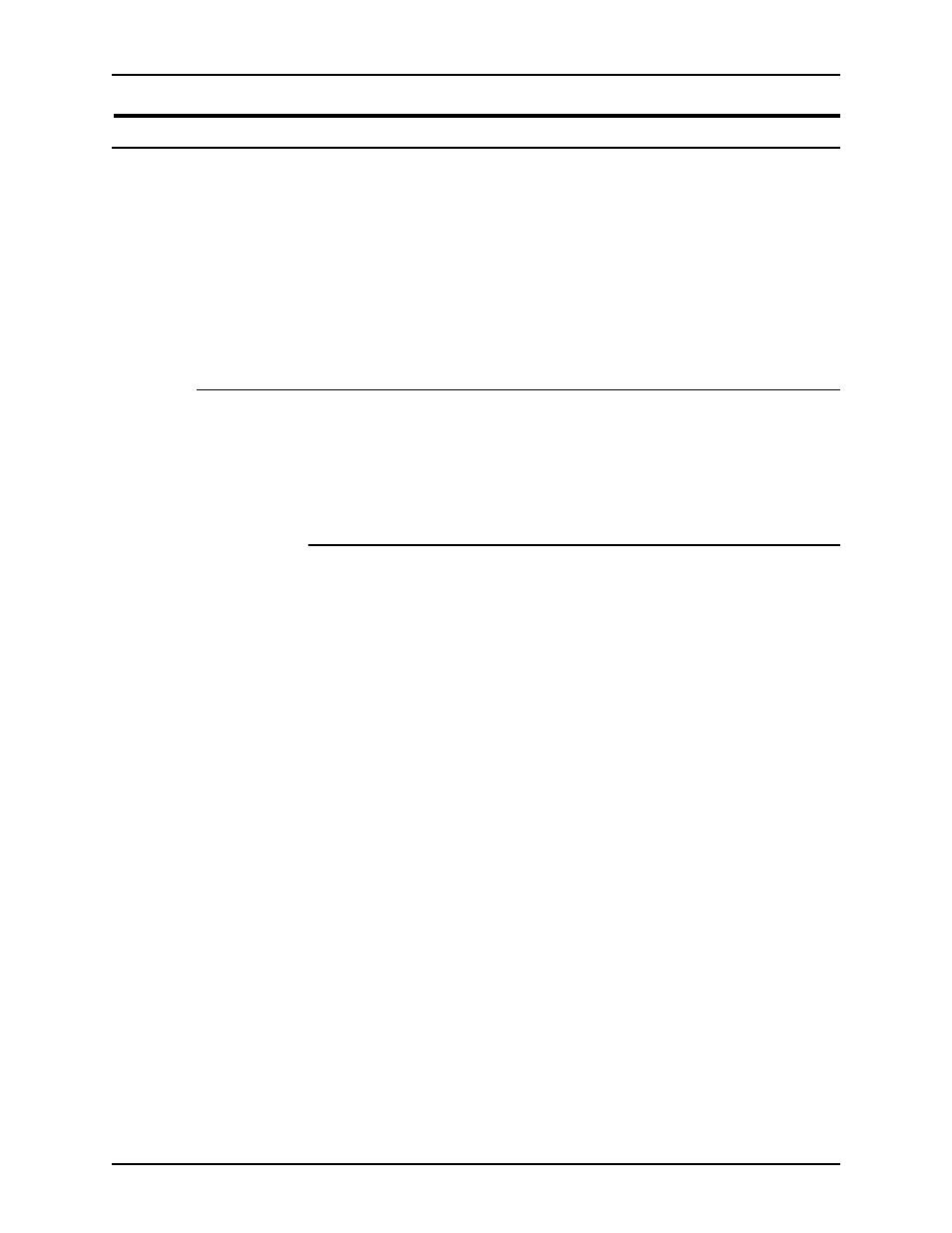
Guide to Printing Using Xerox Production Print Services
Printing a job using the DocuSP web interface
4-15
Setting up advanced features
As you scroll down the Job Submission window, you arrive at a
section called “Advanced Features.” In this section, you can
specify image adjustment parameters, including color
optimization parameters, and enter information about the job.
The following sections describe the procedures for specifying
parameters within the [Advanced Features] section of the Job
Submission window.
Setup options in the Image Adjustment section
The following parameters are available in the [Image
Adjustment] section of the Job Submission window. Select
[Printer Default] check box in any field for which you want to
specify the settings that were entered at the printer controller.
Specifying an image shift
Image shift allows you to offset the printed image vertically or
horizontally from the edge of one or both sides of the sheet.
Shifting the image is particularly useful for bound or drilled jobs.
NOTE: When an Image Shift option is set at 0 (zero), the image
is not shifted in that direction.
You can shift the image in one of the following ways for side 1,
side 2, or both sides, depending on your printer capabilities, and
on the selection that you made in the [Sides Imaged] field.
•
x (horizontal) image shift: Shifts the image the specified
amount of inches or millimeters from the left edge of the
page. A positive number shifts the image to the right, and a
negative number shifts the image to the left.
•
y (vertical) image shift: Shifts the image a specified
number of inches or millimeters from the top edge of the
page. A positive number shifts the image up, and a negative
number shifts the image down.
•
Image shift for head-to-toe printing: For head-to-toe
printing, side 1 and side 2 image shifts behave as follows:
–
For side 1, a positive x value shifts the image to the right
and a positive y value shifts the image up.
