Xerox 701P40016 User Manual
Page 32
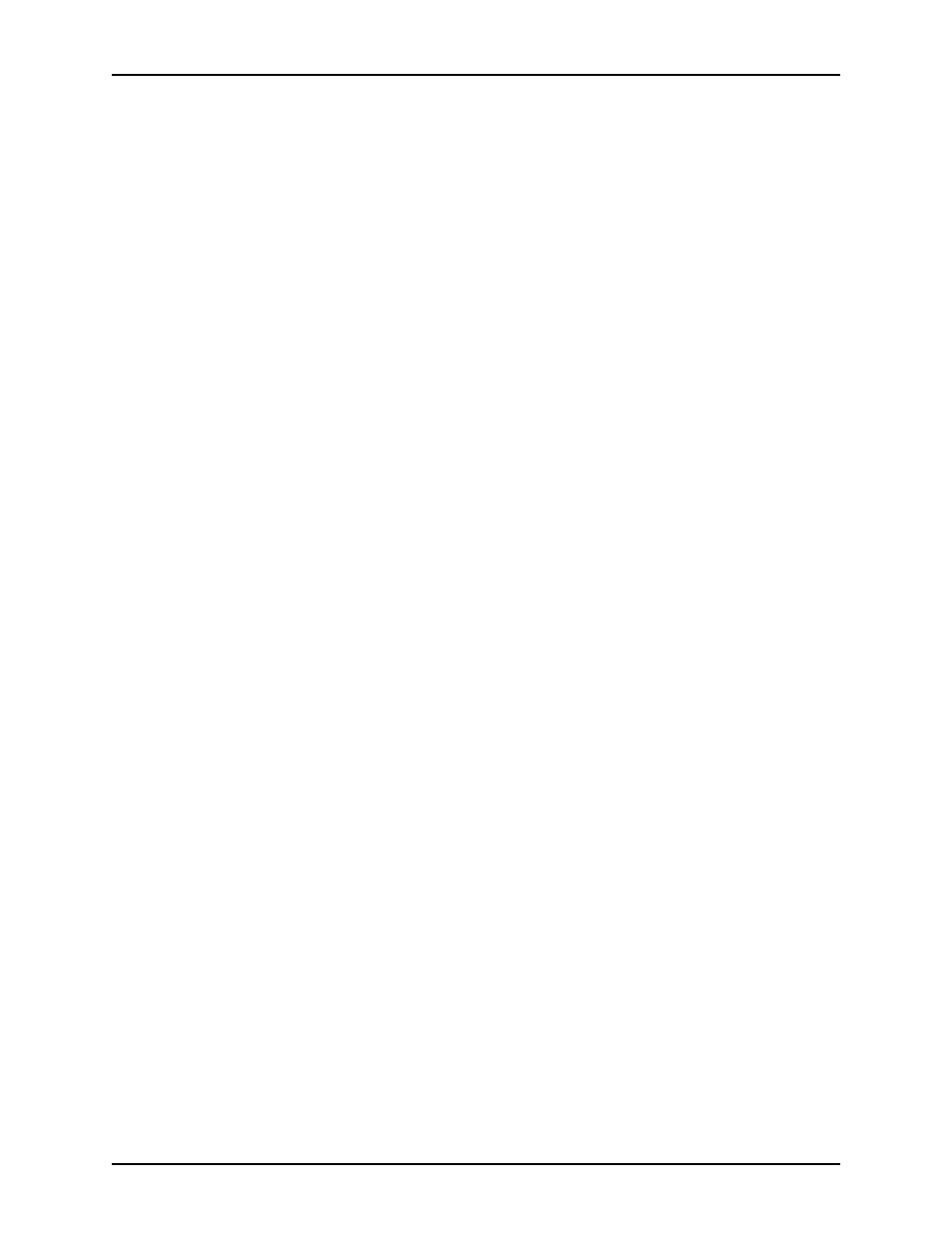
Using the XDS Plus software
Guide to Printing Using Xerox Production Print Services
3-6
The columns in the Printers table display the following
properties:
–
Name: The name that was given to the printer when it
was installed at your site
–
Type: The type or brand of printer, such as the Xerox
DocuColor 2060
–
Jobs: The number of jobs that have been submitted to
the printer, based on the type of viewing filter that was
most recently selected on the Print Monitor window. For
example, if [Processing Jobs] was selected, the Jobs
number would reflect only the number of jobs that are
currently being processed.
•
[Queues]: The [Queues] section lists the print queues that
have been set up at the printer controller for your selected
printer. The columns in the Queues table display the following
properties:
–
Name: Name that was specified for the queue at the
printer controller
–
Printer: Name of the printer that is associated with the
queue
–
Accept Jobs: Indicates whether or not the queue is
currently accepting jobs
–
Release Jobs: Indicates whether or not the queue is
currently set up to release jobs
–
Status: What the printer is currently doing, such as
“Printing,” “Stopped,” etc.
NOTE: You are not able to add printers or queues to these lists
at the Change Printer window.
The title of each section is preceded by a number that indicates
how many items are on the list that is displayed there. However,
if you select an item in one of the tables, the number changes to
reflect the number of that item. For example, if you select a
queue from the Queues list, the number changes to the number
of jobs in that queue.
Resizing the
sections
The [Printers] and [Queues] sections are separated by a splitter
bar. You can drag this bar up and down to increase or decrease
the height of the sections relative to each other.
