Xerox 701P40016 User Manual
Page 23
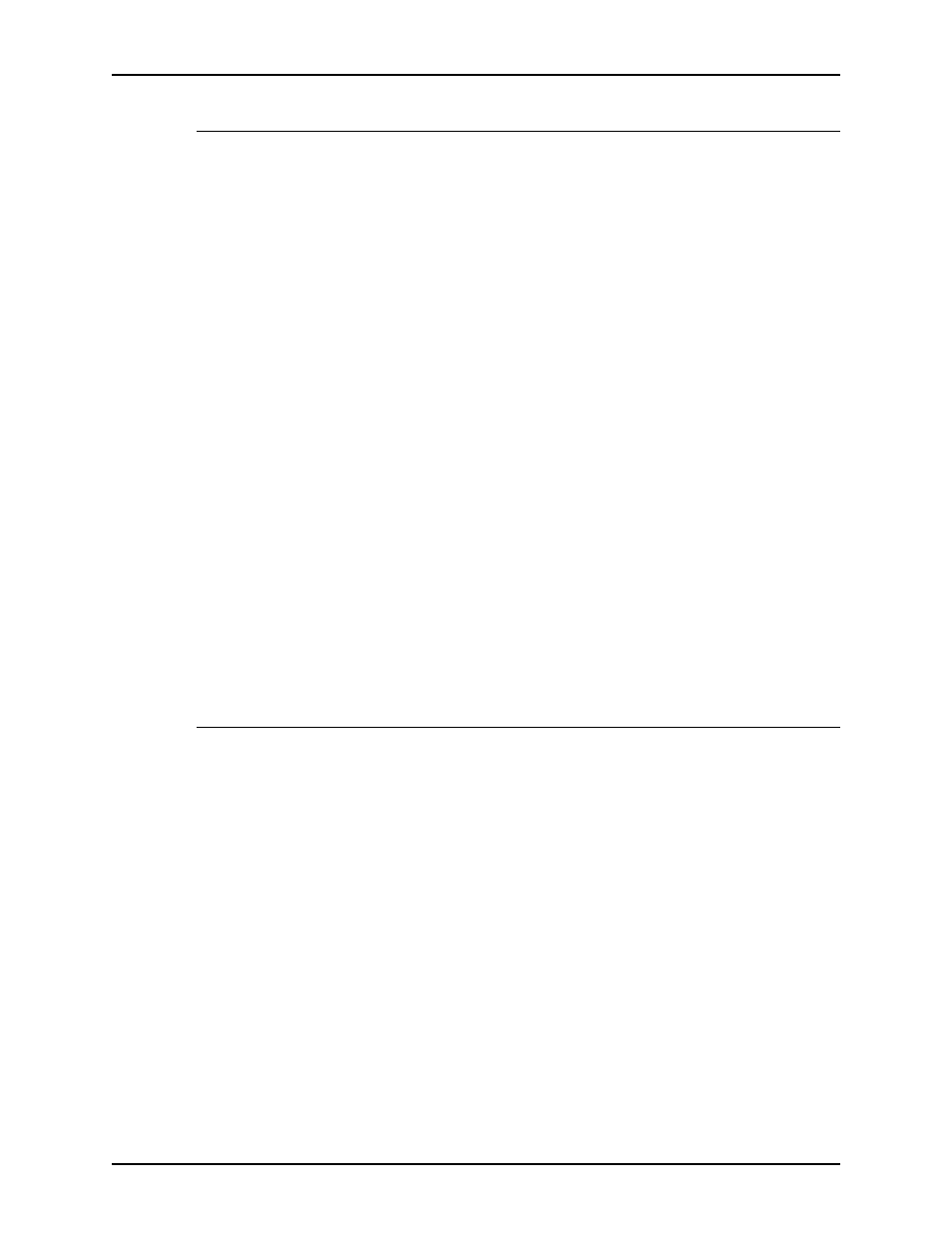
Guide to Printing Using Xerox Production Print Services
Using XDS
2-7
Adding a printer
You can set up a customized list of printers that you use
regularly. To start a printer list or add to an existing one, follow
these steps:
1. Select [Connections] on the XDS window. The Printer
Connections window is displayed.
2. On the Printer Connections window, select [Add New...]. The
Add New Printer window is displayed.
3. On the Add New Printer window, select the appropriate
network type for your environment.
Select [No connection] if this printer connection will be used
only for creating or modifying job tickets. You will not be able
to print to this printer connection.
4. Continue following the instructions in the Add New Printer
wizard to add a new printer to the Printer Connections list.
NOTE: The network connection dialog that is displayed
depends on the type of network you selected. Refer to your
network documentation for further information.
NOTE: If a message appears informing you that the selected
queue is not a Xerox print queue, contact your system
administrator.
Setting the default printer
After you create a list of customized printer queues, you may
specify one of them as a default printer queue. The default
queue is then selected automatically whenever you enter the
XDS software.
1. On the XDS window, select [Connections]. The Printer
Connections window is displayed.
2. Select the name of the printer queue in the Printer list box.
3. Select [Set Default]. The default printer queue name remains
selected when you enter the XDS software.
4. Select [OK] to return to the XDS window.
