Xerox 701P40016 User Manual
Page 119
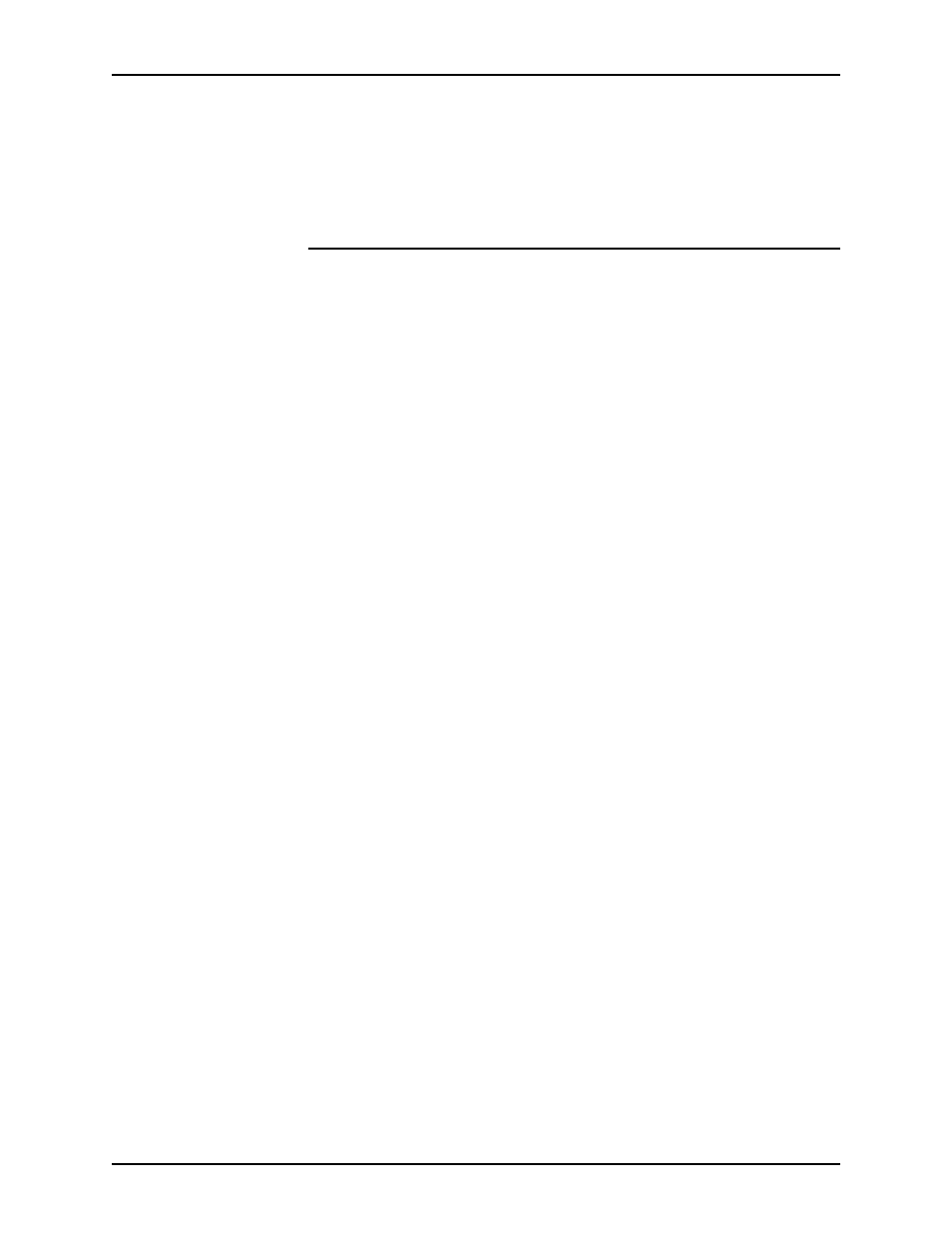
Guide to Printing Using Xerox Production Print Services
Job ticket options
9-27
3. Select [OK] to save your changes and to return to the Color
dialog box.
If you want to return to the Color dialog box without saving
any changes, select [Cancel].
Setting highlight color parameters
On printers that support highlight color, the Highlight Color Setup
dialog box enables you to specify the highlight color, the
mismatch action that will be taken by the system if the preferred
color is not installed at the printer, the extraction color, and the
rendering algorithm for printing the colors specified in the job.
Specifying the highlight color
To specify the highlight color that will be used to print a job,
select the desired color from the Highlight Color pop-up menu.
If the job contains specifications for full color, the system
provides a conversion of full color documents to highlight color
by mapping each color to a shade or a tint of the selected
highlight color.
Specifying the mismatch action
From the Mismatch action pop-up menu, select the action that
the printer will take if the preferred highlight color is not installed
in the printer.
The options are:
•
[Printer Default]
•
[Use Loaded Color]: The document is printed using the
color that is installed in the printer. This selection is
appropriate when the actual highlight color is not important.
•
[Hold Job]: The document is held at the printer until the
specified color is installed.
•
[Cancel Job]: The document is not printed and the print job
is cancelled if the specified color is not installed in the printer.
Specifying the extraction color
When a highlight color printing system receives a color job, it
prints it in whatever color of ink is loaded in the printer, using
solid color and a variety of shades (color plus black) and tints
(color plus white).
