Xerox 701P40016 User Manual
Page 62
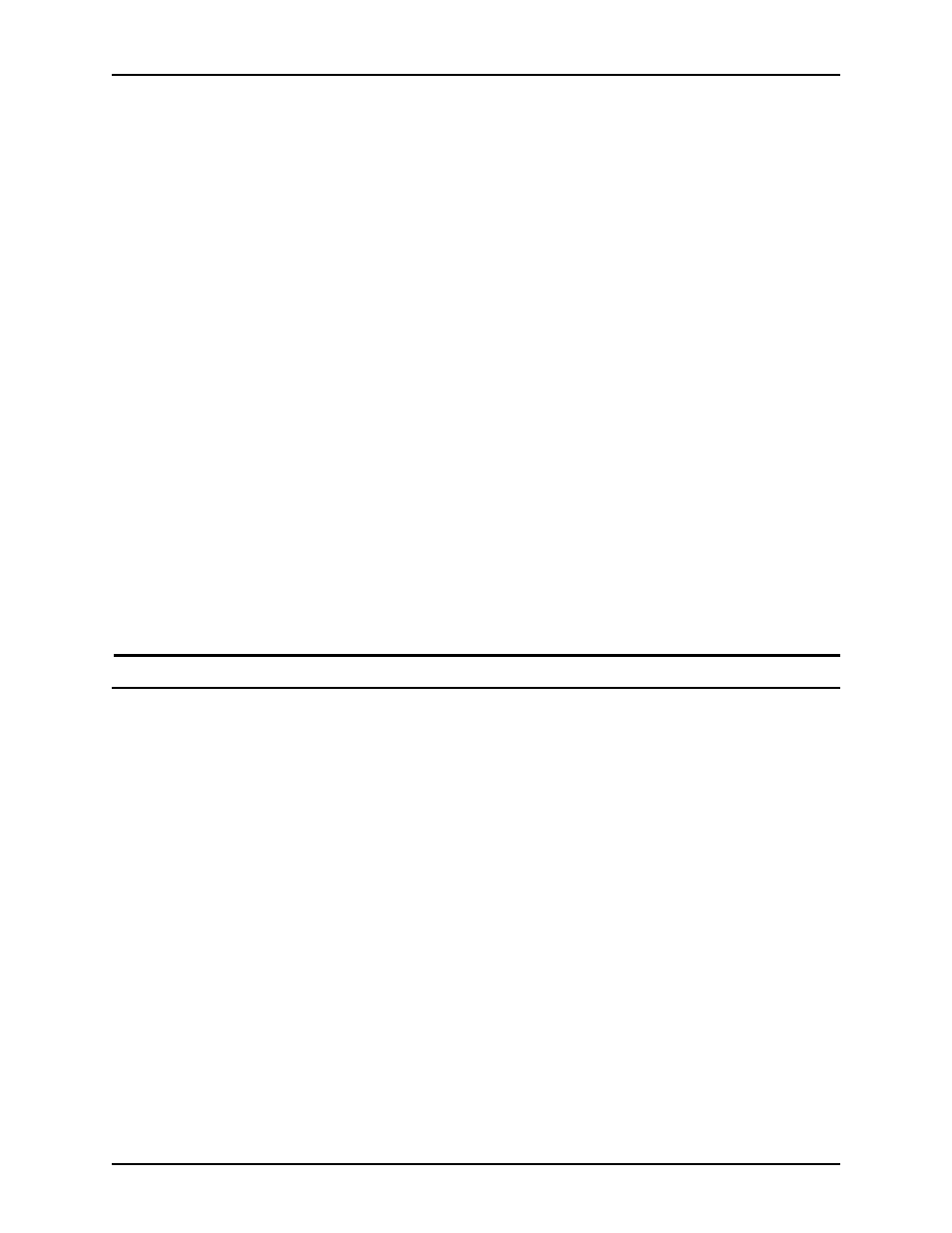
Printing a job using the DocuSP web interface
Guide to Printing Using Xerox Production Print Services
4-24
•
Period (.)
•
The space character
NOTE: he first character in the account field may not be a
space character.
•
[Sender Name]: The name of the user who is submitting the
job. Initially, this field displays the name of the owner of the
desktop on the workstation from which the job is being sent. If
desired, you may enter a different name up to 140
characters.
•
[Recipient Name]: If desired, enter the name of the
individual or group that will receive or collect the printed job.
Initially, this field displays the name of the owner of the
desktop on the workstation from which the job is being sent.
•
[Banner Message]: In this field, you may enter a message
that will be printed on the banner page of the job. The
message may consist of a maximum of 255 characters.
•
[Special Instructions]: In this field, you may enter a job
instruction that is forwarded to the operator at the start of the
job. The message may consist of a maximum of 255
characters.
Setting user preferences
The Preferences window enables you to specify options for the
way in which you interact with the web interface Job Submission
windows.
To set the user preferences for the web interface, follow these
steps:
1. Select the [Preferences] icon, which is located in the upper-
right corner of both the web interface printer home page and
the Job Submission window.
2. Make any desired entries, selections, or changes to the
options on the Preferences window. The following options are
available, depending on the printer you select:
•
[Language]: From the pull-down menu, select the
language in which the web interface user interface
windows will be displayed
•
[Direction]: Select [Left to Right] or [Right to Left] for the
direction in which text on the windows will be read.
