1 ip alias setup – ZyXEL Communications Intelligent Broadband Sharing Gateway P-324 User Manual
Page 88
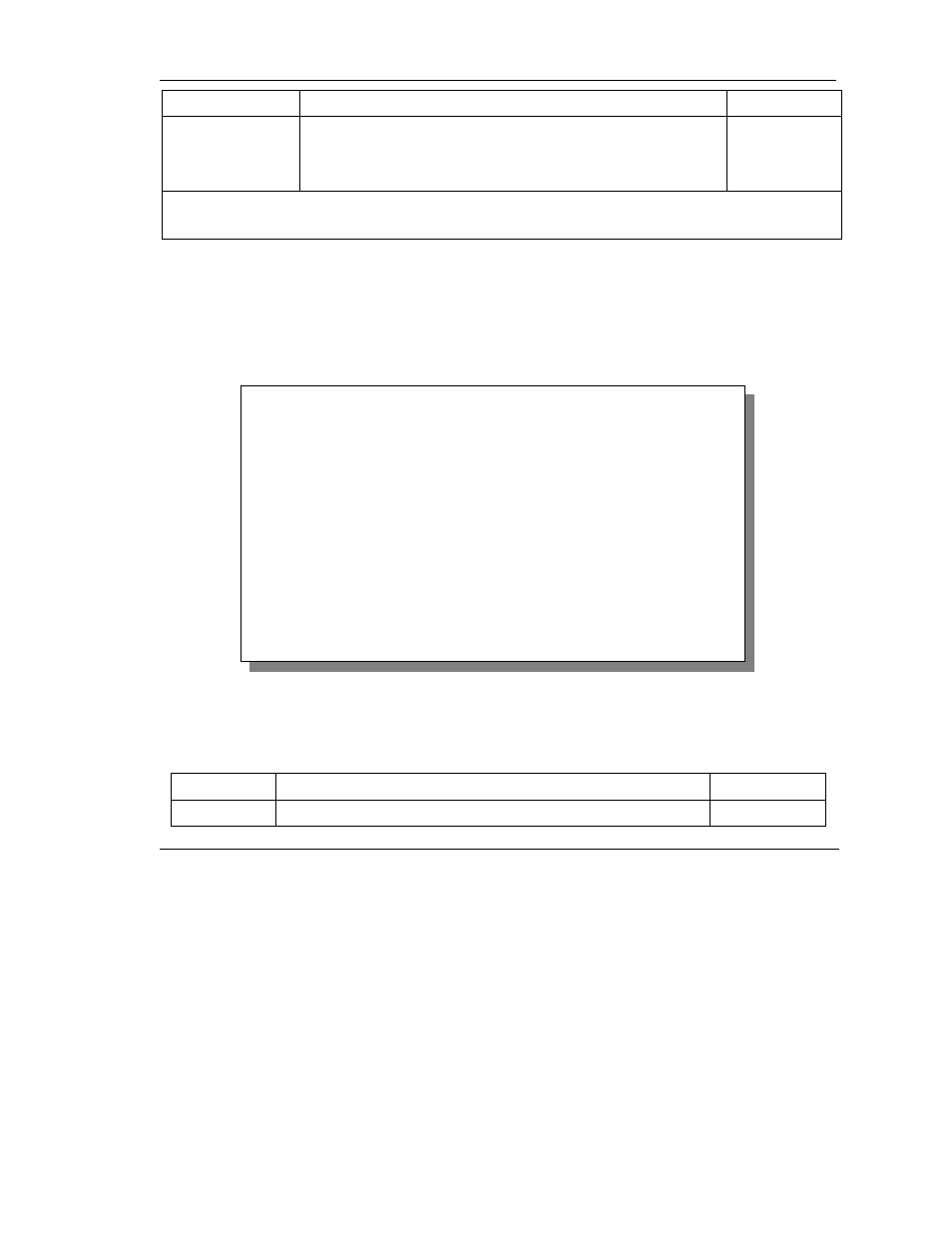
Prestige 324 Intelligent Broadband Sharing Gateway
LAN Setup
7-9
FIELD DESCRIPTION
EXAMPLE
Edit IP Alias
The Prestige supports three logical LAN interfaces via its single
physical Ethernet interface with the Prestige itself as the gateway for
each LAN network. Press the [SPACE BAR] to select Yes, then
press [ENTER] to display menu 3.2.1
Yes
When you have completed this menu, press [ENTER] at the prompt [Press ENTER to Confirm…] to save
your configuration, or press [ESC] at any time to cancel.
7.3.1 IP Alias Setup
Use menu 3.2 to configure the first network and move the cursor to the Edit IP Alias field and press
[SPACE BAR] to choose Yes and press [ENTER] to configure the second and third network.
Pressing [ENTER] opens Menu 3.2.1 - IP Alias Setup, as shown next.
Figure 7-7 Menu 3.2.1 — IP Alias Setup
Follow the instructions in the table shown next to configure IP Alias parameters.
Table 7-5 IP Alias Setup Menu Fields
FIELD DESCRIPTION
EXAMPLE
IP Alias
Choose Yes to configure the LAN network for the Prestige.
Yes
Menu 3.2.1 - IP Alias Setup
IP Alias 1= No
IP Address= N/A
IP Subnet Mask= N/A
RIP Direction= N/A
Version= N/A
Incoming protocol filters= N/A
Outgoing protocol filters= N/A
IP Alias 2= No
IP Address= N/A
IP Subnet Mask= N/A
RIP Direction= N/A
Version= N/A
Incoming protocol filters= N/A
Outgoing protocol filters= N/A
Enter here to CONFIRM or ESC to CANCEL:
