Introducing the web configurator, Accessing the prestige web configurator, Chapter 3 introducing the web configurator – ZyXEL Communications Intelligent Broadband Sharing Gateway P-324 User Manual
Page 40: 1 accessing the prestige web configurator
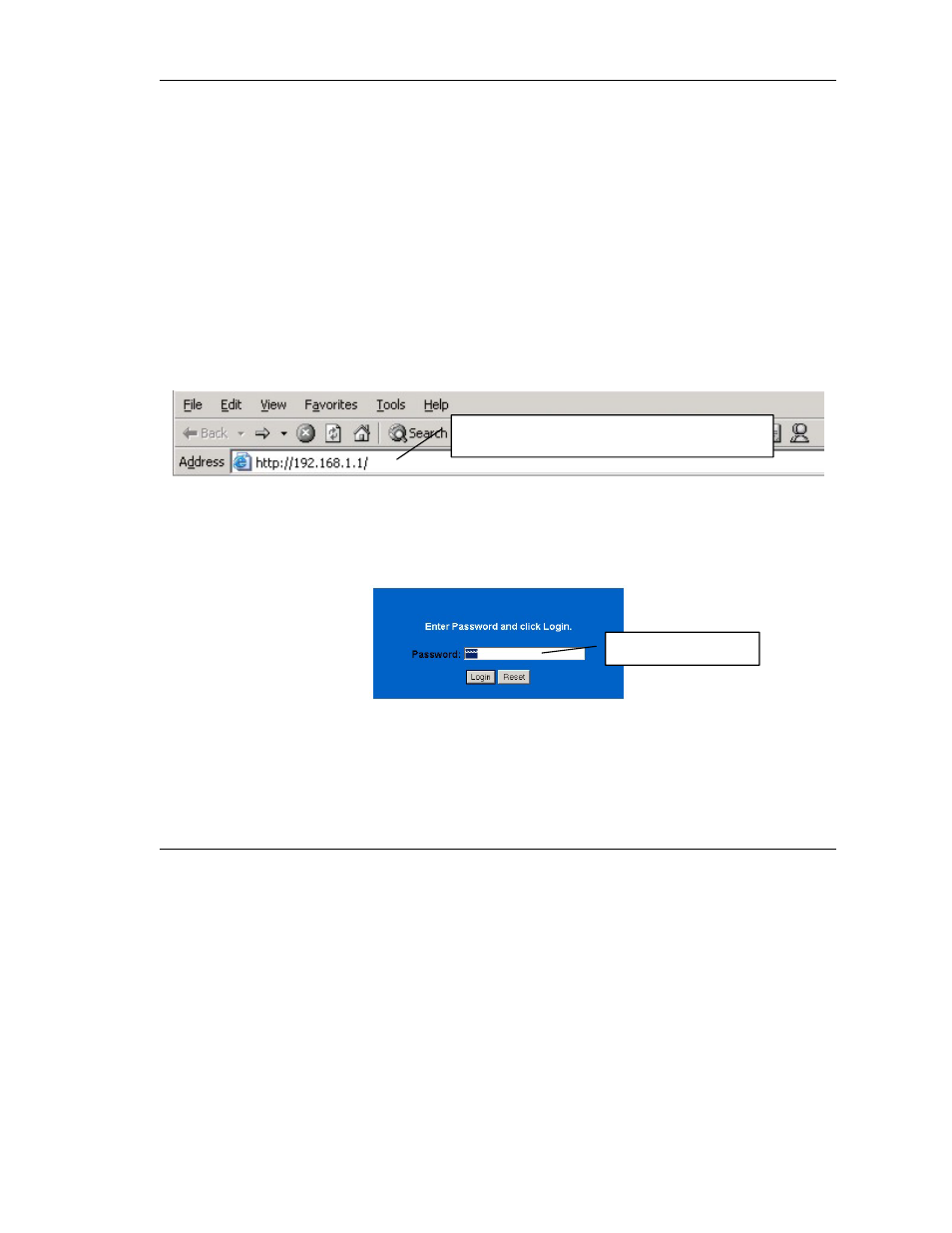
Prestige 324 Intelligent Broadband Sharing Gateway
WAN Setup
3-1Introducing the Web Configurator
Chapter 3
Introducing the Web Configurator
This chapter describes how to access the Prestige web configurator.
3.1 Accessing the Prestige Web Configurator
Step 1.
Make sure your Prestige hardware is properly connected (refer to instructions in the
hardware installation chapter).
Step 2.
Prepare your computer/computer network to connect to the Internet (refer to the Quick Start
Guide or the appendices in this guide).
Step 3.
Launch your web browser. Enter “192.168.1.1” as the web site address.
Figure 3-1 Web Site Address
Step 1. The default password (“1234”) is already in the password field (in non-readable format). Click
Login to proceed to a screen asking you to change your password. Click Reset to revert to the
default password in the password field.
Figure 3-2 Default Password
Step 2. It is highly recommended you change the default password! Enter a new password, retype it to
confirm and click Apply; alternatively click Ignore to proceed to the main menu if you do not
want to change the password now.
Web site address.
Default password.
