Remote management and the firewall, Remote management and nat, 3 remote management and the firewall – ZyXEL Communications Intelligent Broadband Sharing Gateway P-324 User Manual
Page 232: 4 remote management and nat
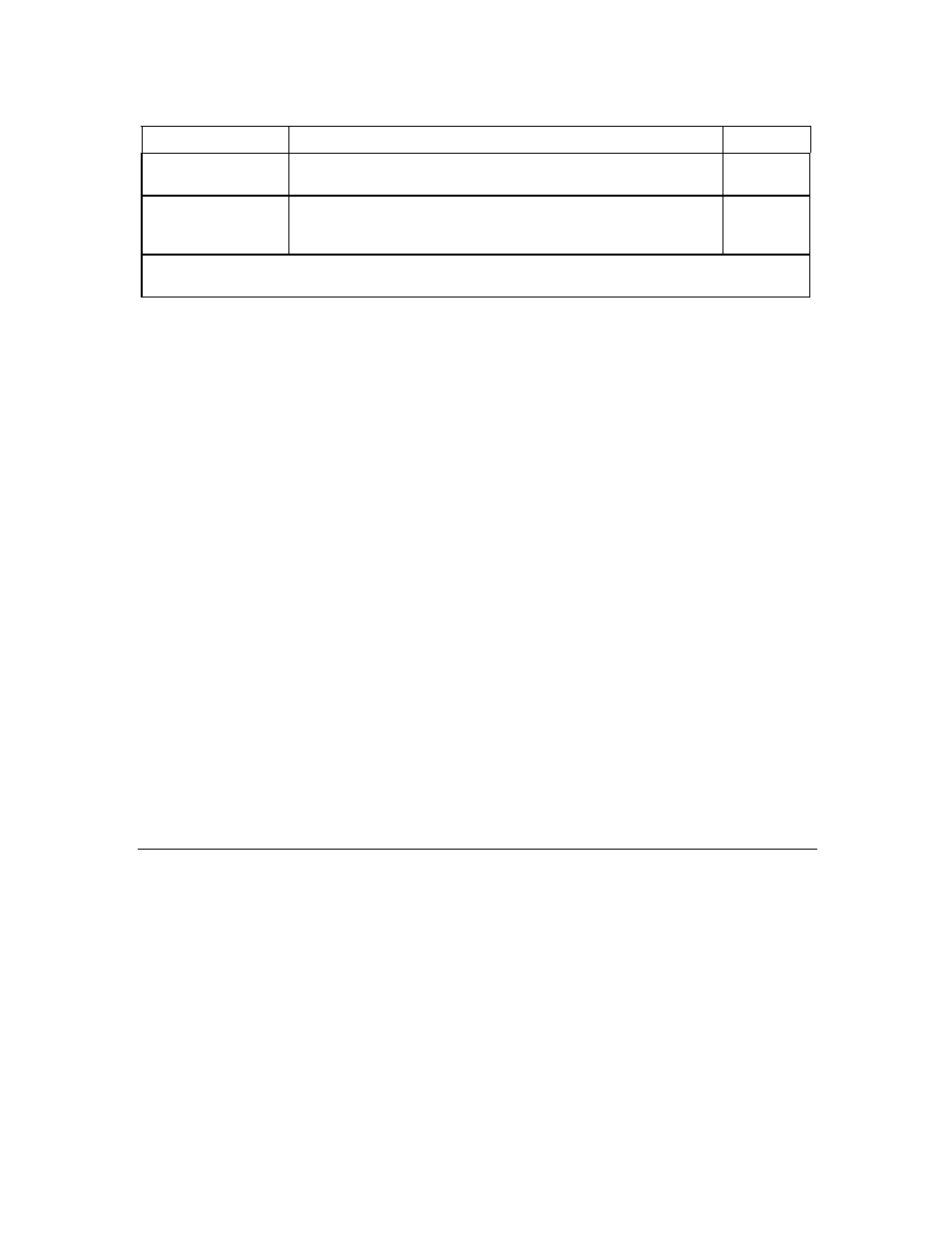
19-4 Remote
Management
Table 19-1 Menu 24.11 – Remote Management Control
FIELD
DESCRIPTION
EXAMPLE
Server Access
Select the access interface (if any) by pressing [SPACE BAR], then
[ENTER] to choose from: LAN only, WAN only, ALL or Disable.
LAN only
Secured Client IP
The default 0.0.0.0 allows any client to use this service to remotely
manage the Prestige. Enter an IP address to restrict access to a
client with a matching IP address.
0.0.0.0
Once you have filled in this menu, press [ENTER] at the message "Press ENTER to Confirm or ESC to
Cancel" to save your configuration, or press [ESC] to cancel.
19.2.1 Remote Management Limitations
Remote management over LAN or WAN will not work when:
22. A filter in menu 3.1 (LAN) or in menu 11.5 (WAN) is applied to block a service.
23. You have disabled that service in menu 24.11.
24. The IP address in the Secured Client IP field (menu 24.11) does not match the client IP address. If it
does not match, the Prestige will disconnect the session immediately.
25. There is an SMT console session running.
26. There is already another remote management session of the same type running. You may only have
one remote management session of the same type running at one time.
19.3 Remote Management and the Firewall
Configuring WAN or LAN & WAN access for services in the Remote Management screens or SMT
menus automatically creates a WAN-to-WAN/Prestige firewall rule allowing WAN traffic into the Prestige
for that service.
19.4 Remote Management and NAT
When NAT is enabled:
