Toshiba PORTEGE M400 User Manual
Page 62
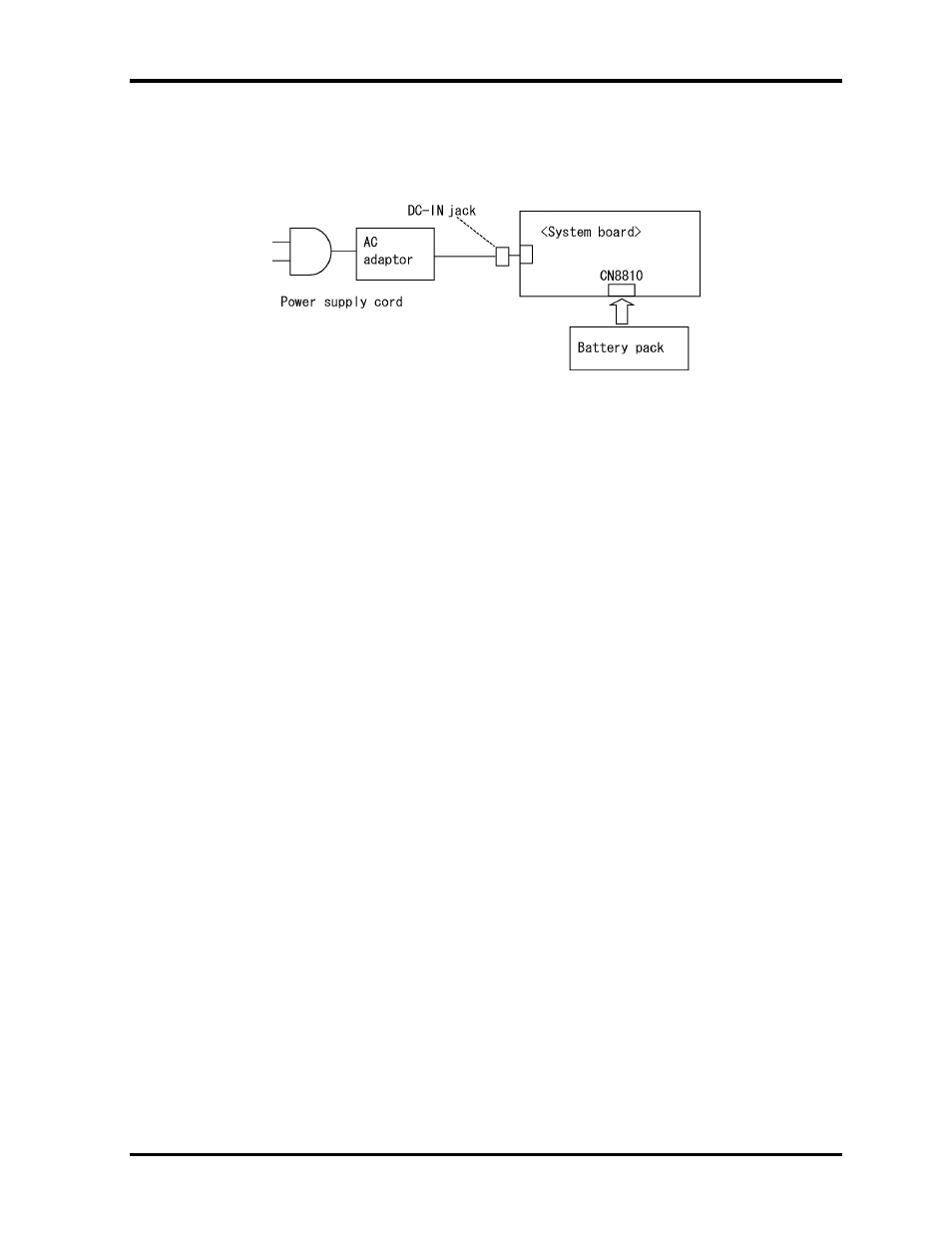
2 Troubleshooting
2.3 Power Supply Troubleshooting
Procedure 3
Connection Check
The wiring diagram related to the power supply is shown below:
Any of the connectors may be disconnected. Perform starting from Check 1.
Check 1
Make sure the AC adapter and the AC power cord are firmly plugged into the DC
IN 15 V socket and wall outlet. If these cables are connected correctly, go to Check
2.
Check 2
Replace the AC adapter and the AC power cord with new ones.
• If the DC IN icon does not light, go to Procedure 5.
• If the battery icon does not light, go to Check 3.
Check 3
Make sure the battery pack is installed in the computer correctly. If the battery is
properly installed and the battery icon still does not light, go to Procedure 4.
Procedure 4
Quick Charge Check
Check if the power supply controller charges the battery pack properly. Perform the following
procedures:
Check 1
Make sure the AC adapter is firmly plugged into the DC IN socket.
Check 2
Make sure the battery pack is properly installed to the PC. If the battery is properly
installed, go to Check 3.
Check 3
The battery pack may be completely discharged. Wait a few minutes to charge the
battery pack while connecting the battery pack and the AC adapter to the PC. If the
battery pack is still not charged, go to Check 4.
Check 4
The battery’s temperature is too high or low. Return the temperature to normal
operating condition. If the battery pack is still not charged, go to Check 5.
Check 5
Replace the battery pack with a new one. If the battery pack is still not charged, go
to Procedure 5.
2-14
[CONFIDENTIAL]
PORTEGE M400 Maintenance Manual (960-541)
