Adding dynamics to the sounds (velocity edit), Ch ap ter 7 – Roland DR-3 User Manual
Page 69
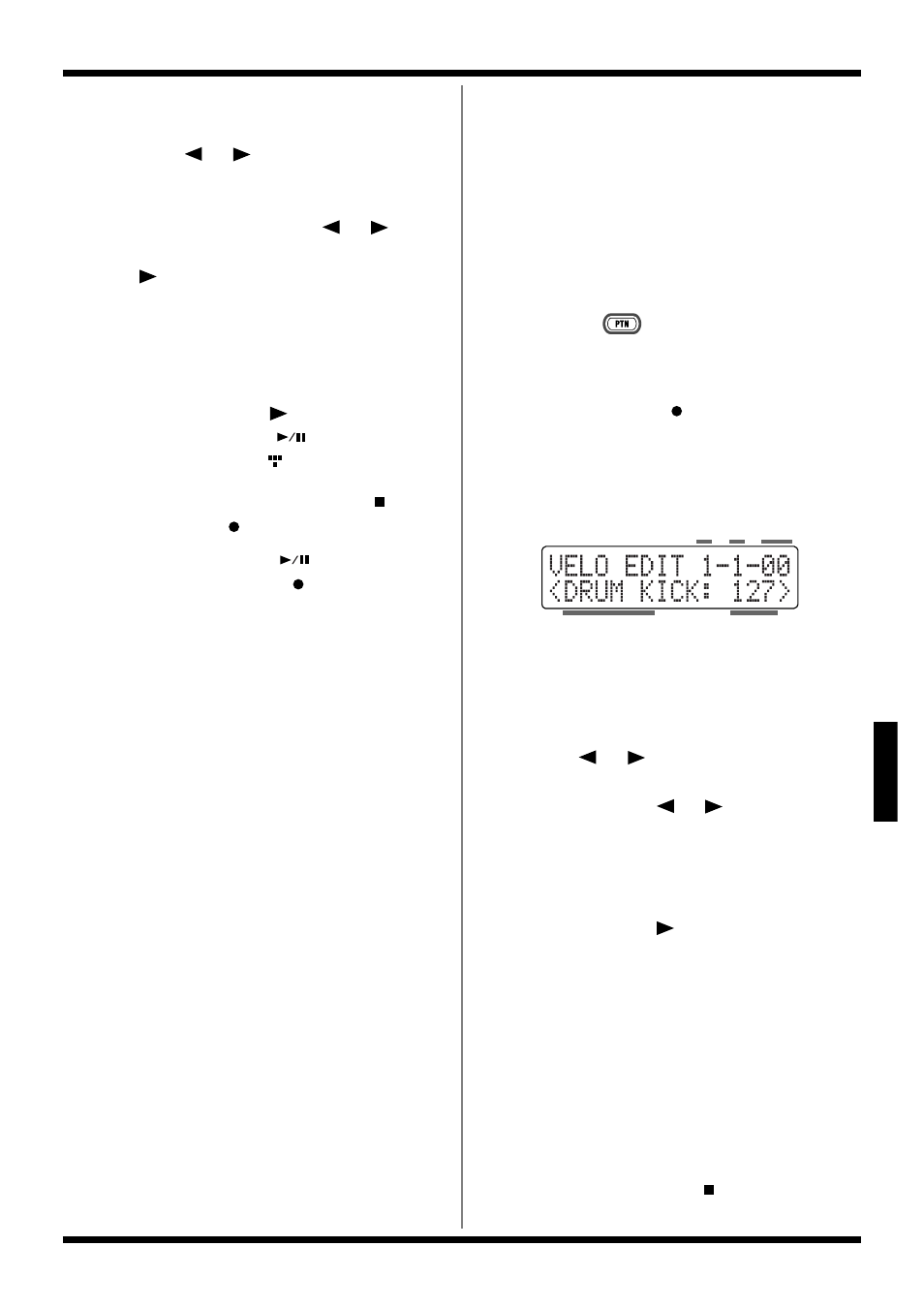
69
Chapter 7 Creating Styles
Ch
ap
ter
7
8. Repeat Steps 5–7 as needed.
Confirming the Input Sound
Press [
] [
] in the Step Recording
screen to move to other steps.
You can move continuously through
steps by holding down [
] [
].
If there is a note present when you press
[
], the note is played.
With extended notes, only the sound in
the first step is played.
*
Using a rougher Quantize value (such as eighth
notes) makes it easier to check detailed phrases.
When you press [
] to move through
the steps, START [
] lights up at the
start of the beat (
).
9. To stop recording, press STOP [
].
The STEP REC [
] goes out.
*
Note that pressing START [
] during Step
Recording (while STEP REC [
] is lit) switches the
DR-3 to Realtime Recording (p. 65).
■ Adding Dynamics to the
Sounds (Velocity Edit)
You can change the dynamics (velocity) of
specific notes in patterns that have already been
recorded. Adding accents to the notes lets you
give the rhythm greater liveliness.
Make sure you have pressed [MANU] to switch
to Manual mode.
1. Hold down [
] and press any of the pattern
pads to specify the pattern to be recorded.
The pattern pad flashes when pressed.
2. Press STEP REC [
] to display the Step
Recording screen.
3. Press [EDIT].
The Velocity Edit screen is displayed.
fig.07-15d
The position of the note is indicated as
“measure-beat-tick.”
Tick is a term used to refer to units of time
shorter than a beat.
4. Press [
] [
] to find the note whose
velocity is to be changed.
When you press [
] [
], all notes are
displayed one by one, regardless of whether
they are in the drum part or bass part.
Hold down the button to seek the note
(moving through the notes continuously).
When you press [
], the sound for the
displayed note is played.
When you press [ENTER], the sound for the
displayed note is played. This does not move
you to another note.
5. Turn the VALUE dial to change the value.
You can set the velocity to any value from 1 to 127.
6. Repeat Steps 4 and 5 as needed.
7. Press [EXIT] to quit Velocity Edit.
The Step Recording screen appears.
When you press STOP [
], you're returned
to the Style screen.
Instrument
Velocity
Tick
Measure Beat
