Playing two sounds together (dual play) – Roland HP103e User Manual
Page 18
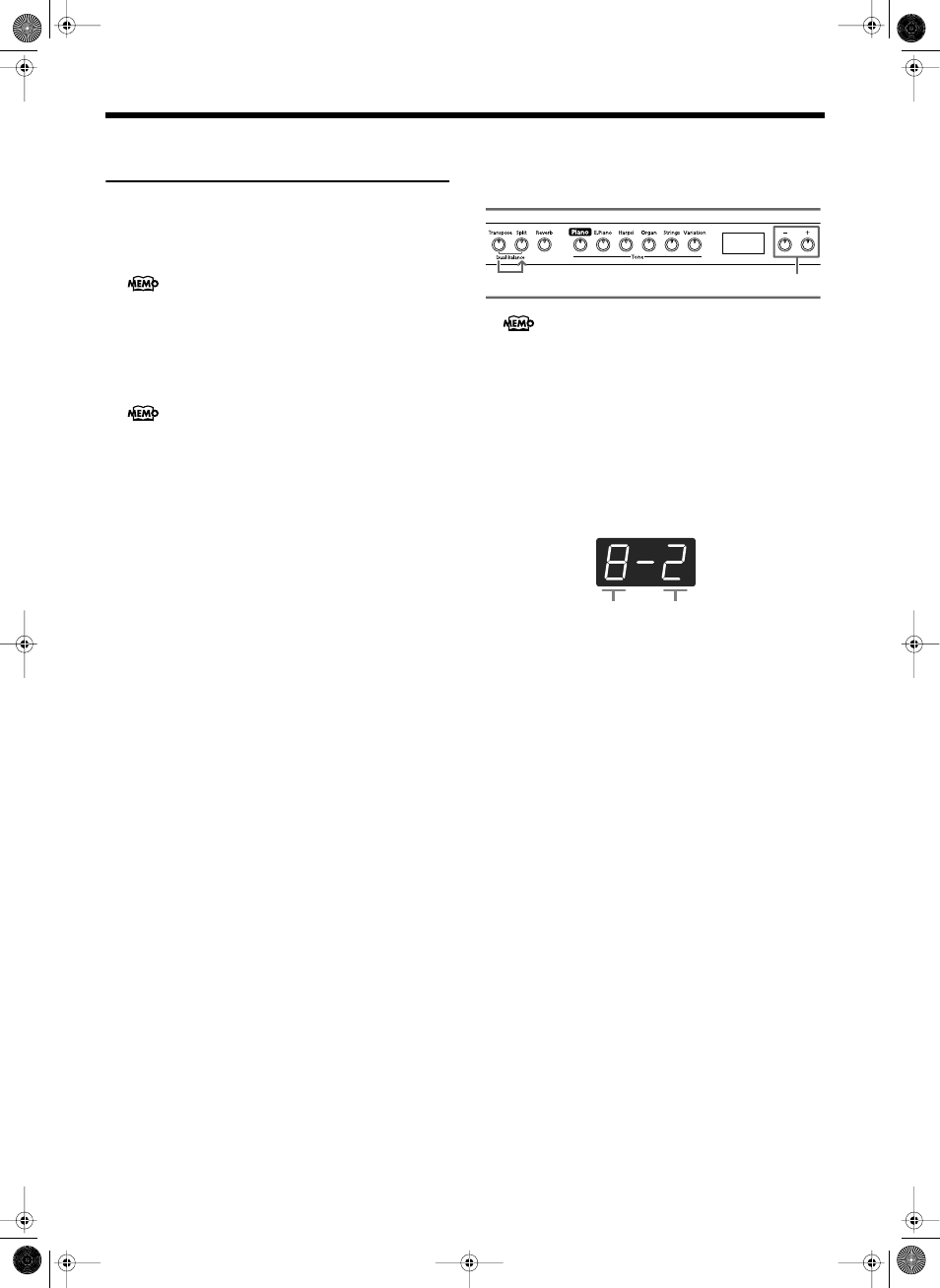
HP103e/102e – Chapter 2. Performance
16
Playing Two Sounds
Together (Dual Play)
Simultaneously playing two tones when one key is pressed is
called “Dual play.”
1. Simultaneously press the two Tone buttons that
you want to play together.
The indicator of the button you pressed will light.
When you play the keyboard, the tones of the two Tone
buttons you selected will sound simultaneously.
To cancel Dual play, press any Tone button.
To change the tone of the right button of
the two selected tones
1. Press the [Variation] button.
Dual play now features the tone of the left side’s tone but-
ton along with the newly selected tone.
To change the tone of the left button of the
two selected tones
Cancel the Dual play, and then re-select the tone.
■ Adjusting the Volume Balance in Dual Play
(Dual Balance)
You can change the volume balance between the two lay-
ered sounds in Dual play.
1. Hold down the [Transpose] button and press the
[Split] button.
The indicators of the buttons you pressed will blink.
The current volume balance appears in the display.
2. Press the [-] or [+] button to change the value.
The volume balance changes.
To return to the original volume balance, press the [-] and
[+] buttons simultaneously.
fig.disp-dualbal.e
Press the [Transpose] or [Split] button, and the button’s
indicator will return to the previous state.
When Dual play is used, the [Variation] button’s indi-
cator will light to indicate the selection of the right
button of the two selected tones.
When Dual play is used, only sound number 1 or 2
can be selected.
If you use Dual play with a Tone button for which
tone number 3 or 4 is selected, tone number 1 will be
selected for that Tone button.
When the power is turned on, this will be set to “8-2”
(volume of the left button tone - volume of the right
button tone).
1
2
Volume of the left button tone
Volume of the right button tone
HP103_e.book Page 16 Sunday, September 12, 2004 1:37 PM
