Using an os/2 lpr print queue – Printronix Network Interface Card User Manual
Page 205
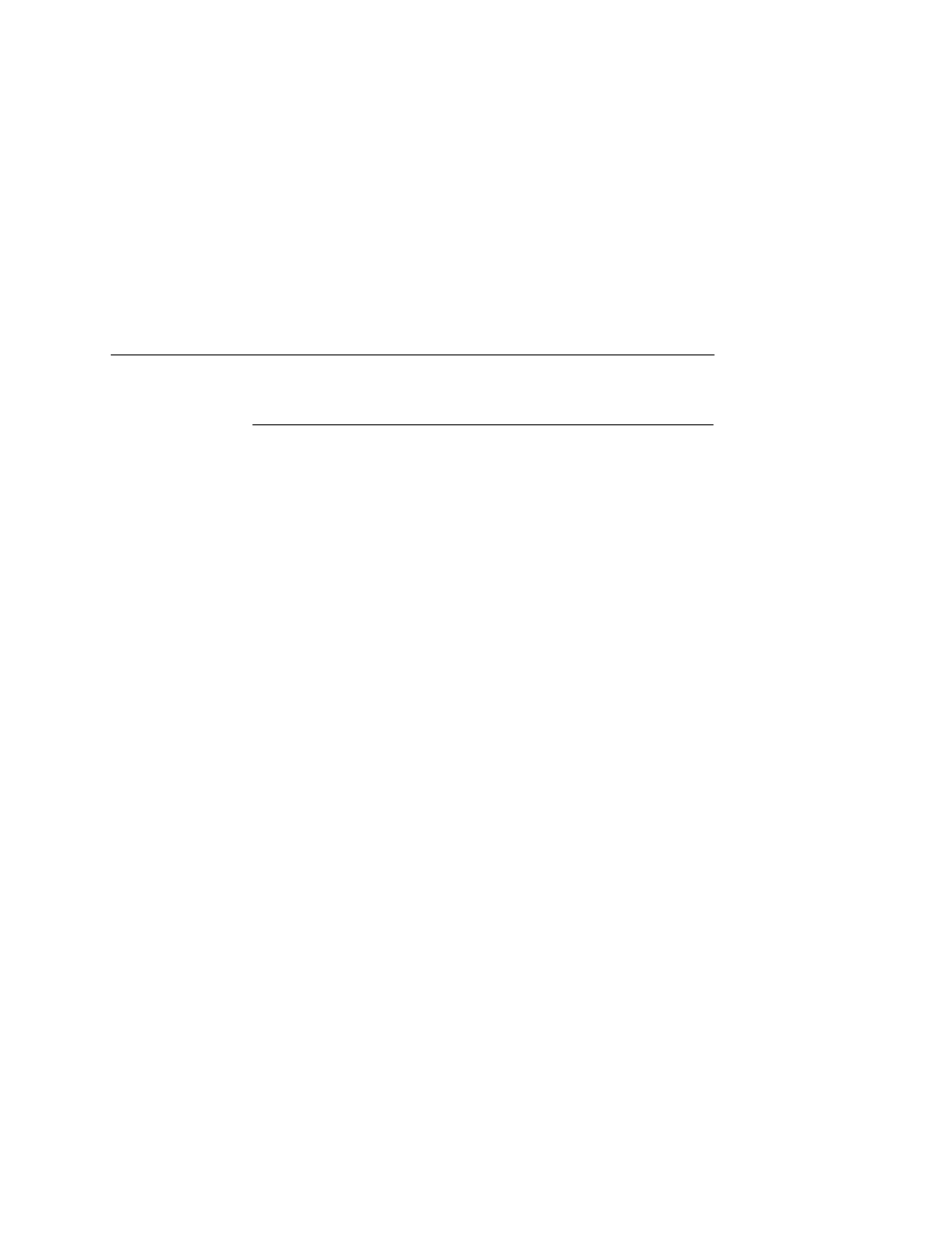
Using An OS/2 LPR Print Queue
205
Using An OS/2 LPR Print Queue
This section describes how to set up an OS/2 Warp 4 print queue to
print to the NIC using the LPR protocol. TCP/IP for OS/2 must be
installed on your OS/2 workstation. This procedure is similar to OS/
2 Warp 3 and v2.11.
To set up the printer queue:
1.
Find the Printer template icon. It may be in the Printers folder or
the Templates folder.
2.
Right click on the icon, then select “Install.” The “Create a
printer” dialog box displays.
3.
Enter any desired name for the printer. This will be the name of
the printer queue.
4.
In the “Default printer driver” list, select the desired driver. If the
desired driver does not appear in the list, click on “Install new
printer driver...” and follow the instructions to install the desired
driver.
5.
In the “Output port” list, double click on an unshaded \PIPE\
LPD
x port. If all are shaded, double click on a shaded port and
change the parameters. If no \PIPE\LPD
x ports displays, follow
these steps to install them:
a.
Right click on a port and select “Install.”
b.
Select the “New port drivers” radio button.
c.
In the “Directory” field, type d:\TCPIP\DLL where
d: is the
drive where the TCPIP subdirectory exists.
d.
Click on “Refresh.” Several \PIPE\LPD
x port icons should
appear in the “Output port” list. If none appear, type
d:\MPTN\DLL
and repeat this step again.
NOTE: If no ports appear after completing step d, search your
drives for the LPRPDRVR.PDR and type the path to this
file, not including the file name (in step c). The final step
available is to ask OS/2 support to install these ports.
