Windows 3.1 host setup – Printronix Network Interface Card User Manual
Page 118
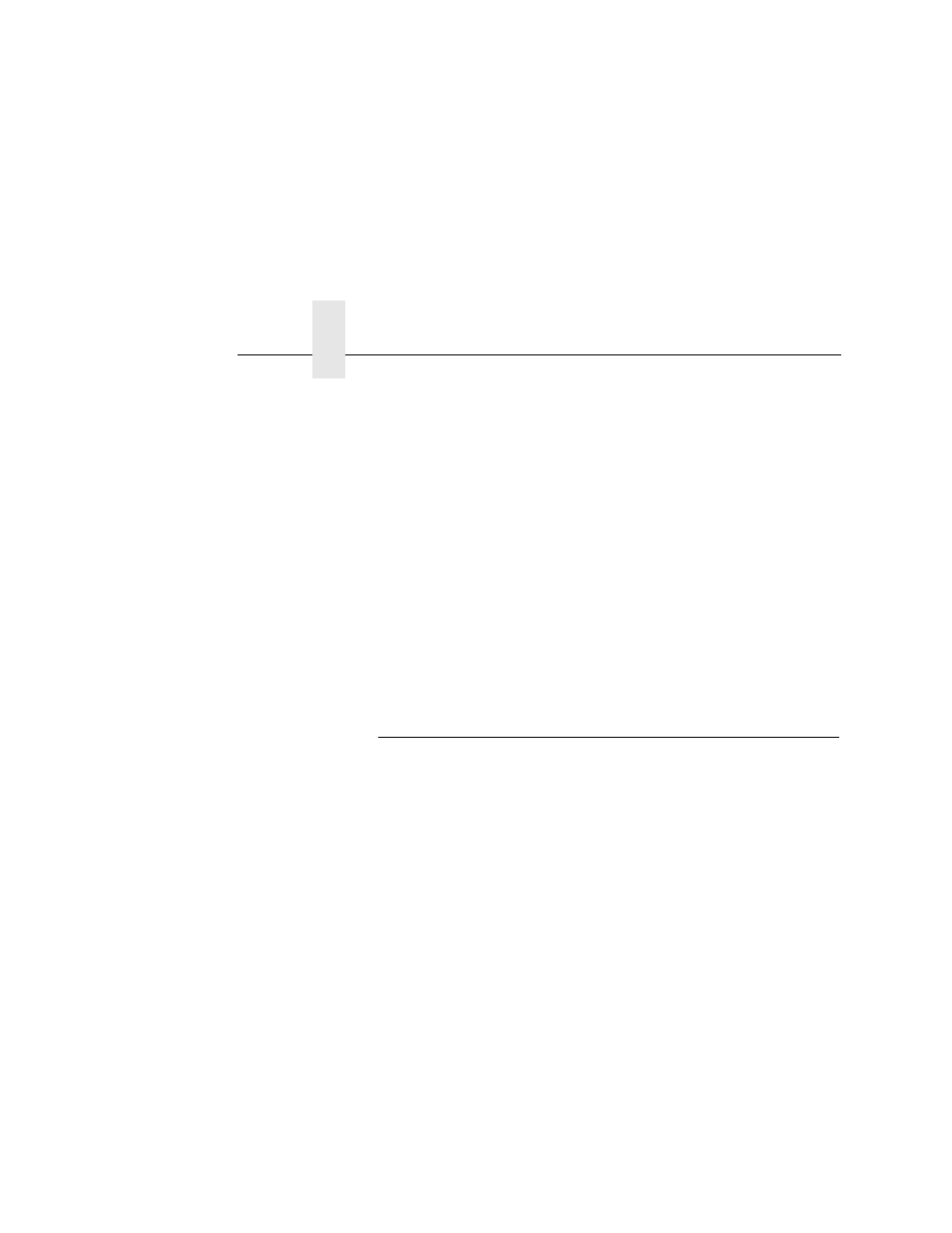
Chapter 4
Windows Host Configuration
118
11. Click the Other button.
12. Click TCP/IP Printer Port within the Other list.
13. At the next dialog box that displays, fill in the host name or IP
address of the NIC in the first field.
14. Fill in a valid TCP port number on the NIC in the second field.
The choice is 4400 or 9100 for PRN.
15. Click OK when done to return to the Details window. You
should now see something relating to PPS Port within the Print
to the following port: field.
16. Click OK to close this printer properties window.
You now have a new network printer which relies on PPS to print
remotely to a printer off of the NIC.
Windows 3.1 Host Setup
If you are running Windows 3.1 stations on your network, you will
need to rely on either TCP/IP or IPX to print to the NIC. If IPX is
used, you will have a print queue defined on a Novell file server to
which your Windows 3.1 stations will send their print jobs. The NIC
will then service this print queue as either a PSERVER or an
RPRINTER. Please see Chapter 5, “Novell Configuration” for
further details.
If you want to rely on TCP/IP, you will need a third party TCP stack
loaded onto your Windows station since TCP/IP support did not
automatically come with Windows until the introduction of Windows
NT and Windows 95. You may also be running a third party stack if
you decided not to use a Microsoft operating system.
Some common TCP stacks are FTP Software's
®
OnNet
®
,
NetManager's
®
Chameleon
®
, and Frontier Technologies'
®
SuperTCP
®
. In each case, they allow your Windows 3.1 station to
communicate with other TCP/IP devices. This means you can send
print jobs to the NIC as well.
