Html method – Printronix Network Interface Card User Manual
Page 189
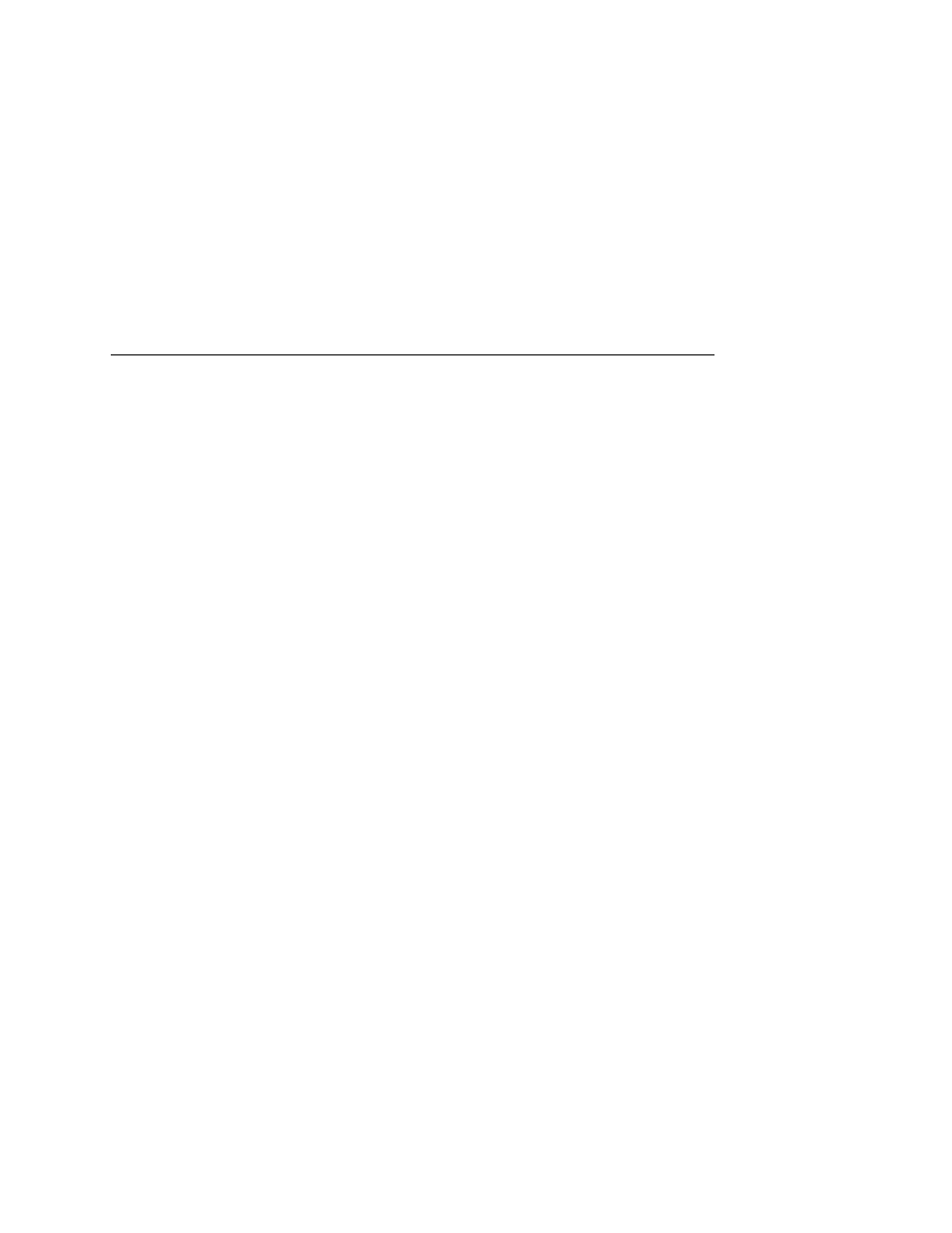
RPRINTER/NPRINTER Setup (Netware 3.x, Netware 4.x, And Netware 5.x)
189
The following steps assume that you have created a PSERVER
object in Netware 3.
x, Netware 4.x, or Netware 5.x and have
assigned printers and queues to it. If you have not already done
this, do it now. The setup is similar to creating a PSERVER setup
for the NIC, except that there are no restrictions about which names
may be used for the print server and printer objects.
NOTE: Write down the printer number(s) assigned to the printer(s)
you are going to be using for this setup. You will need them
in a later step.
HTML Method
1.
Load a PSERVER on your Netware 3.
x, Netware 4.x, or
Netware 5.
x file server (i.e., issue a load pserver
pservername
command on the file server).
NOTE: If it is an NDS PSERVER on a Netware 4.
x/5.x file server,
you must specify the PSERVER name and context for
pservername
. For example:
load pserver .sales_ps.sales.microplex
2.
Load a Web browser on a network station that can
communicate with the print server over TCP/IP.
3.
Direct your Web browser to URL:
http://NICIPaddress/networkConf.html
(e.g., http://192.75.11.9/networkConf.html).
NOTE: If prompted for a User ID and password, type in root for
the ID and press ENTER at the password prompt (since
there is no password by default).
4.
Look under the Novell section and find a row in the RPRINTER
category.
5.
Click Enabled and enter the name used with the
PSERVER.NLM into the Print Server Name field.
NOTE: If it is an NDS pserver, enter only the PSERVER name and
not the context (e.g., sales_ps).
6.
Enter the printer number of the printer you would like serviced
into the Printer Number field, and then select the destination on
the NIC you would like to use for output.
