Printronix Network Interface Card User Manual
Page 159
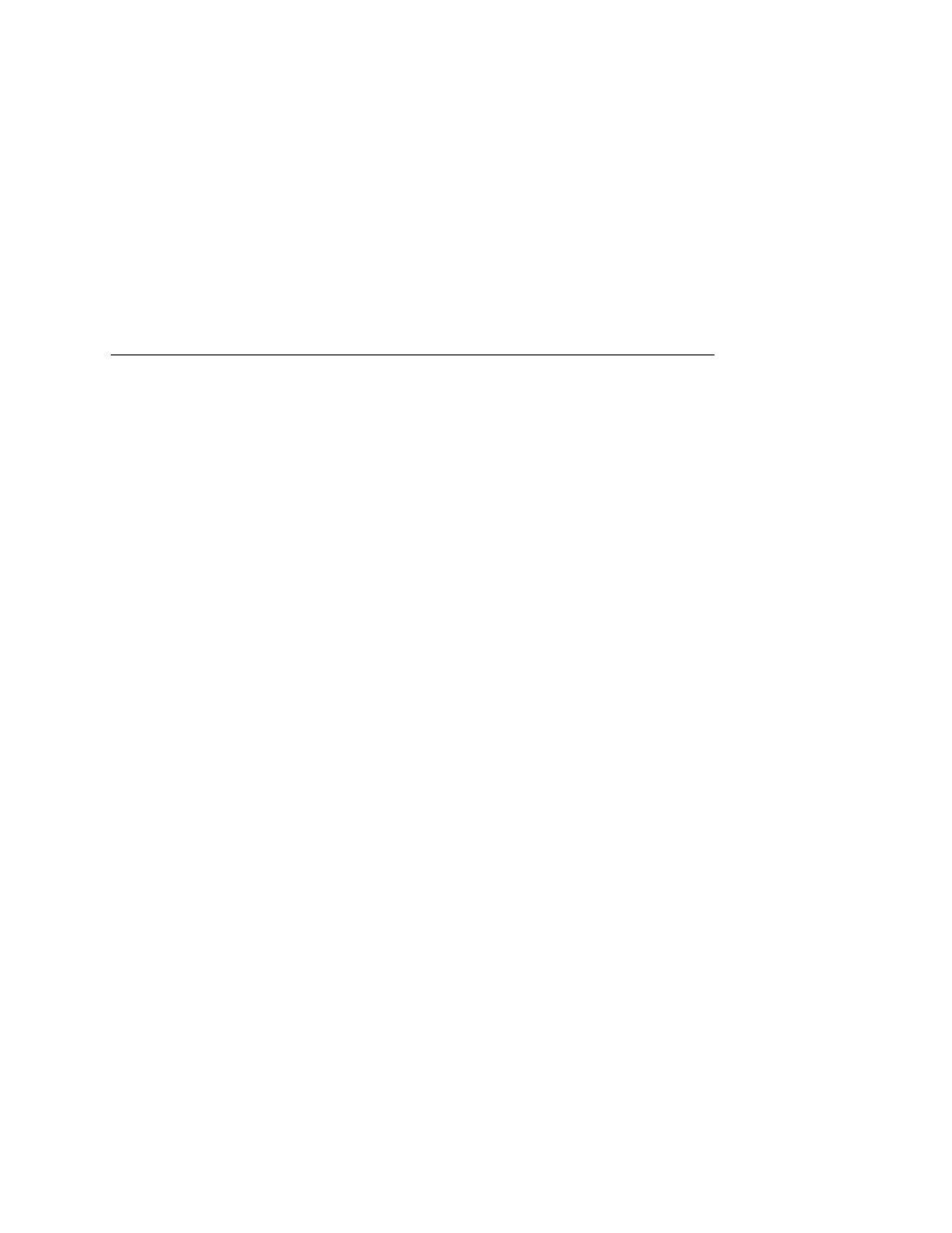
NetWare Version 3.x PSERVER Setup
159
9.
Type the name of the NIC when prompted for a print server
name, and press ENTER when done. The default is M_xxxxxx
or M302_xxxxx for the Wireless Adapter, where xxxxxx
represents the last six digits of the NIC address found on the
configuration printout or control panel settings under Ethernet
Parameters, MAC address (e.g., M_091C1A or M302_00008).
10. Back at the print server list, select this newly defined NIC and
press ENTER.
11. Select Print Server Configuration from the menu that
displays.
12. Select Printer Configuration from the next menu to display a
list of configured printers.
13. Select Not Installed as the first item and press ENTER.
14. At the printer configuration window, type in the name for this
new printer. The name must be one of the predefined
destinations/queues on the NIC, normally d1prn.
15. Go to the Type field and press ENTER to see the possible
choices.
16. Select Defined Elsewhere from this list.
17. When done, press Escape and select Yes to save the changes
to this new printer.
18. Press Escape again to return to the Print Server Configuration
menu.
19. Select Queues Serviced by Printer.
20. Select this new printer from the printer list that displays and
press ENTER.
21. Click Insert at the empty queue list that displays.
22. Select the queue created in step 5 and press ENTER.
23. When prompted for the priority, press ENTER to select the
default or select a priority.
24. Press ESCAPE until you are back at the PCONSOLE Main
Menu.
