Printronix Network Interface Card User Manual
Page 198
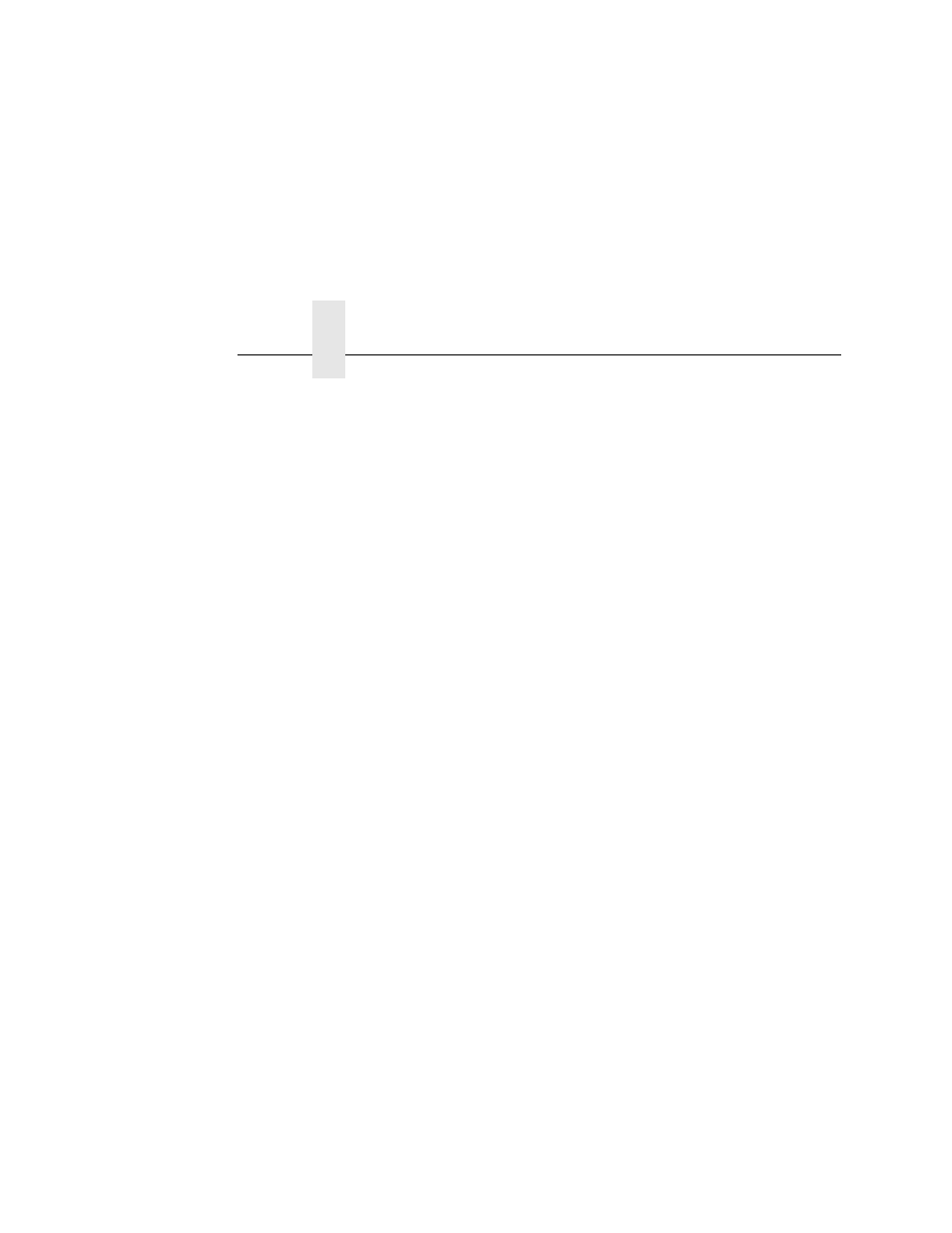
Chapter 7
Troubleshooting (10/100Base-T)
198
•
Does the destination you used in your RPRINTER setup have
the Novell service enabled? Please see “Commands” on page
305 for information on enabling/disabling services.
NOTE: The debug information that is mentioned in the following
section can be found by either telnet-ing to the NIC and
issuing the commands given, or launching a browser to the
Novell status page on the NIC (e.g., http://
192.168.11.9/networkNovellStatus.html
)
•
Try doing a debug nest ipx telnet command on the NIC (or
find the “IPX Layer” section on the Novell HTML status page).
Check that a board has been bound to the NIC and that the
network number is correct for your network. If not, set a specific
frame type for the NIC to use. You can find out what frame type
is bound to which board number using the debug nest odi
command (or from the “ODI Layer” section on the Novell HTML
status page).
•
Try a debug nest sap telnet command (or find the “SAP”
section on the Novell HTML status page) to see if the NIC is
seeing any network activity.
•
Try a debug nest rprinter telnet command (or find the
“RPRINTER” section on the Novell HTML status page). Look
for an entry for one of the numbers 4 to 7 under “ENP INFO.”
The “dest” field should match the destination used on the NIC.
If no entry is found, check that the destination has the Novell
service enabled. If the “ERROR-CODE” field has an error of
308, make sure no other RPRINTER setup is servicing this
printer object at the same time. Only one RPRINTER
connection is allowed to service a PSERVER.NLM printer.
•
If the NIC has logged in to the file server but has not attached
to the queue, there may be a permission problem. Make sure
the appropriate users have rights to this queue (they should be
in the group “everyone”). Also, you may have to assign the
queue to root so it is available to everyone.
