Web browser/http problem – Printronix Network Interface Card User Manual
Page 124
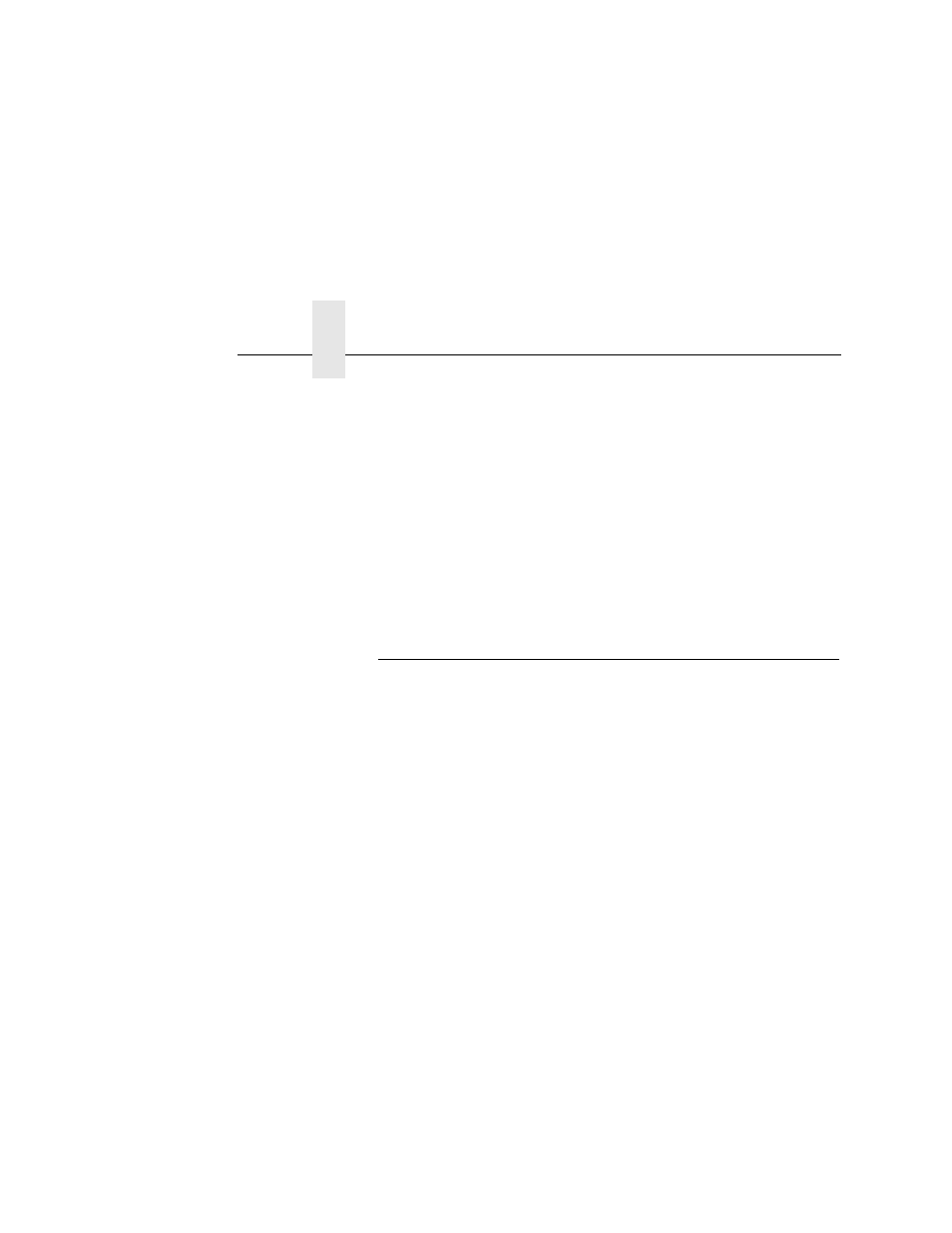
Chapter 4
Windows Troubleshooting Tips
124
10. Power the printer off and then back on.
11. Set the IP address, subnet mask, and default gateway
parameters to the desired values.
ETHERNET,
WLAN
To reset all Integrated NIC TCP/IP values to the factory defaults
when access is impossible, contact your Printronix service
representative for assistance.
If you are still experiencing difficulty accessing or browsing the
printer, contact the Customer Solutions Center for further
assistance.
Web Browser/HTTP Problem
In some cases, you may not be able to browse the printer Web
page simply because the NIC HTTP may be turned off.
If you cannot ping the NIC IP address, make sure the IP Address,
subnet mask, and default gateway are set correctly by checking the
Ethernet Parameters menu from the operator panel. See the
User's
Manual for configuration menu information.
If you can ping the NIC IP address but cannot access the Web
pages, perform the following procedure to verify the NIC HTTP is
turned on.
1.
Telnet
into the NIC and log in as root. There is no password
by default.
2.
At the system prompt, enter the following commands:
config http on
save
reset
3.
After approximately 30 seconds, point your browser to the NIC
IP address. The printer Web pages should now be accessible.
If you are still experiencing difficulty accessing or browsing the
printer, contact the Customer Solutions Center for further
assistance.
