Managing raid volumes, Creating a raid volume, Expanding a raid volume – Promise Technology SMARTSTOR NS4300N User Manual
Page 88: Creating a raid volume expanding a raid volume
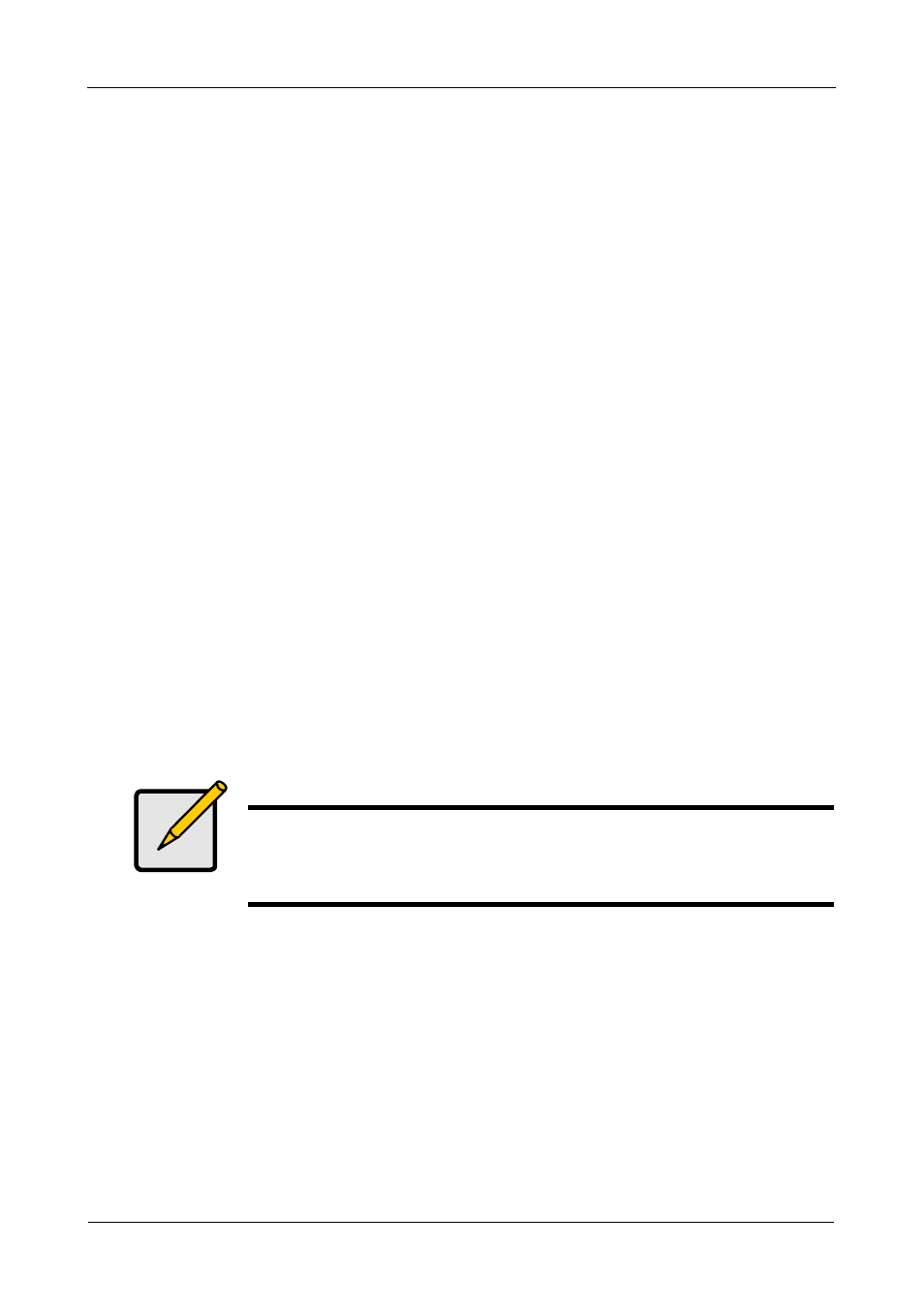
SmartStor NS4300N Product Manual
78
Managing RAID Volumes
This category includes the following topics:
•
Creating a RAID Volume (page 78)
•
Expanding a RAID Volume (page 78)
•
Viewing RAID Volume Status (page 79)
•
Viewing a List of RAID Volumes (page 79)
•
Recreating a RAID Volume (page 80)
Creating a RAID Volume
To create a RAID volume:
1.
Go to the Main Window.
2.
Click the Volume Configuration icon.
3.
Click the Create Volume button.
4.
Choose Automatic or Manual RAID Volume creation.
If you chose Manual, choose the type of RAID Volume you want:
•
Maximum Capacity – RAID 0, using all disk drives
•
Data Protection – RAID 1 or 5, depending on the number of disk drives
available
5.
Click the OK button.
The RAID volume takes several minutes to create and initialize, depending
on the size of your disk drives.
Expanding a RAID Volume
This feature adds all unassigned disk drives to your existing RAID volume.
To expand a RAID volume:
1.
Go to the Main Window.
2.
Click the Volume Configuration icon.
3.
Click the Expand Volume button.
4.
Click the OK button.
5.
Click the Yes button in the confirmation box.
Note
When you create your RAID volume in PASM, you can choose
additional options, such as Multiple RAID volumes.
See “Setting up SmartStor with the Setup Wizard” on page 112.
