Changing user permissions, Viewing a list of users, Deleting a user – Promise Technology SMARTSTOR NS4300N User Manual
Page 84: Creating a group
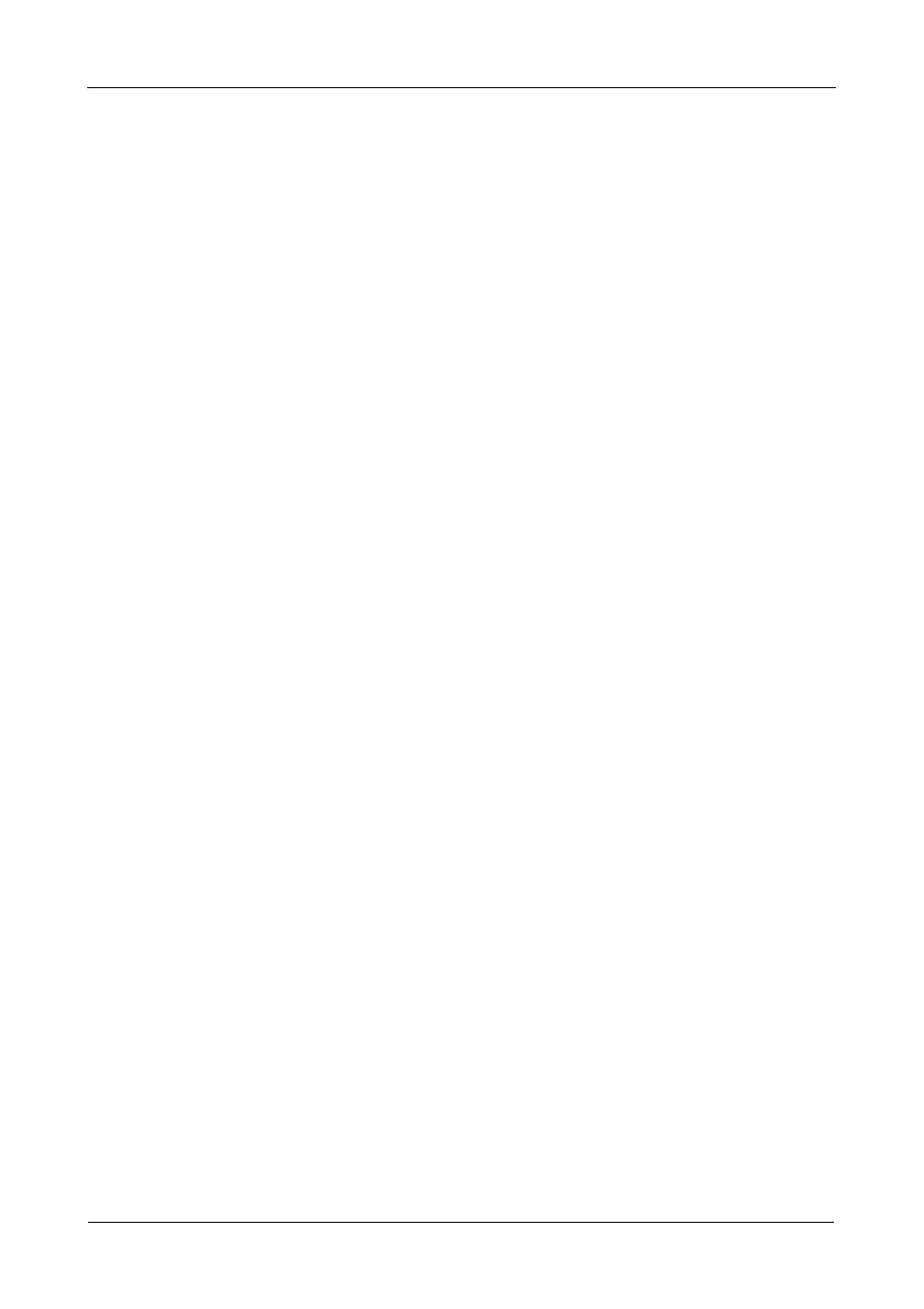
SmartStor NS4300N Product Manual
74
Changing User Permissions
The Admin user always has read and write permission. All other users have read-
only permission by default.
To change permissions:
1.
Go to the Main Window.
2.
Click the Share Folder icon.
3.
Click the Share Folder Permission button.
4.
Click the share folder whose permissions you want to change.
The folder name turns red.
5.
For each user in the list, click one of the following options:
•
Deny access
•
Read only
•
Read and Write
“Guest” is the only other default user.
6.
Click the OK button.
The permission change happens immediately.
Viewing a List of Users
To view a list of Users:
1.
Go to the Main Window.
2.
Click the User Management icon.
The User List appears.
Deleting a User
To delete a user:
1.
Go to the Main Window.
2.
Click the User Management icon.
3.
Click the Delete User button.
4.
Click the user you want to delete.
5.
Click the OK button.
6.
Click the Yes button in the confirmation box.
Creating a Group
To create a Group:
1.
Go to the Main Window.
