Rebooting the smartstor, Shutting down the smartstor, Using pasm – Promise Technology SMARTSTOR NS4300N User Manual
Page 159: Directly
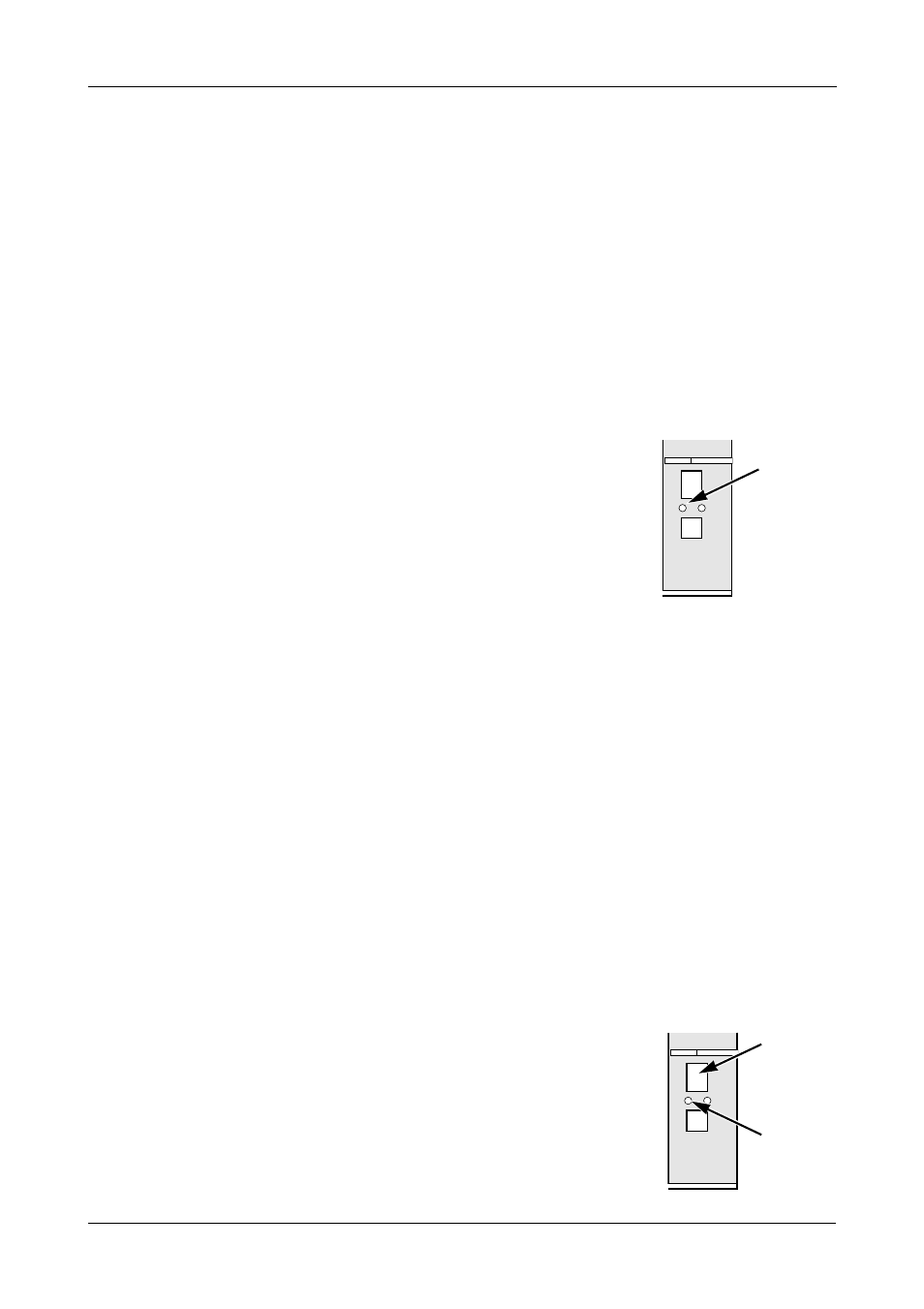
Chapter 6: PASM
149
Rebooting the SmartStor
Normally you will only need to reboot the SmartStor is after a firmware upgrade
or a plug-in installation. See “Upgrading the Firmware” on page 195. During the
reboot, none of your folders will be accessible from your networked PCs.
To reboot the SmartStor:
1.
In the Tree, click the + beside the System icon.
2.
Click the Reboot / Shutdown icon.
3.
Click the Reboot option.
4.
Click the OK button.
5.
In the confirmation box, click the OK button.
The reboot runs automatically. When the SmartStor is
fully booted:
•
The system status LED turns green (right)
•
The buzzer beeps one time (if the buzzer is
enabled)
See “Enabling and Disabling the Buzzer” on
page 144.
Shutting Down the SmartStor
The only time you need to shut down the SmartStor is to replace the disk drive
cooling fan or the power supply. See “Appendix A: Maintenance” on page 195.
During and after the shutdown, none of your folders will be accessible from your
networked PCs.
Using PASM
To shut down the SmartStor:
1.
In the Tree, click the + beside the System icon.
2.
Click the Reboot / Shutdown icon.
3.
Click the Shutdown option.
4.
Click the OK button.
5.
In the confirmation box, click the OK button.
Directly
To shut down the SmartStor, press and hold the power
button for five seconds. The system status LED turns red,
then goes dark (right).
System
Status
LED
Power
Button
System
Status
LED
