Checking raid volume status in pasm, Smartstor responds to a critical raid volume, Additional details about rebuilds – Promise Technology SMARTSTOR NS4300N User Manual
Page 176
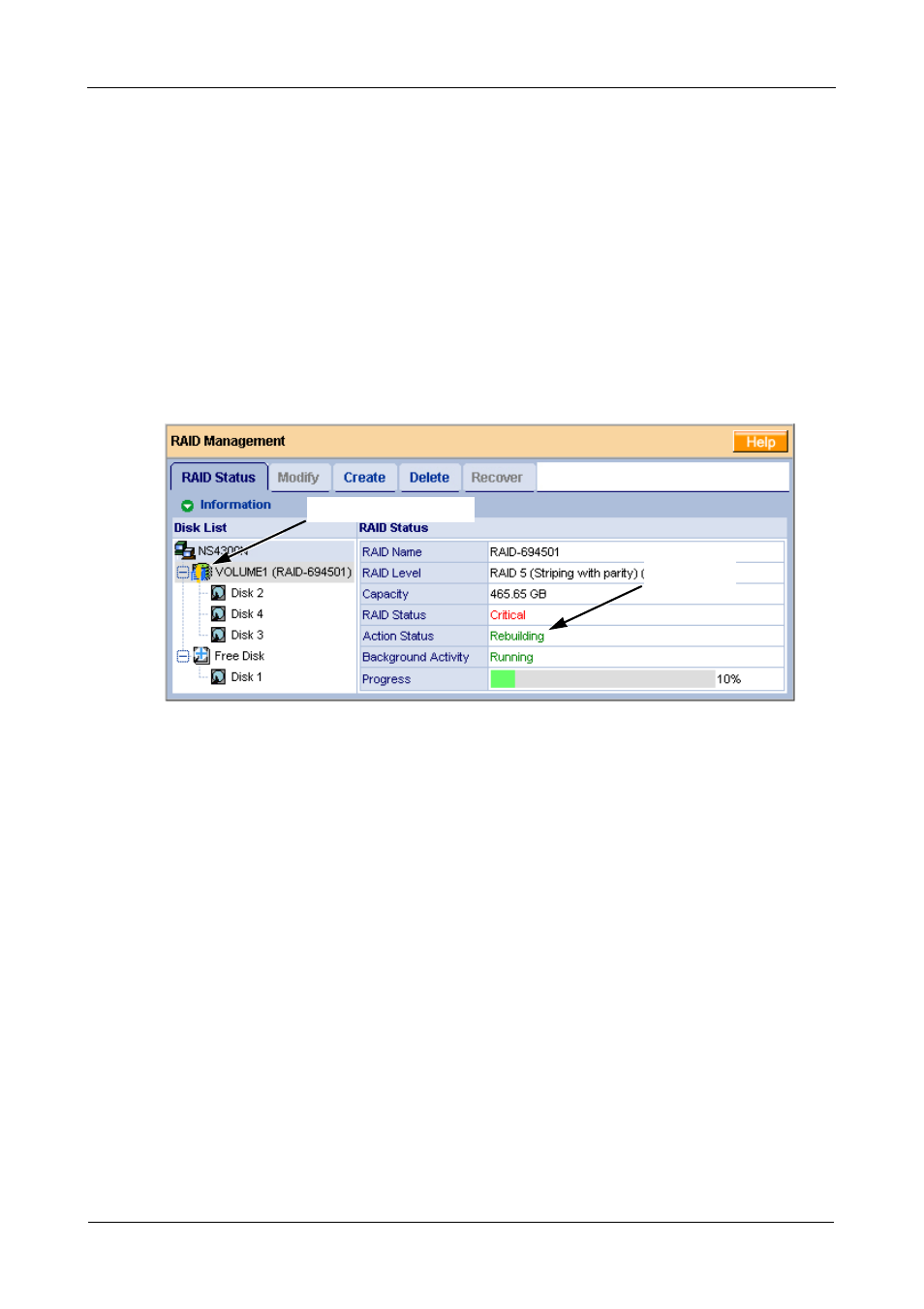
SmartStor NS4300N Product Manual
166
Checking RAID Volume Status in PASM
To view RAID Volume status:
1.
Start PASM.
See “PASM in your Browser” on page 106.
Or see “PASM in SmartNAVI” on page 107.
2.
In the Tree, click the + beside the RAID & File System icon.
3.
Click the RAID Management icon.
The status is displayed in the RAID Status tab.
Figure 2. PASM reports a Critical RAID Volume
SmartStor Responds to a Critical RAID Volume
How the SmartStor responds to a Critical RAID Volume depends on the RAID
level of your Volume and whether you have a spare drive available:
•
For a RAID 1 Volume or a three-drive RAID 5 Volume, if a spare drive is
available, the RAID Volume begins rebuilding itself automatically.
•
For RAID 1, 5, and 10 Volumes, when no spare drive is available, you must
replace the failed disk drive. The RAID Volume will begin rebuilding itself
when you install the new disk drive. See “Replacing a Failed Disk Drive” on
page 165.
•
RAID 0 Volumes go offline after a disk drive failure. A RAID 0 Volume cannot
be rebuilt. All data on the Volume is lost.
Additional Details about Rebuilds
•
The Rebuild takes several minutes, depending on the size of your disk
drives.
•
During a rebuild, you can access your folders on the SmartStor.
RAID Critical icon
Rebuild in
progress
