Managing the system, Setting system date and time, Adjusting for daylight saving time – Promise Technology SMARTSTOR NS4300N User Manual
Page 157
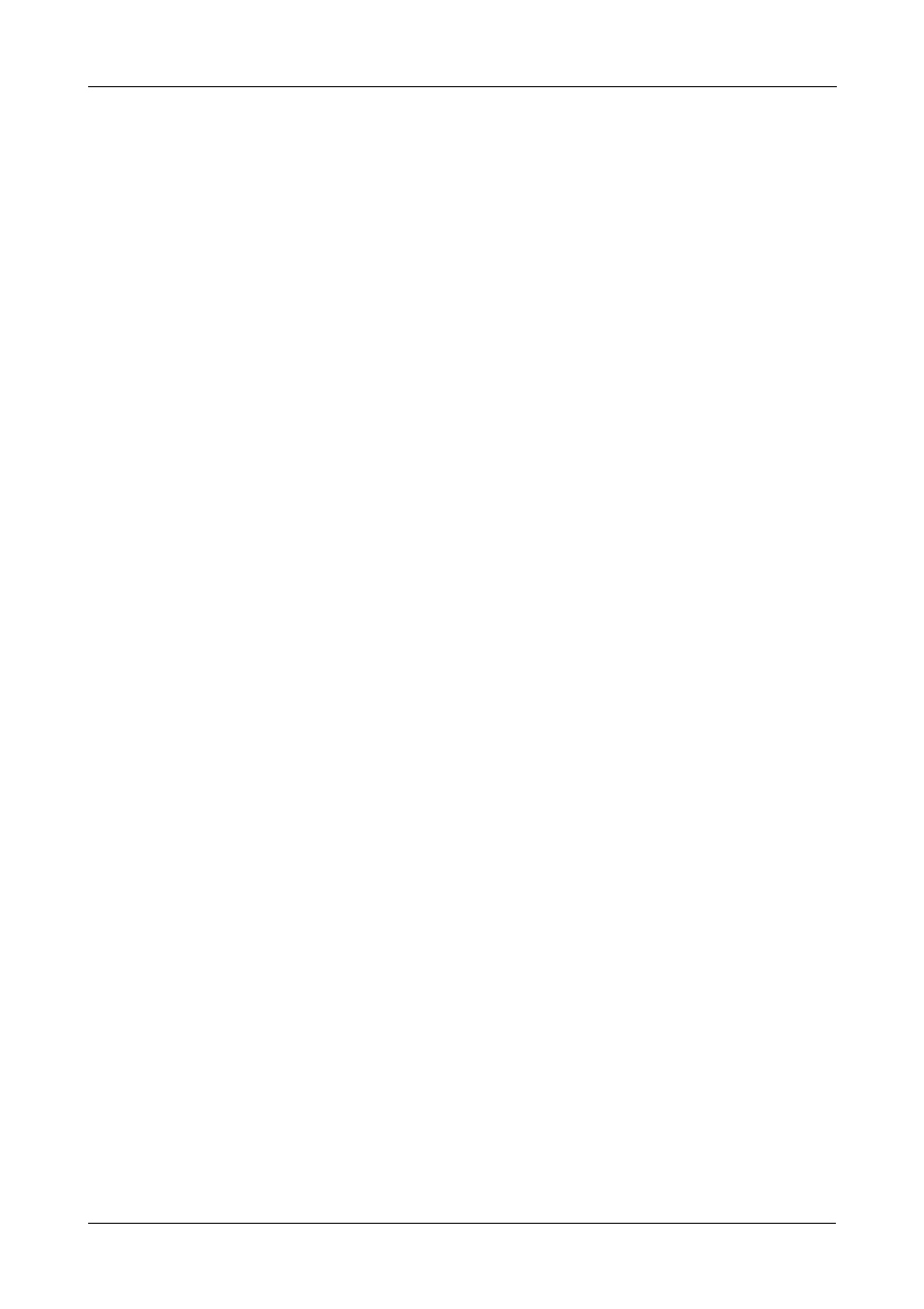
Chapter 6: PASM
147
Managing the System
This category includes the following topics:
•
Setting System Date and Time (page 147)
•
Adjusting for Daylight Saving Time (page 147)
•
Running the Network Time Protocol (page 148)
•
Viewing the Results of NTP Synchronization (page 148)
•
Rebooting the SmartStor (page 149)
•
Shutting Down the SmartStor (page 149)
•
Restarting the SmartStor (page 150)
•
Locating the SmartStor (page 150)
•
Viewing System Information (page 150)
•
Viewing Enclosure Information (page 151)
Setting System Date and Time
To set the date and time on the SmartStor:
1.
In the Tree, click the + beside the System icon.
2.
Click the Date / Time icon.
3.
Click the Setup tab.
4.
From the dropdown menus, choose the time and date values.
5.
Click the OK button.
6.
In the confirmation box, click the OK button.
Adjusting for Daylight Saving Time
To adjust the SmartStor’s clock for daylight saving time:
1.
In the Tree, click the + beside the System icon.
2.
Click the Date / Time icon.
3.
Click the Time Zone tab.
4.
Check the Adjust clock for daylight saving changes box.
5.
From the dropdown menu, choose the increment for daylight saving time in
your location.
6.
Click the OK button.
7.
In the confirmation box, click the OK button.
