Adding an email alert recipient, Deleting an email alert recipient, Upgrading the system firmware – Promise Technology SMARTSTOR NS4300N User Manual
Page 153: Adding application plug-ins
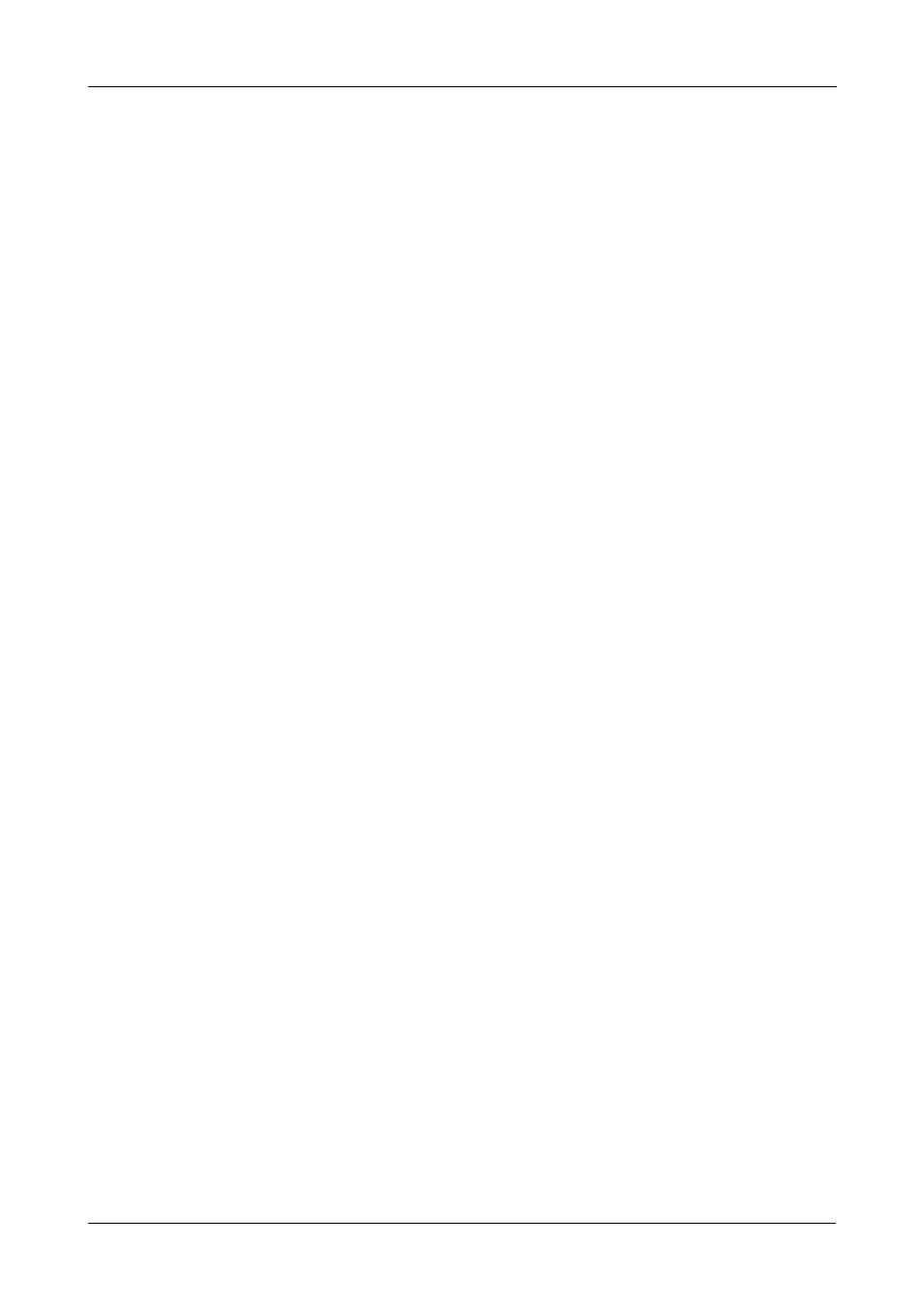
Chapter 6: PASM
143
Adding an Email Alert Recipient
You can have up to 32 Email Alert recipients.
To add an Email Alert recipient:
1.
In the Tree, click the + beside the Management icon.
2.
Click the Mail Alert icon.
3.
Click the Add tab.
4.
In the E-Mail Address field, type the recipient’s email address.
5.
Click the OK button.
6.
In the confirmation box, click the OK button.
Deleting an Email Alert Recipient
To delete an Email Alert recipient:
1.
In the Tree, click the + beside the Management icon.
2.
Click the Mail Alert icon.
3.
Click the Delete tab.
4.
Click the option button beside the E-Mail Address you want to delete.
5.
Click the OK button.
6.
In the confirmation box, click the OK button.
Upgrading the System Firmware
See “Upgrading the Firmware” on page 195.
Adding Application Plug-ins
Application plug-ins are enhancements to SmartStor’s capabilities. Available
plug-ins include:
•
DLNA server – Enables SmartStor to support the UPnP protocol and
function as a Digital Media Server (DMS).
•
BT server – Enables SmartStor to automatically download Bit Torrrent, FTP,
and HTTP files using SmartNAVI. See “Adding a Link” on page 100.
•
Firefly Media Server – Enables SmartStor to download Roku SoundBridge
and iTunes.
PASM installs plug-ins from a folder on the SmartStor. SmartNAVI installs plug-
ins from your PC. Also see “Adding Application Plug-ins” on page 95.
Download your plug-ins from the
Plug-in file names
end with a .ppg extension. Place the plug-in file into a folder on the SmartStor.
