Managing backups, Viewing a list of snapshot backups, Setting up a snapshot backup – Promise Technology SMARTSTOR NS4300N User Manual
Page 144
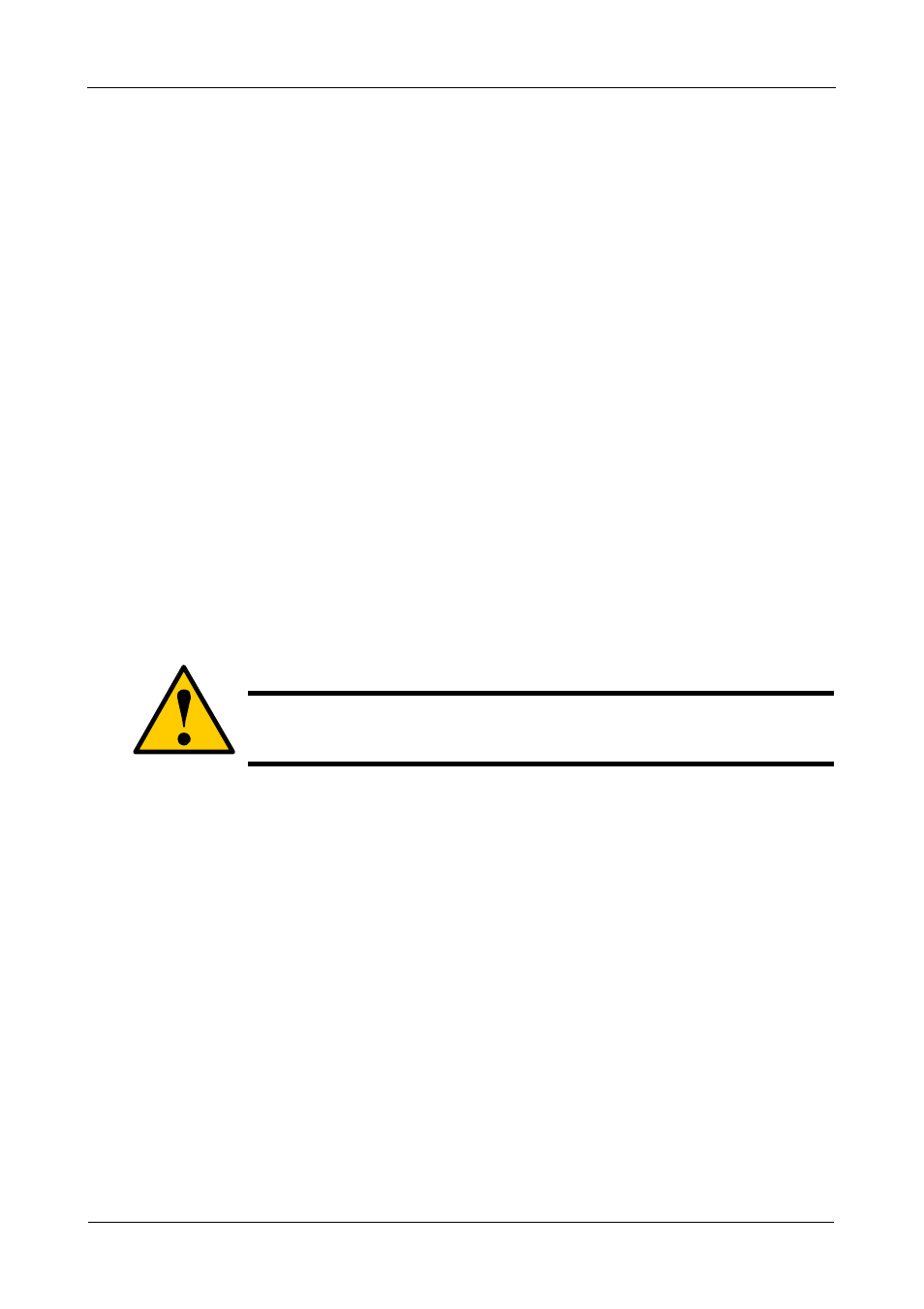
SmartStor NS4300N Product Manual
134
Managing Backups
This category includes the following topics:
•
Viewing a List of Snapshot Backups (page 134)
•
Setting up a Snapshot Backup (page 134)
•
Scheduling a Snapshot Backup (page 135)
•
Recovering Snapshot Backups (page 135)
•
Viewing the NAS Replication Schedule (page 136)
•
Setting up NAS Replication (page 136)
•
Enabling One Touch Backup (page 137)
Viewing a List of Snapshot Backups
To view the list of Snapshot backups:
1.
In the Tree, click the + beside the Backup icon.
2.
Click the Snapshot Backup icon.
The current list of Snapshots displays on the Information tab.
Setting up a Snapshot Backup
To setup a Snapshot Backup:
1.
In the Tree, click the + beside the Backup icon.
2.
Click the Snapshot Backup icon.
3.
Click the Setup tab.
4.
From the Volume dropdown menu, choose the RAID Volume you want to
backup.
5.
Next to Snapshot Status, click the Enable option.
6.
In the Reserve Capacity dropdown menu, choose a portion in GB of the
RAID Volume you want to reserve for snapshots.
7.
Click the OK button.
8.
In the confirmation box, type yes into the filed provided than click the OK
button.
The snapshot backup settings are applied. The process takes a few
moments. Click the Schedule tab for scheduling options.
Caution
Setting up a Snapshot will delete all existing Snapshots.
