Viewing a list of plug-ins, Enabling and disabling plug-ins, Enabling plug-ins – Promise Technology SMARTSTOR NS4300N User Manual
Page 135: Disabling plug-ins
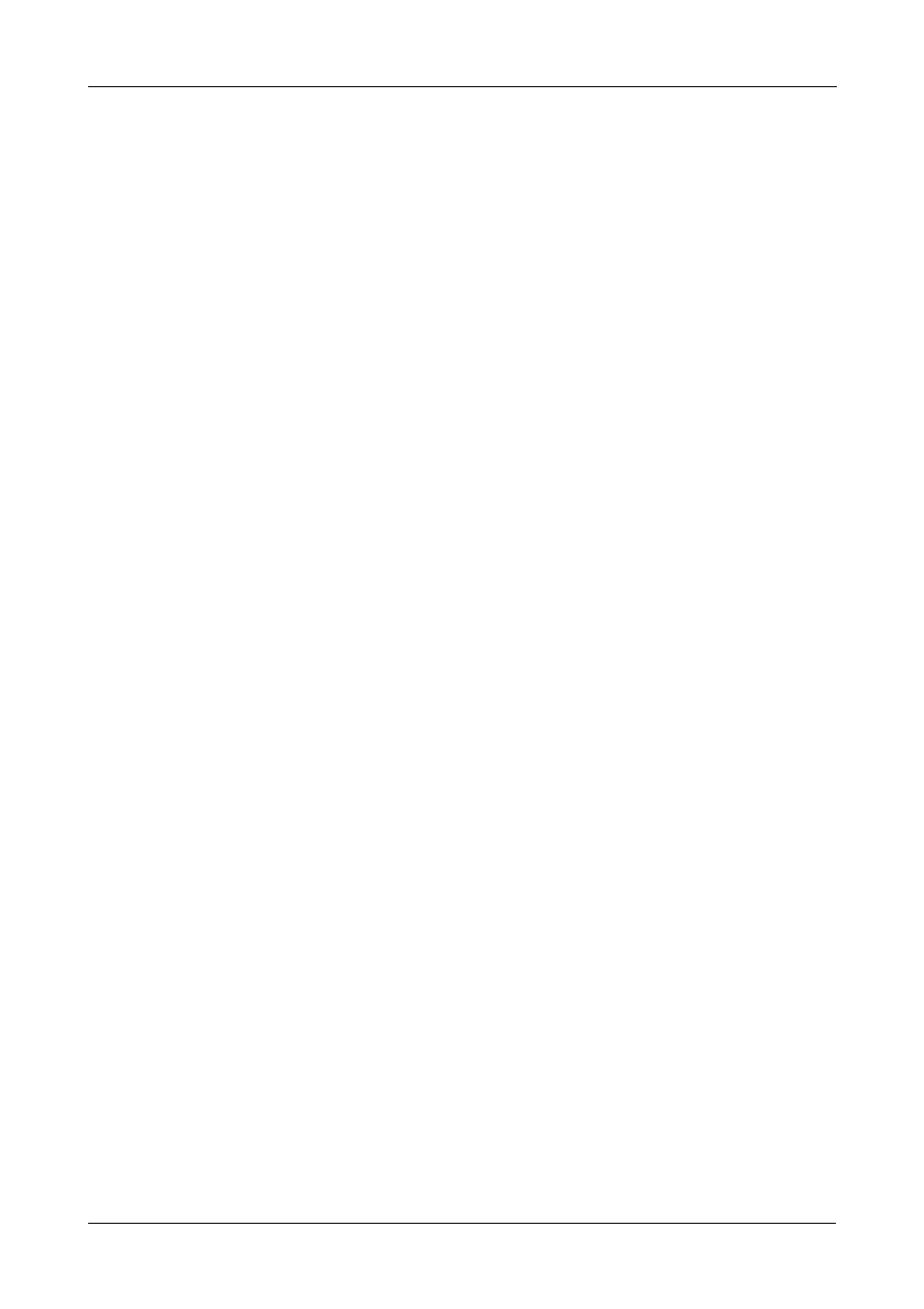
Chapter 6: PASM
125
•
Movie – avi, mpg, mpeg, wmv, tts, vob
Viewing a List of Plug-ins
To view a list of installed plug-ins:
1.
In the Tree, click the + beside the File & Print icon to expand the Tree.
2.
Click the Protocol Control icon.
A list of installed plug-ins and their version numbers appear on the
Information tab.
Many plug-ins have a clickable link that takes you to their management
interface.
Enabling and Disabling Plug-ins
Enabling Plug-ins
You must add a plug-in to SmartStor before you can use this function. To add a
plug-in to SmartStor, see “Adding Application Plug-ins” on page 143.
To enable a plug-in:
1.
In the Tree, click the + beside the File & Print icon to expand the Tree.
2.
Click the Protocol Control icon.
3.
In the Information tab, click the Enable button next to the plug-in you want
to enable.
4.
Click the OK button in the confirmation box.
After a moment, the Service Status changes to ON.
The plug-in is now enabled.
Disabling Plug-ins
Disabling a plug-in saves memory space and processing time on the SmartStor.
If you do not use a feature, consider disabling its plug-in.
To disable a plug-in:
1.
In the Tree, click the + beside the File & Print icon to expand the Tree.
2.
Click the Protocol Control icon.
3.
In the Information tab, click the Disable button next to the plug-in you want
to disable.
4.
Click the OK button in the confirmation box.
After a moment, the Service Status changes to OFF.
The plug-in is now disabled.
