Mounting a share folder / creating a network drive – Promise Technology SMARTSTOR NS4300N User Manual
Page 100
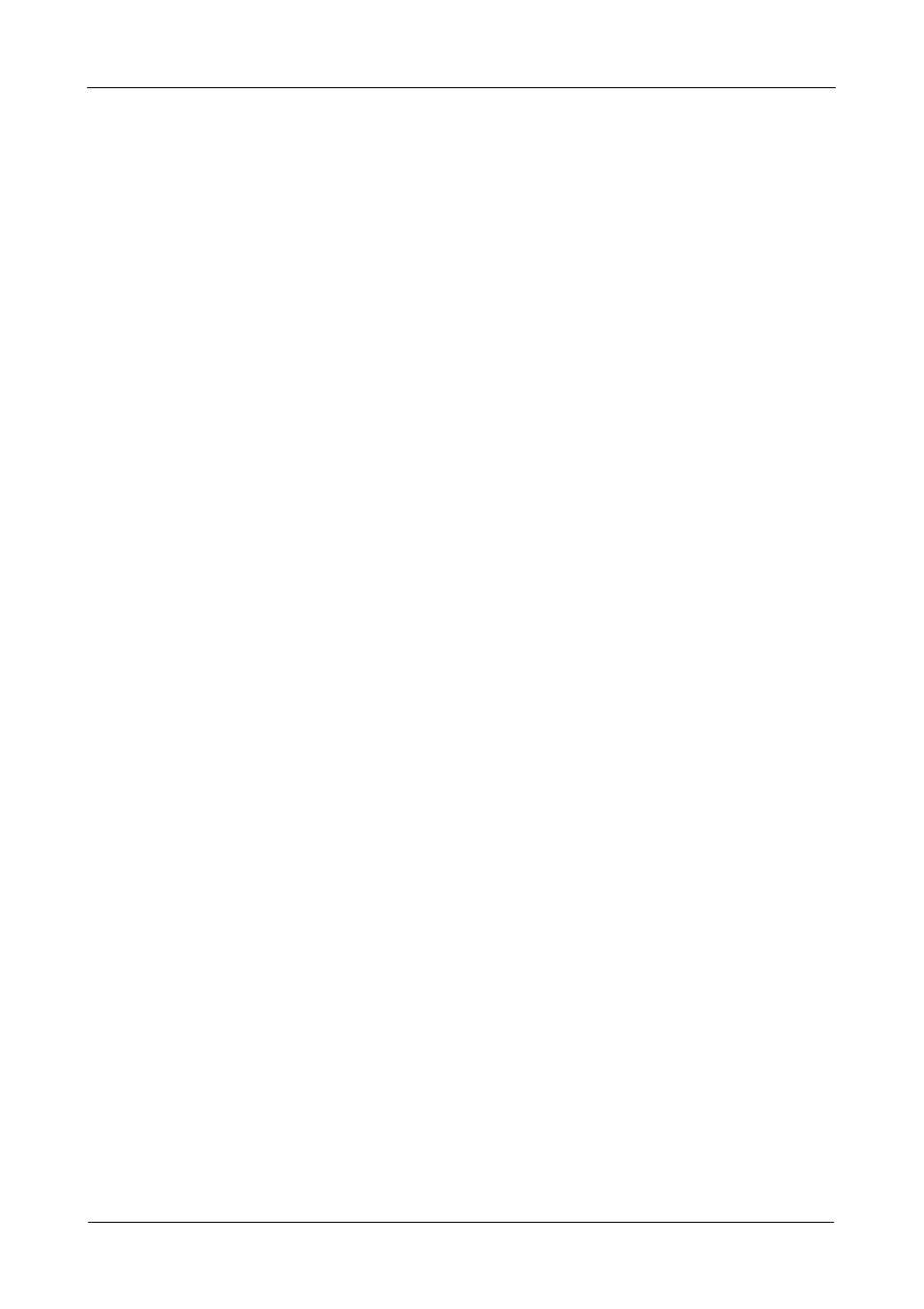
SmartStor NS4300N Product Manual
90
5.
Click the OK button.
6.
Click the Delete button.
7.
Click the Yes button in the first confirmation box.
8.
Type Yes then click the OK button in the second confirmation box.
Mounting a Share Folder /
Creating a Network Drive
To mount a share folder (Linux) or create a network drive (Windows):
1.
Go to the Main Window.
2.
Click the Share Folder icon.
3.
Click the Mount Share Folder button.
4.
Click the share folder you want to mount or make a network drive.
The folder name turns red.
5.
Choose a device name (drive letter) from the dropdown menu.
6.
Click the Map button.
The share folder appears on your PC as a mounted or network drive.
Un-mounting a Share Folder /
Disconnecting a Network Drive
To un-mount a share folder (Linux) or disconnect a network drive (Windows):
1.
Go to the Main Window.
2.
Click the Share Folder icon.
3.
Click the Mount Share Folder button.
4.
Click the share folder you want to un-mount or delete as a network drive.
The folder name turns red.
5.
Click the Un-Mount button.
6.
Click the Yes button in the confirmation box.
The share folder is un-mounted (Linux) or disconnected but the link remains
(Windows).
