Viewing the download list, Removing a link, Viewing the download list removing a link – Promise Technology SMARTSTOR NS4300N User Manual
Page 112
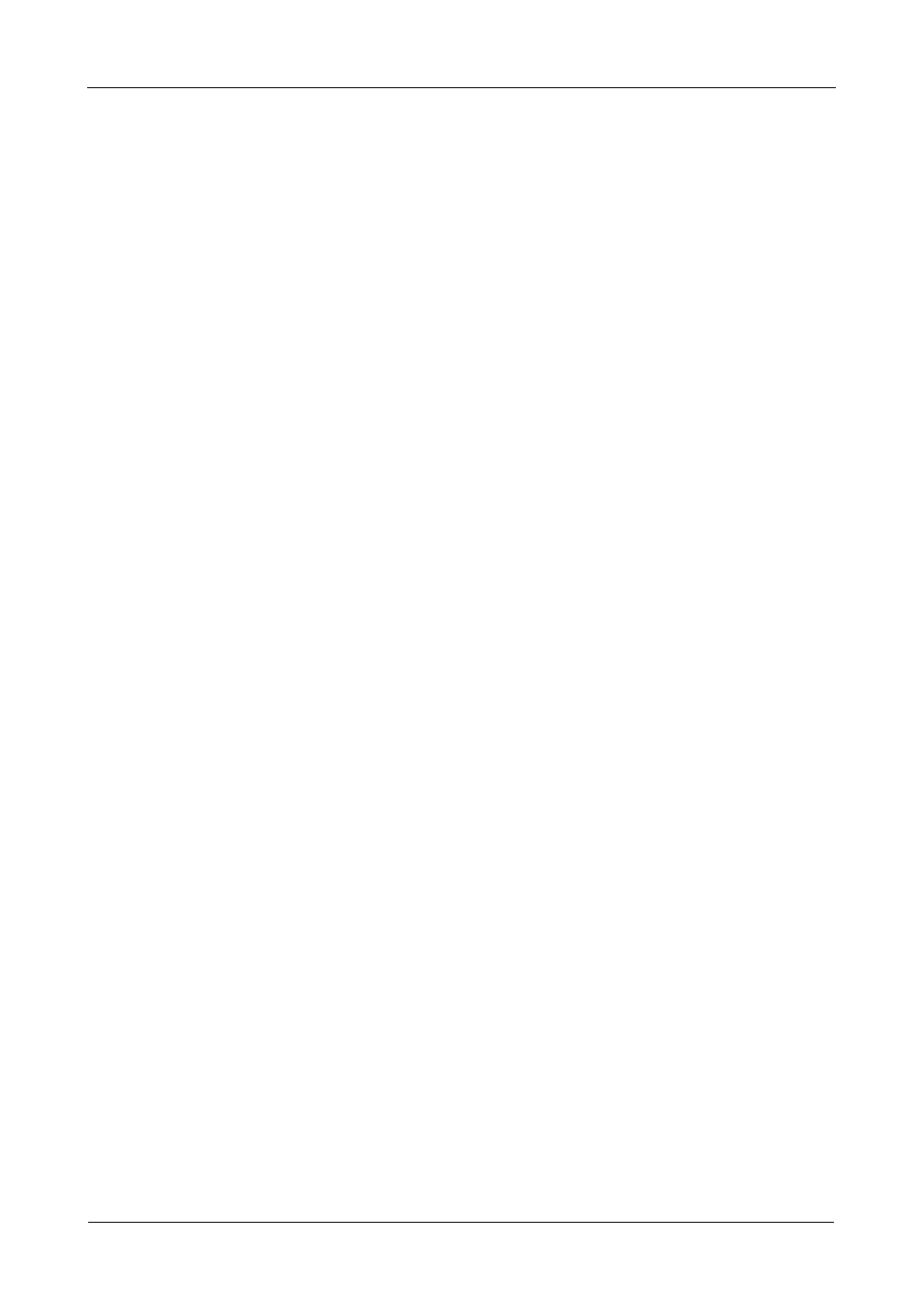
SmartStor NS4300N Product Manual
102
To add a series of sequential download links:
1.
Go to the Main Window.
2.
Click the Download Station icon.
3.
Click the Batch button.
A dialog box appears.
4.
In the field provided, type the URL of the file server. Then type a slash (/) and
the file name with an asterisk (*).
5.
Choose one of the following values for the asterisk:
•
Numbering from 0 to 20, in 1 to 4 places
•
Lettering from a to z or A to Z.
A list of files appears in the window.
6.
Click the OK button.
The batch-download files are added to the Download List and begin to
download automatically. The files are saved to the download folder on the
NAS system.
Viewing the Download List
The Torrent files in this list have not been downloaded yet.
To view the Download List:
1.
Go to the Main Window.
2.
Click the Download Station icon.
3.
Click the Download List button.
Downloading began automatically when you added the links.
Torrent files are saved to the download folder on the NAS system.
Removing a Link
When you remove a link, the Download Station does not download the
corresponding Torrent file.
To remove a Torrent file download link:
1.
Go to the Main Window.
2.
Click the Download Station icon.
3.
Click the Download List button.
4.
Click the file link you want to remove.
5.
Click the Remove button.
6.
Click the Yes button in the confirmation box.
