Setting up linux printing – Promise Technology SMARTSTOR NS4300N User Manual
Page 54
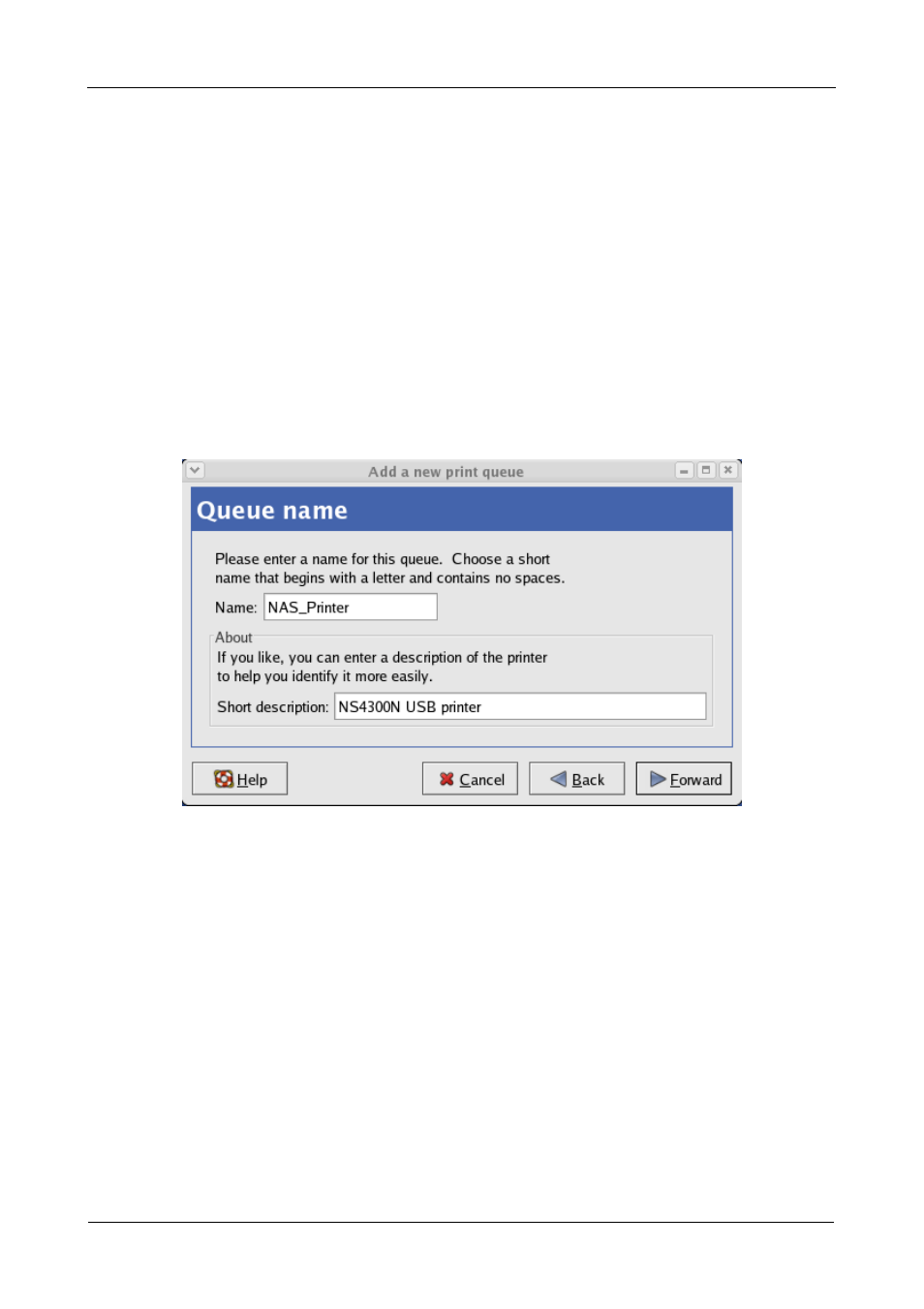
SmartStor NS4300N Product Manual
44
Setting up Linux Printing
This procedure is for a RedHat Enterprise Linux 4 configuration. If you run a
different version of Linux, you might have to adapt the procedure. See your OS
documentation.
1.
From the Applications menu, choose System Settings, then Printing.
Printer configuration window opens.
2.
Click the New button.
Add a new print queue dialog box opens.
3.
Click the Forward button.
4.
In the Name field, type a name for the printer, such as NAS_printer, a
description, and click the Forward button.
5.
From the Select a queue type dropdown menu, choose Network Windows
(SMB).
6.
Scroll the list and click the triangle icon beside NS4300.
USBPTR01 appears below NS4300. USBPTR01 represents the USB printer
connected to the SmartStor.
