Chapter 4: one touch backup – Promise Technology SMARTSTOR NS4300N User Manual
Page 67
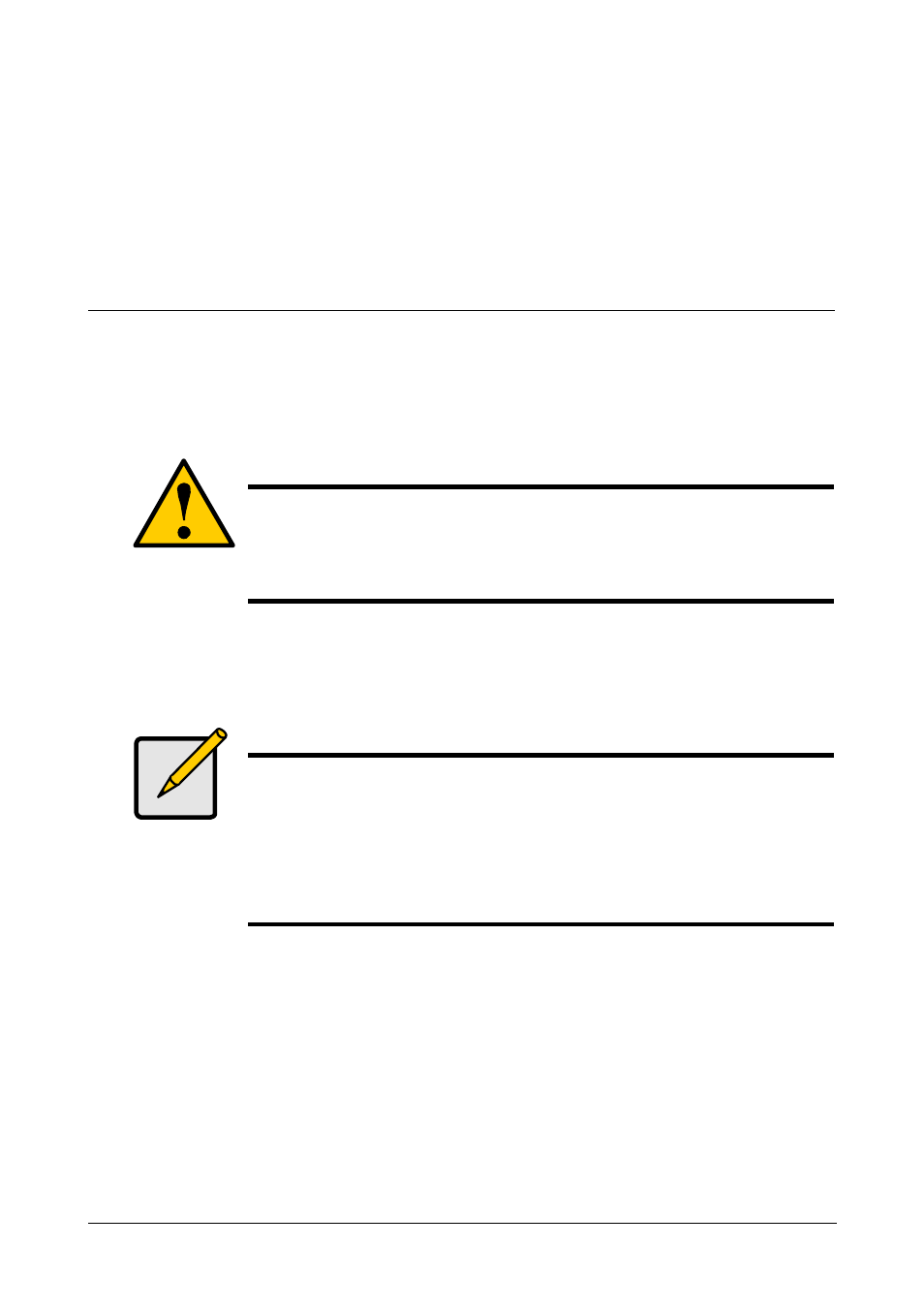
57
Chapter 4: One Touch Backup
•
Enabling One Touch Backup (page 58)
•
Creating a Backup Schedule (page 60)
•
Performing a One Touch Backup (page 62)
•
Viewing Your Backup Files (page 63)
•
Restoring Backed-up Files (page 65)
One Touch Backup enables you to make a quick, automated backup of a
selected folder on your PC, at the touch of a button. You can backup the files in a
single folder, multiple folders, or your complete hard disk drive. This feature
works on the Windows PC where you installed the SmartStor software.
For One Touch Backup to work, you must:
•
Enable One Touch Backup on the SmartStor
•
Create a Backup Schedule in SmartNAVI
Caution
The SmartStor and One Touch Backup cannot restore a failed
boot drive in your PC. However, you can use the SmartStor to
save your system backup file. See your Windows documentation
for information about system backups.
Notes
•
Windows does not allow SmartNAVI to access protected
folders and files. If you want to perform a backup, you must
first disable protection on your folders and files.
•
If you want to run the Windows Backup or Restore Wizard,
access the SmartStor as a network drive. See “Setting up a
Network Drive on a Windows PC” on page 27.
