Managing the network connection, Viewing network setup information, Making network settings – Promise Technology SMARTSTOR NS4300N User Manual
Page 148
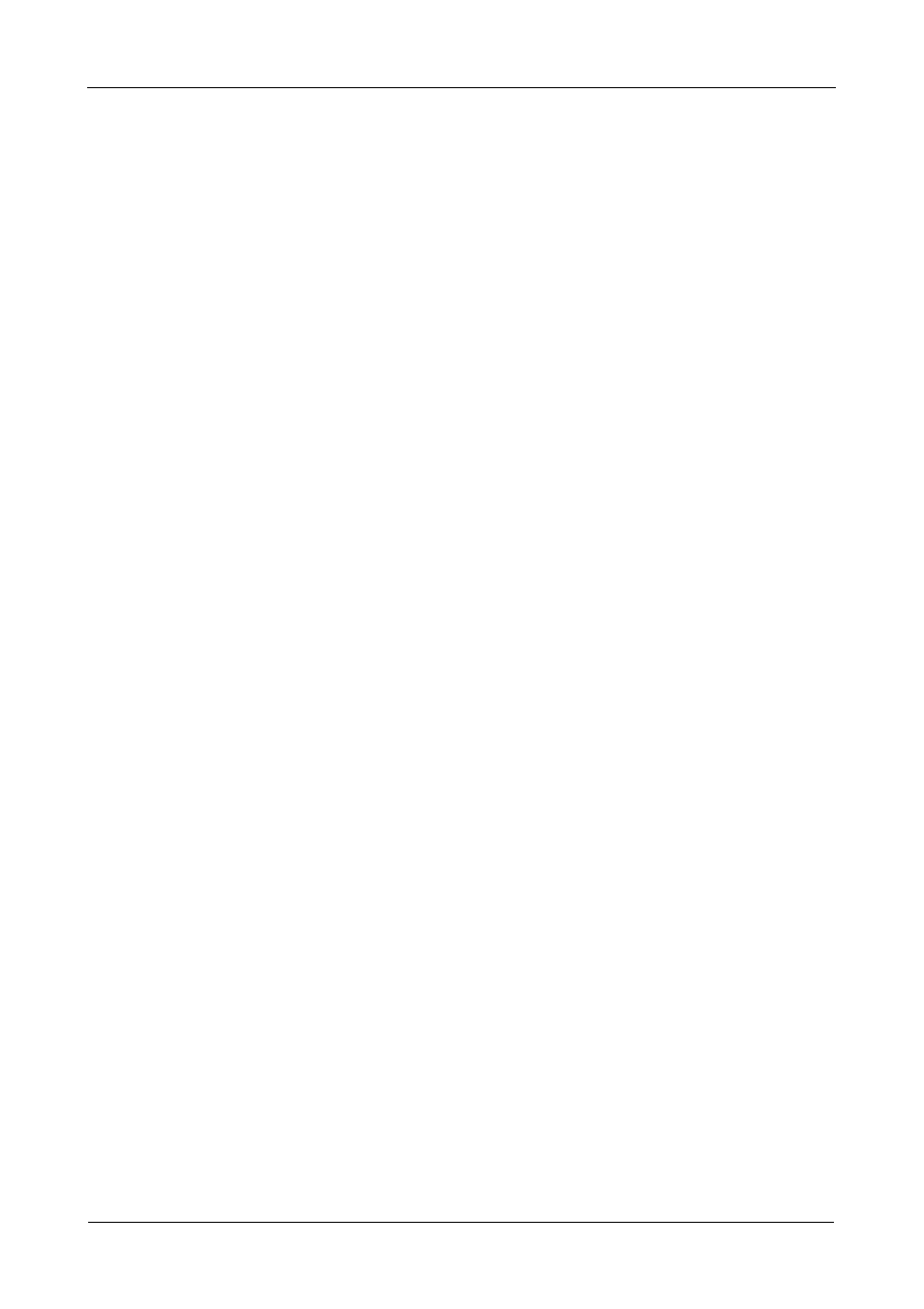
SmartStor NS4300N Product Manual
138
Managing the Network Connection
This category includes the following topics:
•
Viewing Network Setup Information (page 138)
•
Making Network Settings (page 138)
•
Working with Jumbo Frames (page 139)
•
Viewing Network Setup Information
To view network setup information:
1.
In the Tree, click the + beside the Network icon.
2.
Click the Network Setup icon.
The current network setup for this SmartStor displays on the Information tab:
•
Computer Name
•
IP Address
•
Subnet Mask
•
Default Gateway IP Address
•
Primary Domain Name Server IP Address
•
Secondary Domain Name Server IP Address
To change these settings, click the Setup tab.
Making Network Settings
To make network settings:
3.
In the Tree, click the + beside the Network icon.
4.
Click the Network Setup icon.
5.
Click the Setup tab.
6.
Optional. Type a name for the SmartStor in the Computer Name field.
7.
Click an option button to choose an Internet Protocol option:
•
Obtain an IP address automatically – Choose this option to let your
DHCP server make the network settings.
•
Specify an IP address – Choose this option if you want to make your
network settings manually.
