Viewing ups status, Setting up a ups, Viewing ups status setting up a ups – Promise Technology SMARTSTOR NS4300N User Manual
Page 155
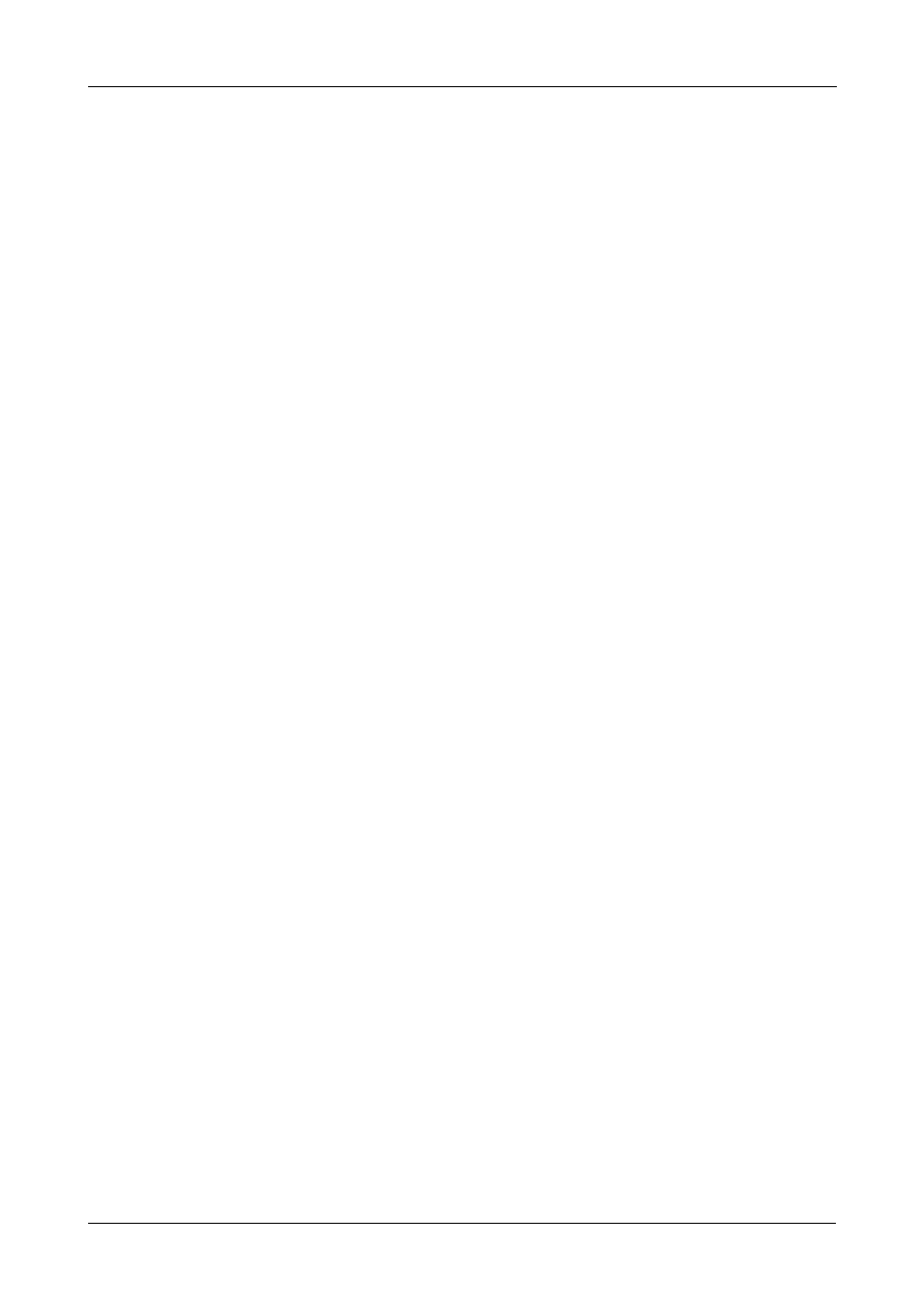
Chapter 6: PASM
145
To disable the buzzer:
1.
In the Tree, click the + beside the Management icon.
2.
Click the Buzzer icon.
3.
Click the Disable option button.
4.
Click the OK button.
5.
In the confirmation box, click the OK button.
Click the Enable option button, then click the OK button to enable the buzzer,
then click the OK button in the confirmation box.
Viewing UPS Status
If you have an APC Uninterruptable Power Supply (UPS) attached to the
SmartStor, you can check its status in PASM.
To view UPS status:
1.
In the Tree, click the + beside the Management icon.
2.
Click the APC UPS icon.
The Information tab displays the status of the UPS.
If there is no UPS connected or recognized, the Status field reports
“NO UPS.”
Setting up a UPS
This feature enables you to tell the SmartStor how long to run on UPS battery
power and when to shutdown, after a power failure.
To set up a UPS:
1.
Attach the APC UPS to one of the SmartStor’s USB ports.
2.
In the Tree, click the + beside the Management icon.
3.
Click the APC UPS icon.
4.
Click the Setup tab.
5.
Click the option button beside the shutdown option you want:
•
Disable – Run until the UPS battery is depleted
•
Run until the UPS battery reaches a certain percentage
•
Run on the UPS battery for certain period of time
If you chose battery percentage, type a percentage amount in the % field.
If you chose running time, type the number of minutes into the Mins. field.
6.
Click the OK button.
7.
In the confirmation box, click the OK button.
