Creating the default user, Changing user passwords, Creating the default user changing user passwords – Promise Technology SMARTSTOR NS4300N User Manual
Page 83
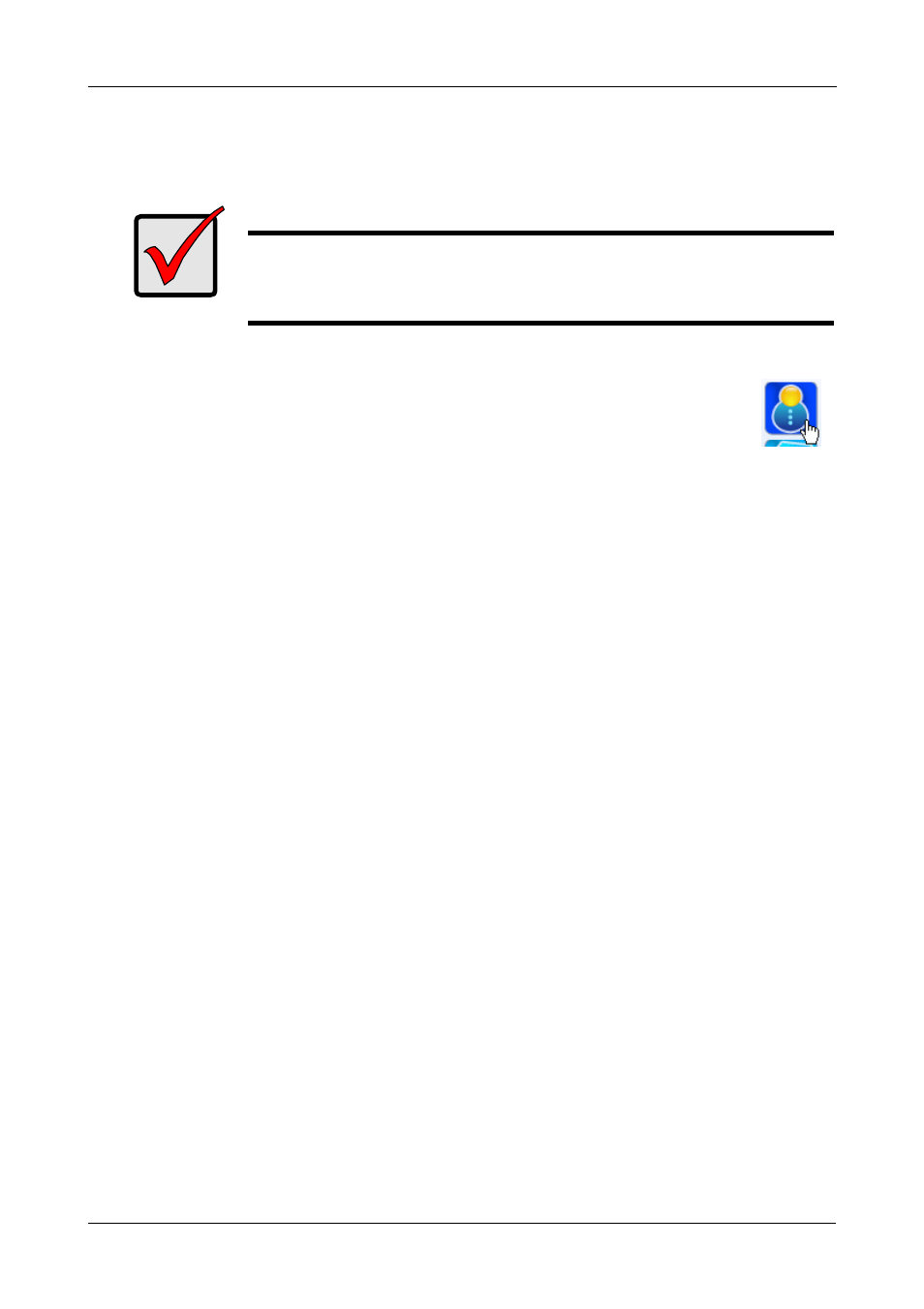
Chapter 5: SmartNAVI
73
Creating the Default User
This feature creates the default user for SmartNAVI.
To create the default user:
1.
Go to the MSN Window.
2.
Click the Default User icon (right).
The Default User Setting dialog box opens.
OR
1.
Right-click the SmartNAVI icon in the application tray.
2.
Choose Default User from the popup menu.
3.
Type the default username admin in the field provided.
4.
Type the default password admin in the field provided.
5.
Retype the password in the Confirm field.
6.
Click the Save button.
If you do not choose a default user, SmartNAVI sets the default user after you
first log on.
To create addtional users, see “Creating a User” on page 72.
Changing User Passwords
To change a user’s password:
1.
Go to the Main Window.
2.
Click the User Management icon.
3.
Click the Modify User button.
4.
Click the user whose password you want to change.
5.
Admin user only, type the old password in the field provided.
6.
Type the new password in the field provided.
7.
Retype the password in the Confirm field.
8.
Click the OK button.
Important
If you change to a new default user, the previous default user’s
network drives, backup schedules, username, and password
information all will be deleted.
