Setting-up apple itunes, Downloading the firefly plug-in, Installing the firefly plug-in – Promise Technology SMARTSTOR NS4300N User Manual
Page 62
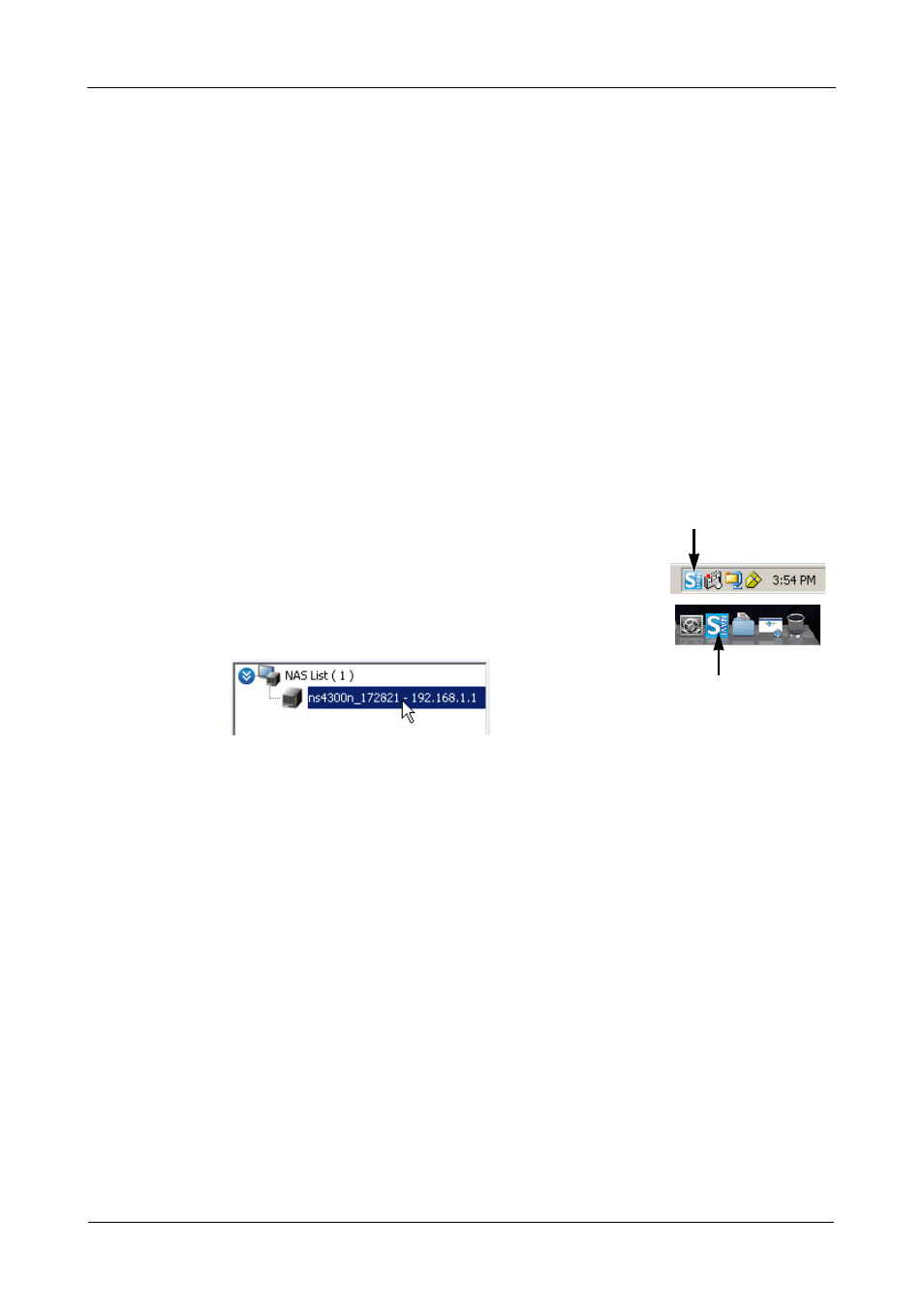
SmartStor NS4300N Product Manual
52
Setting-up Apple iTunes
The Firefly Media Server plug-in enables SmartStor to be a shared resource in
the Apple iTunes user interface. You must perform the setup operation on the PC
where you installed SmartNAVI.
Downloading the Firefly Plug-in
To download the Firefly Media Server plug-in:
1.
Download your Firefly plug-in from th
Plug-in file names end with a .ppg extension.
2.
Save the plug-in file to a convenient place on your PC.
Installing the Firefly Plug-in
To install the Firefly Media Server plug-in using
SmartNAVI:
1.
Double-click the SmartNAVI icon in the Windows
application tray or Macintosh Dock (right)
The MSN Window opens.
2.
Double-click the system in the NAS List.
The Main Window opens.
3.
Click the NAS Management icon.
4.
Click the Add Plugin button.
5.
Do one of the following actions:
•
Type the name of the plug-in file
•
Click the folder icon, navigate to the Firefly plug-in file, click it, then click
the Open button
6.
Click the OK button.
SmartNAVI in
Windows
SmartNAVI in
Macintosh
