Managing downloads, Adding a link – Promise Technology SMARTSTOR NS4300N User Manual
Page 110
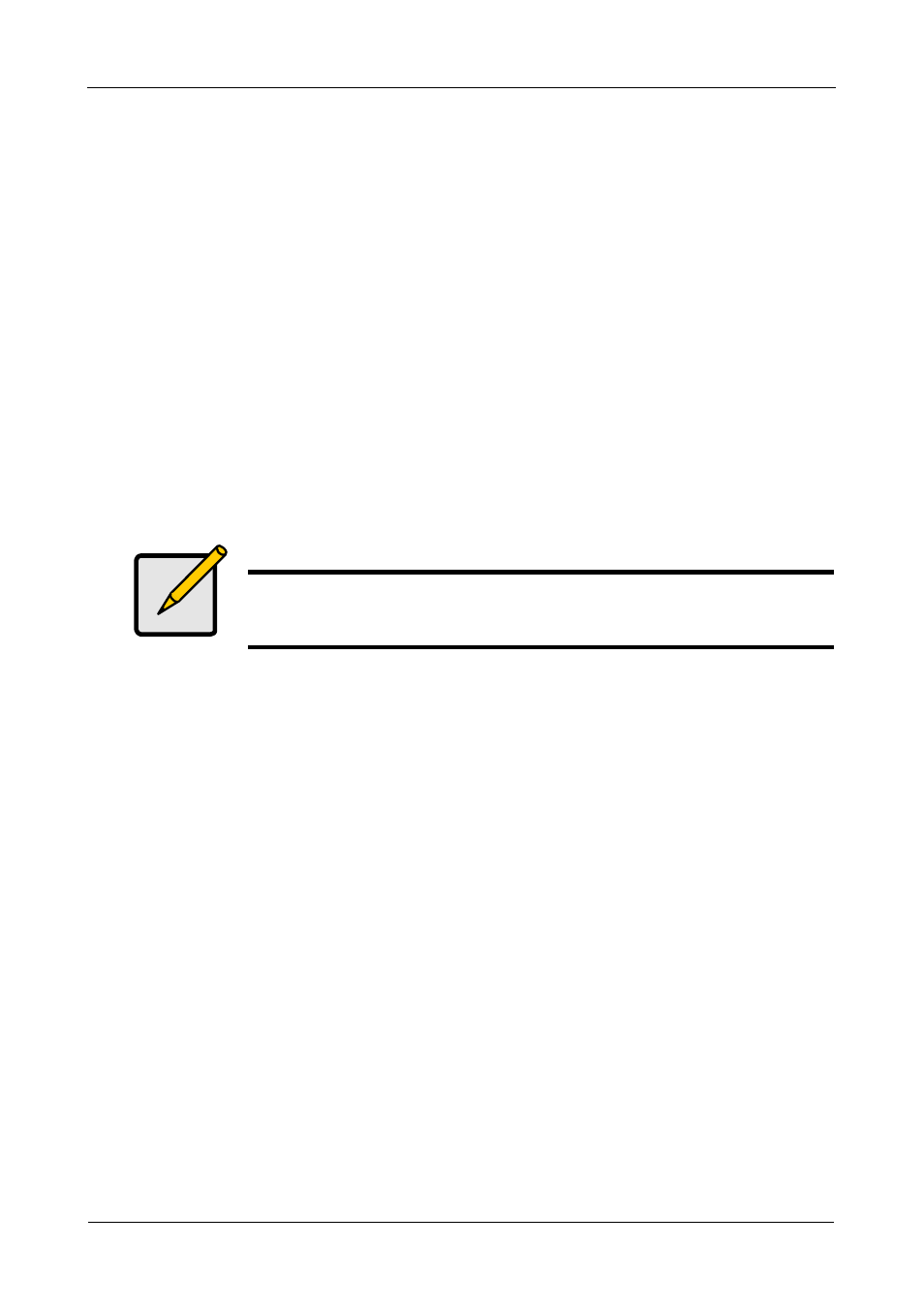
SmartStor NS4300N Product Manual
100
Managing Downloads
This category includes the following topics:
•
•
Drag and Drop Files (page 101)
•
Batch Downloading Files (page 101)
•
Viewing the Download List (page 102)
•
•
Pausing and Resuming a Download (page 103)
•
Viewing the Downloaded List (page 103)
•
Opening a Downloaded File (page 103)
•
Deleting a Downloaded File (page 104)
Adding a Link
SmartNAVI and the NAS system can download files using several protocols,
including:
•
Torrent
•
HTTP
•
FTP
•
eDonkey
For Torrent files, use your browser to locate the file you want on the Internet and
download its link to your PC. Then add the Torrent file link to the Download
Station as described below.
To add a Torrent file download link:
1.
Go to the Main Window.
2.
Click the Download Station icon.
3.
Click the Add New Link button.
4.
Do one of the following actions:
•
Type the link into the field provided.
•
Click the folder icon, navigate to the link, click it, then click the Open
button.
5.
Click the Add button.
Note
This feature requires the BT server plug-in for each NAS system.
See “Adding Application Plug-ins” on page 95.
