Promise Technology 66 Pro User Manual
Page 87
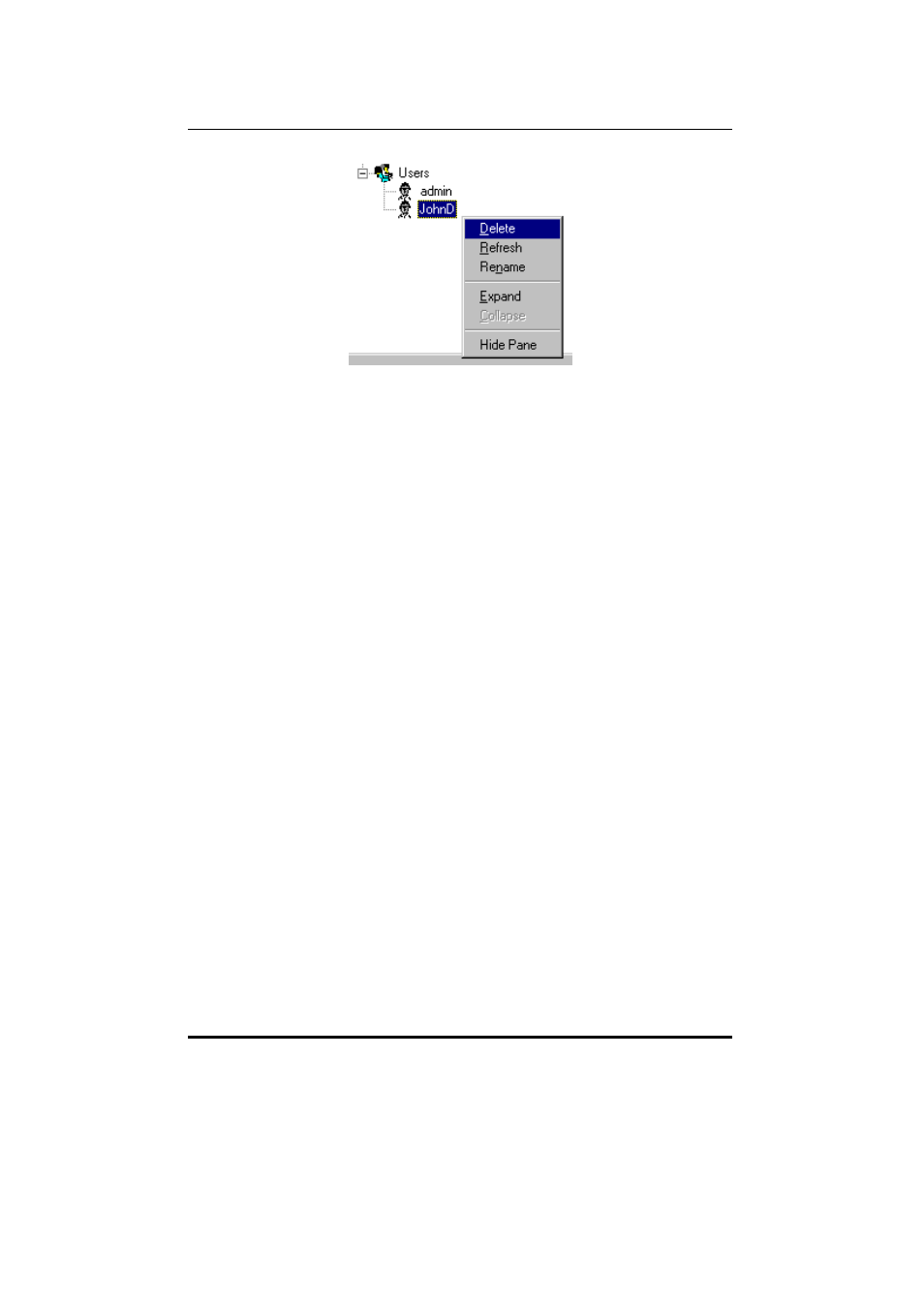
SuperTrak66™ User's Manual
Chapter 5
- 76 -
Figure 55: Deleting User menu
2) Right-click the icon and select “Delete” from the pop-up menu.
3) Choose “Yes” if this is a user you wish to delete.
NOTE: SuperCheck will not allow deletion of the last account with admin privileges.
This protects the admin from being locked out of the system and having to re-
install SuperCheck.
Changing Passwords
1) Double-click the Admin/User icon in Tree View or Object View of the person for
which you want to change passwords.
2) In the Information View (see), type the new password in the labeled box and
confirm the password in the box below it.
3) Click “Commit” to enable the change or continue with other selections.
Assigning User Rights
1) Double-click the Admin/User icon in Tree View or Object View of the person for
which you want to assign Array Rights.
2) In the Information View (see figure 5-23), you may select from the following
rights: "Create Array," "Delete Array," "Maintain Array," "Array Statistics,"
"Adapter Maintenance," and "User Account." Click the appropriate boxes to
enable/disable these rights. See section 5.6.5 for a more detailed explanation
of these rights.
3) Click “Commit” to enable the change.
Viewing User/Admin Object icons
Double-clicking on the “Users” icon will generate “User” and “Admin” icons in the
Object View (see figure below). Clicking on the individual "User" and "Admin" icons
will reveal their access rights (see page 77).
