4 view drive assignments – Promise Technology 66 Pro User Manual
Page 32
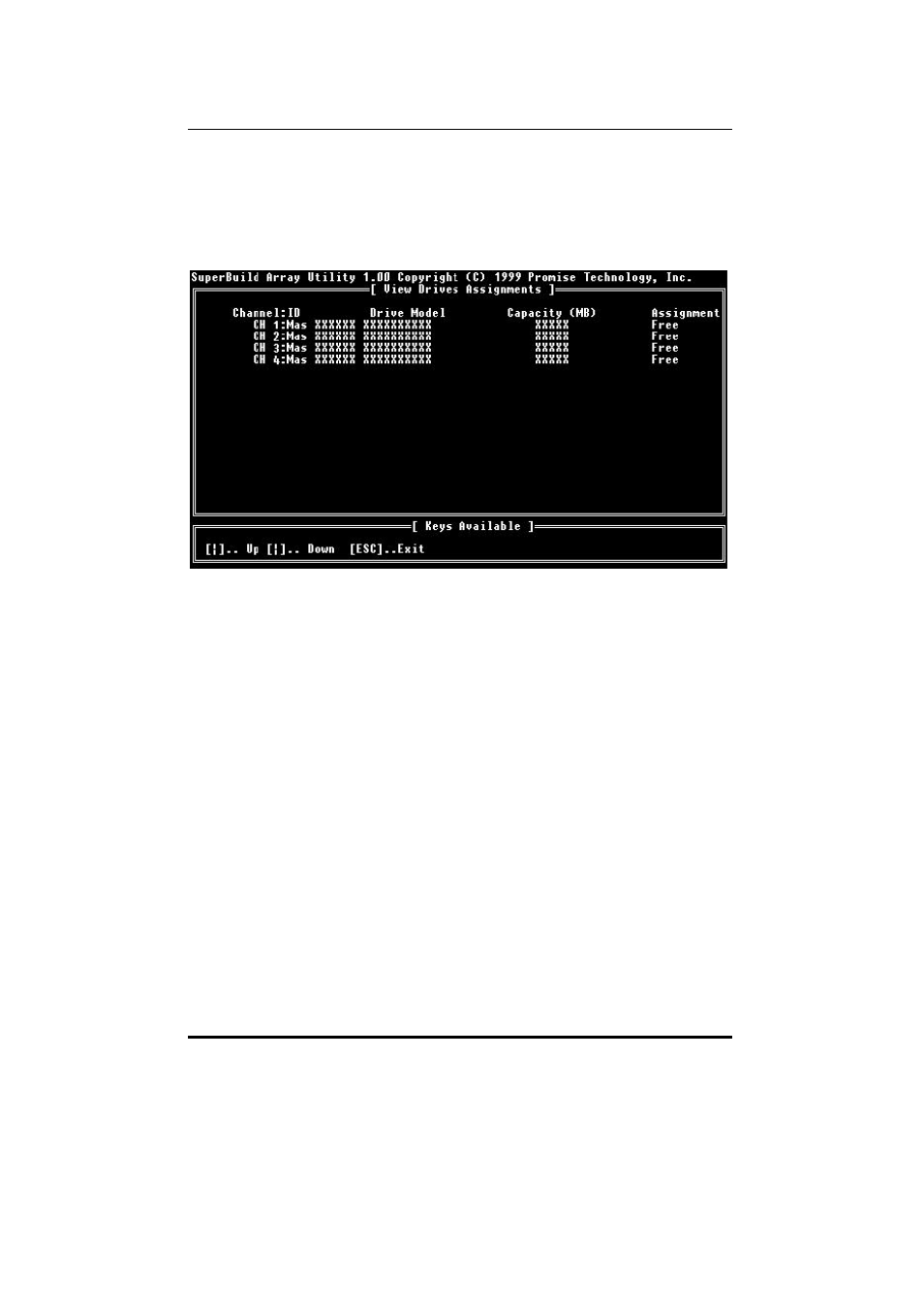
SuperTrak66™ User's Manual
Chapter 3
- 21 -
3.4 View Drive Assignments
By pressing [2] on the “Main Menu” screen, the “View Drive Assignments” screen
is displayed (below). This screen does not allow modifications to any of the four
fields.
Figure 8: View Drive Assignments screen
Channel: ID
This field shows the SuperTrak66 controller channel ID (1-4) to which a
particular drive is attached.
Drive Model
This field identifies the manufacturer, model, and model number (if
applicable) of each drive installed on the SuperTrak66 card.
Capacity (MB)
This field reflects the capacity in MB (megabytes) of each drive.
Assignment
This field identifies the array to which each drive belongs. Assigned drives
are labeled with their disk array (1,2,3, etc...). Unassigned drives are
labeled “free,” and are considered "hot spares" to provide fault tolerance.
Unassigned drives may also be used to create a new array at any time.
