Promise Technology 66 Pro User Manual
Page 102
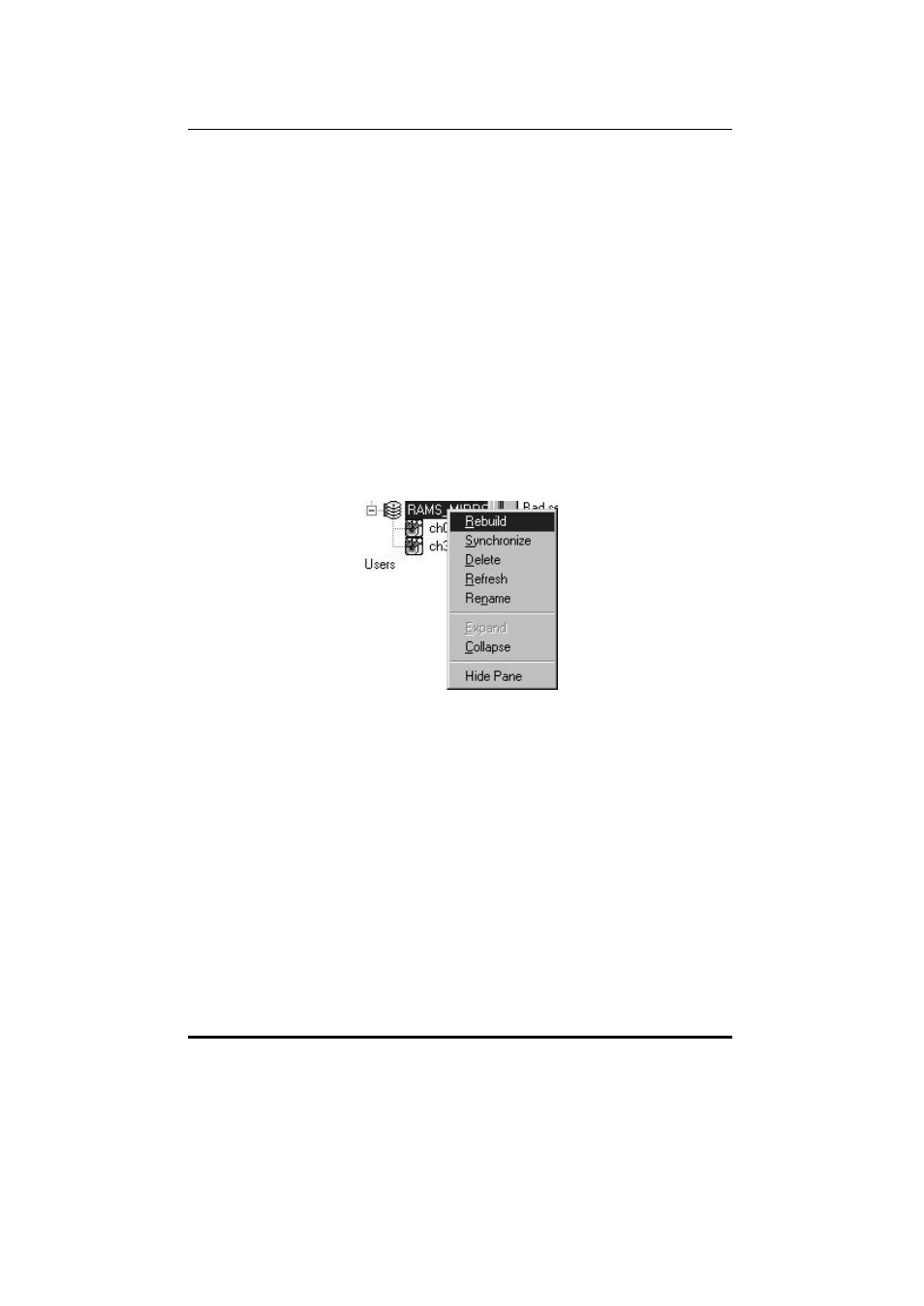
SuperTrak66™ User's Manual
Chapter 5
- 91 -
Rebuilding An Array
You will want to rebuild an array whenever a drive has failed and been removed from
a RAID 1, 0+1, 3 or 5 array. For continuous operation, a replacement drive can be
"hot" swapped while the attached system is operational.
NOTE: In most cases, the rebuild process is initiated automatically -- either when
a "hot" spare drive is available to the array or when a new hard drive is assigned to
the array. The Rebuild Wizard screens (see page 92) will appear at this point.
When rebuilding manually, data from the remaining working drive(s) can be
reconstructed on to the target drive until data is restored. During rebuild, users may
continue to access the working array and perform normal PC functions. However,
system performance will be slightly degraded and the rebuild process will take
longer.
NOTE: Remember that during an array rebuild, the array does NOT provide data
redundancy. It is recommended that all rebuilds be carried to completion.
Figure 71: Array Pull-Down menu
1) Identify the location of the target (failed) drive within the SuperTrak66 housing
based on the SuperCheck GUI. It will show which array is "critical" and identify
which drive has failed (see Chapter 7 Troubleshooting for details).
2) Physically remove the failed drive and replace with an identical drive or one with
the same capacity or larger.
3) Click the Array icon of the array where the drive is attached and where you
wish to perform rebuild within the Tree View.
4) Right-click the icon and choose “Rebuild” from the pop-up menu. This will
open the Rebuild Wizard Step 1 screen (see above).
