2 supercheck pull-down menu/toolbar – Promise Technology 66 Pro User Manual
Page 63
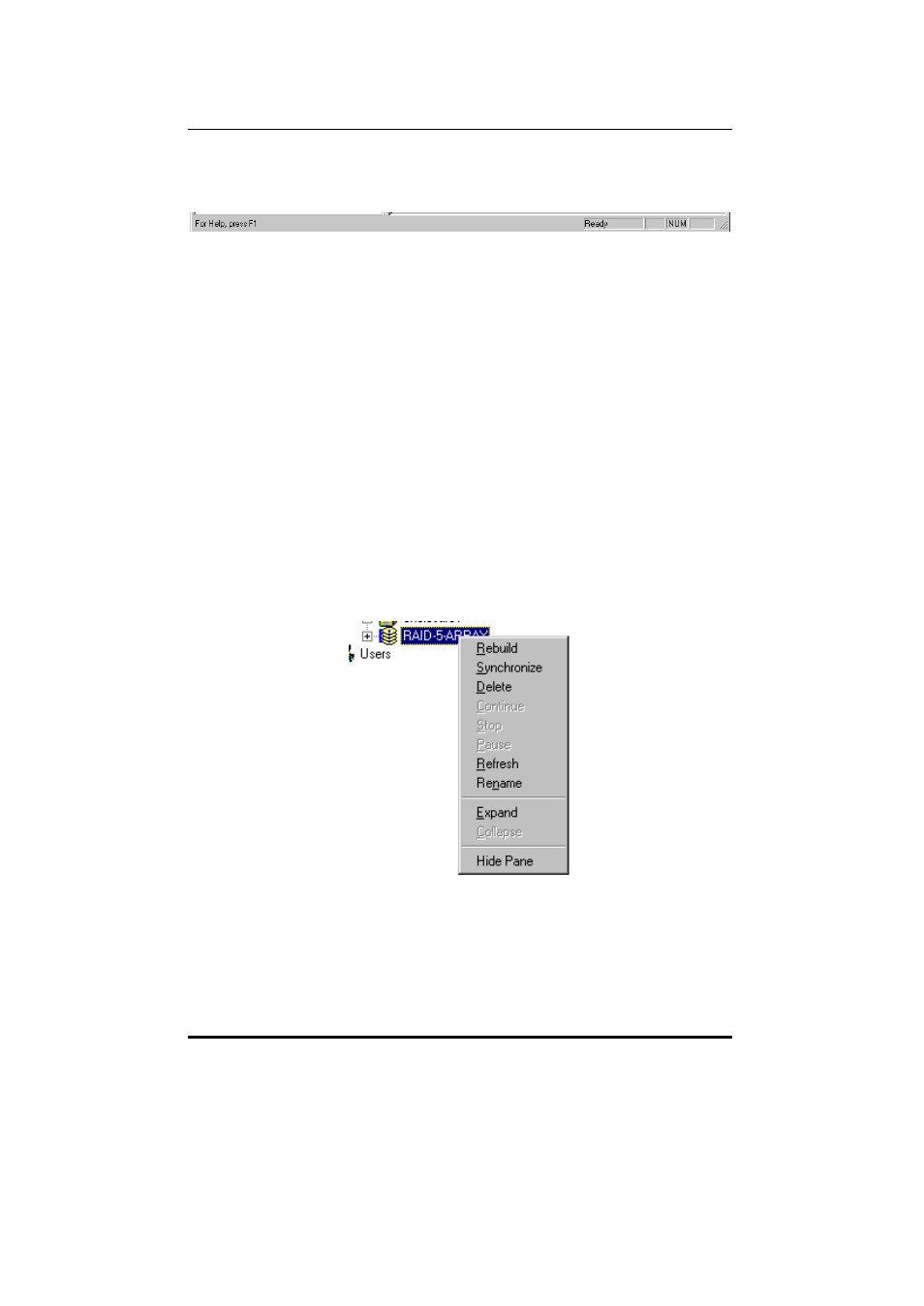
SuperTrak66™ User's Manual
Chapter 5
- 52 -
Using Status Bar
Figure 27: Using Status Bar
SuperCheck’s status bar is no different than any other Windows program. The
status bar is located just below the Main Window of SuperCheck and provides
status information of various administration functions such as (Ready, Rebuilding,
etc…). The Status Bar can be displayed or hidden using the View pull-down menu.
5.2 SuperCheck Pull-Down Menu/Toolbar
SuperCheck uses a context-sensitive pull-down menu and optional toolbar with
icons located at the top of the SuperCheck Utility Main Menu. They provide access
to all major SuperCheck management functions.
Using Pull-Down Menu Items
In addition to the options accessed from Tree View and the Information View, users
may access the same functions from pull-down menu selections located at the top
of the SuperCheck Utility Main Menu. The options available are context-sensitive
depending on which icon in the Tree View is highlighted (see example below).
Certain functions that are unavailable will appear “greyed out.” Directions on
implementing functions and options in this Manual are based on the Tree View
unless otherwise indicated.
Figure 28: Array pull-down menu
