Promise Technology 66 Pro User Manual
Page 36
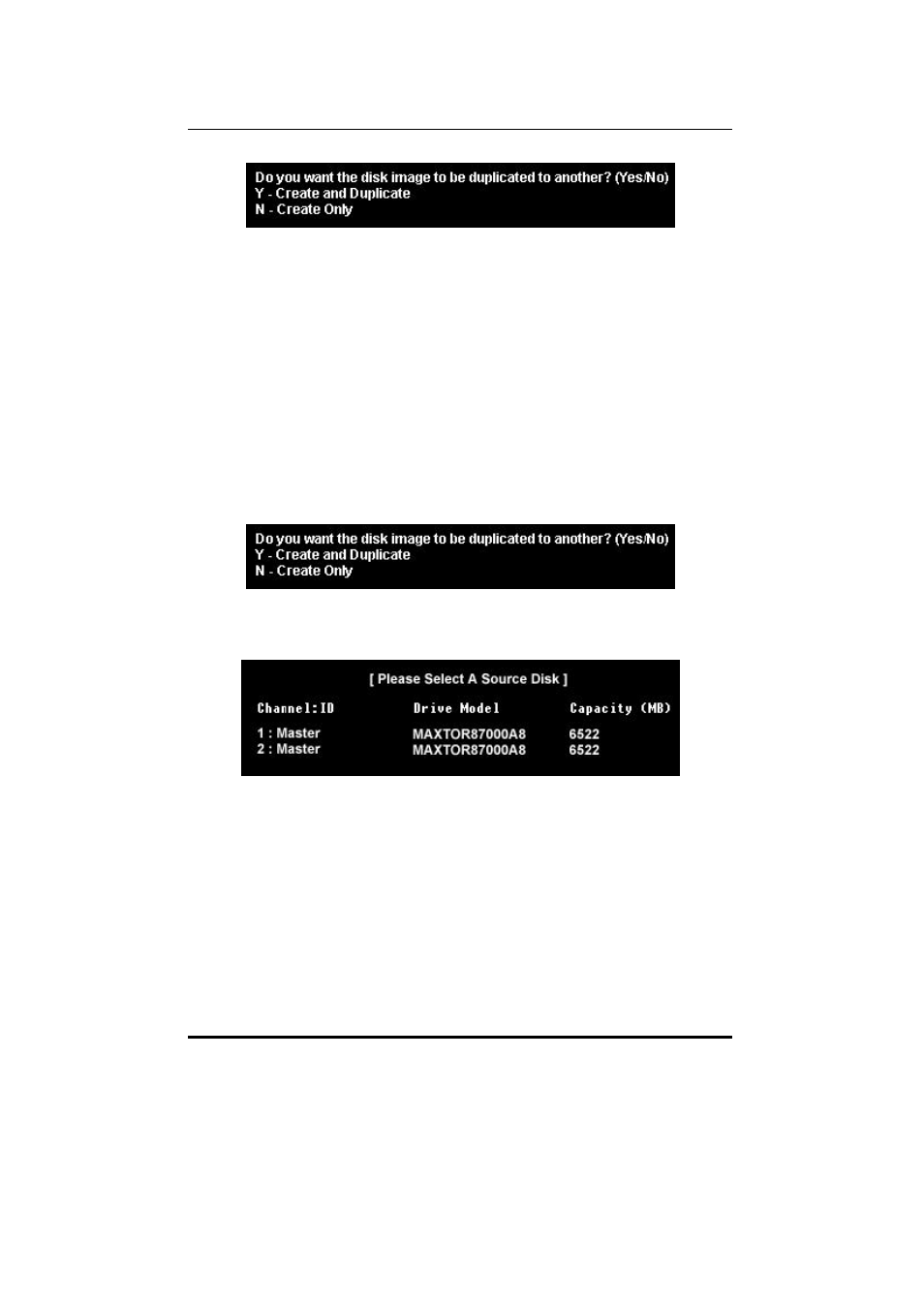
SuperTrak66™ User's Manual
Chapter 3
- 25 -
Figure 11: Two-Drive Mirroring Dialogue Window
Once the process is complete, you will be returned to the [ Define Array ]
menu where the array will be shown as defined.
NOTE: you may choose to attach an unassigned third drive to
SuperTrak66 to act as a "hot spare” replacement (see p. 28).
Creating a Mirroring Array with an Existing Data Drive
SuperBuild will create a mirrored array using an existing drive with data. In
the [Drive Assignments ] section, you must assign the existing data drive
and another drive of the same or larger capacity to the Mirroring array.
Press [Ctrly-Y]. Create the array by confirming “Y” or “Create and
Duplicate” to the message window that appears (same message as in
Figure 10 above):
You will be prompted to select the Source drive from the two available
drives. Arrow down to the drive that has existing data to be mirrored and
press [Enter] to select at the message window below:
Figure 12: Source Disk Window for Mirroring Existing Data
When prompted, press Y to confirm Yes to start duplicating the existing
source data to the target drive. NOTE: all target drive data will be erased.
Make sure you choose the correct drive.
After the process is complete, SuperBuild will ask you to reboot the
system. You may then return to the [ Define Array ] Menu to create an
additional array.
NOTE: you may choose to attach an unassigned third drive to SuperTrak
to act as a "hot spare” replacement (see p. 28).
