5 message agent functions – Promise Technology 66 Pro User Manual
Page 77
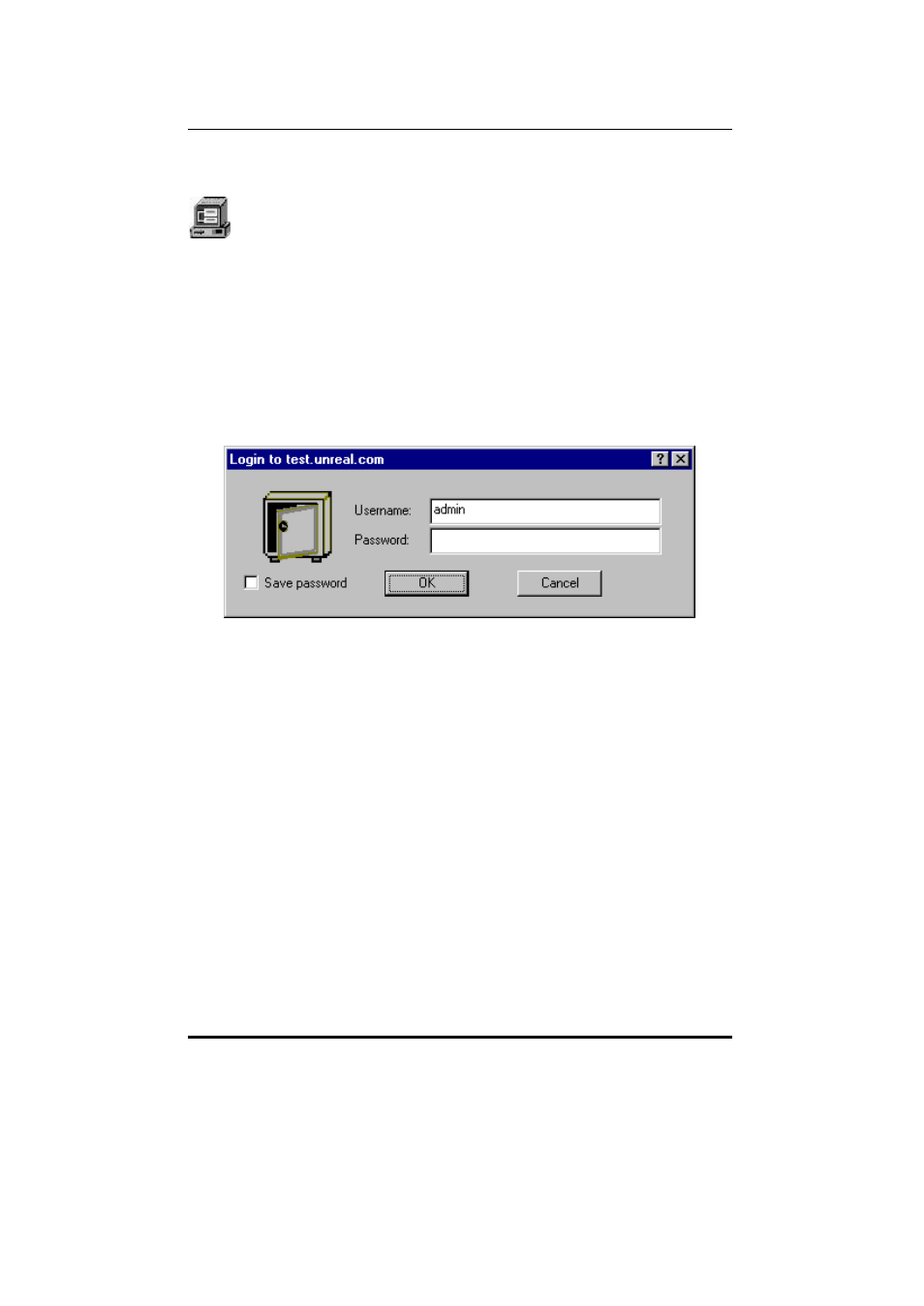
SuperTrak66™ User's Manual
Chapter 5
- 66 -
5.5 Message Agent Functions
The “Message Agent” icon(s) in the SuperCheck utility main screen
represent the SuperTrak66 servers connected to the Message Server in a
particular SuperTrak66 system. There may be only one member in a
network (the server itself), or there may be additional servers connected (remote
systems). The Message Agent allows you to create new users, establish events for
notification, create e-mai l addresses for notification, and schedule array
synchronization.
Accessing Message Agent
1) By clicking on any Message Agent icon in Tree View or Message Server
Object View (if you are not already accessing the Agent), you will be prompted
for password entry.
Figure 43: Setting Password screen
2) Enter the account/password for this system to access the Agent and gain
permission to the SuperTrak66 system.
3) Checking the “Save password” box will remember the password for this
Message Agent. Future access to this Message Agent from this terminal will
not require password input.
4) Click “OK” to submit the password and access the Message Agent.
NOTE: This Message Agent will remain accessible for the duration of the
SuperCheck session. Note: the utility will NOT automatically log out. You must
perform this manually.
Creating A New User
1) Log into the Message Agent for which you would like to add a New User.
2) Right-click the “Users” icon in the Tree View area of SuperCheck Main Menu.
Then left-click on “New” and select “User” from the pop-up selection (see
below).
