4 message server functions – Promise Technology 66 Pro User Manual
Page 72
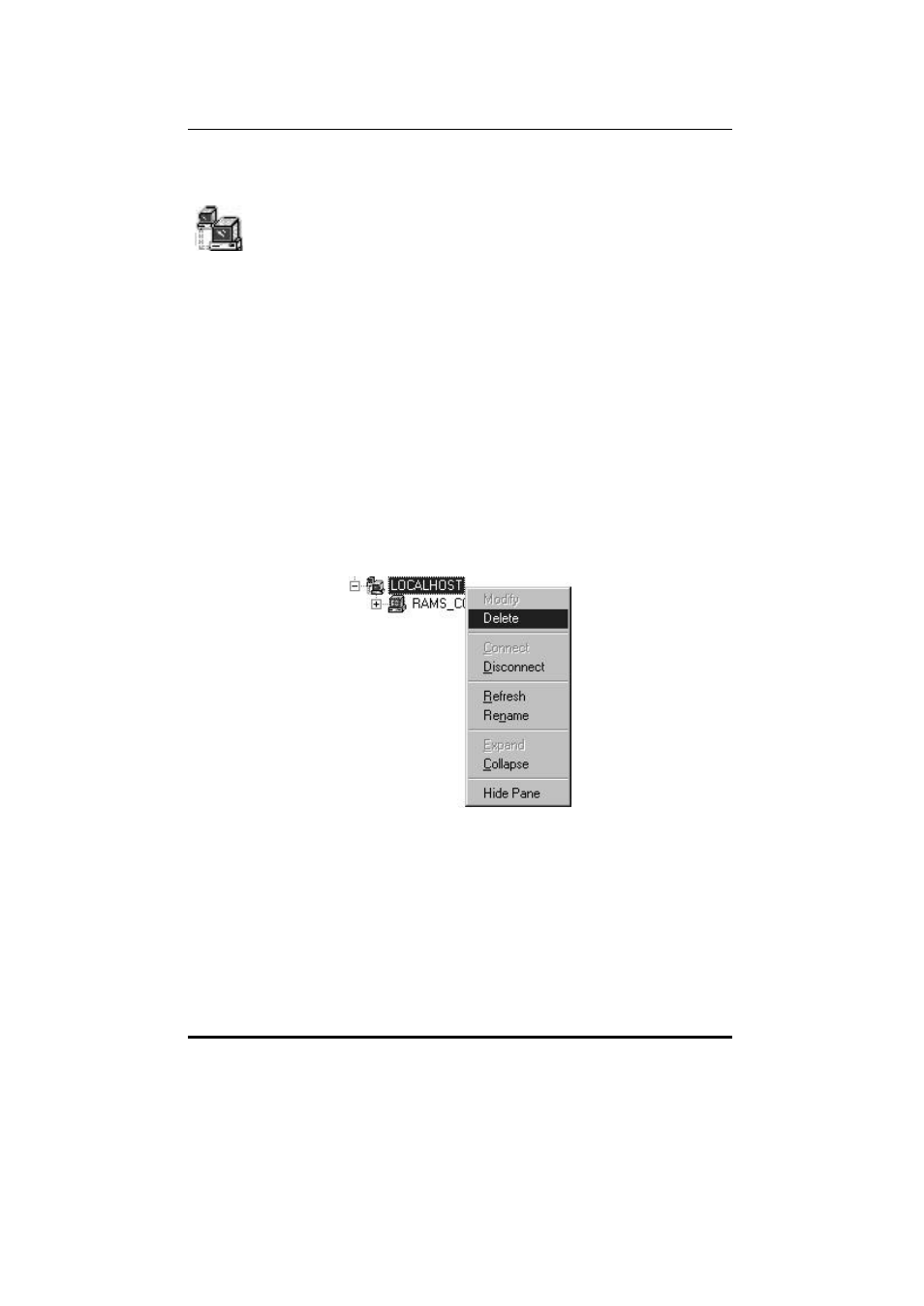
SuperTrak66™ User's Manual
Chapter 5
- 61 -
5.4 Message Server Functions
The “Message Server” icon in the SuperCheck Tree View represents the
server that acts as a “gateway” into a particular SuperTrak Pro system.
The system may be composed of one server (the “gateway” server itself),
or multiple servers. Message Servers may or may not have a SuperTrak66
controller card and hard disk array installed. Once created, the Message Server will
automatically recognize all associated Message Agents that exist on the network.
Through the Message Server icon, users can delete a Message Server, and
connect/disconnect the Message Server from system. When this icon is
highlighted, you may also access all Message Server functions from the pull-down
menus at the top of the main window.
Deleting A Message Server
NOTE: If the server's designated IP address is changed because of a physical
move or system change, the Message Server must be deleted and a new Message
Server created with the new IP address and Server name.
1) Right-click on the “Message Server” icon in the Tree View area of the
SuperCheck main menu (or left -click "Server" from the pull-down selections at
the top of the main menu with the "Server" icon highlighted in Tree View).
2) Left-click on “Delete” in the pull-down/pop-up menu.
Figure 39: Deleting Message Server pull-down
3) Click the “Confirm” button. The Server name and icon will be removed from the
SuperCheck Main menu screen. This change will take effect on the next
system reboot.
Disconnecting A Message Server
1) Right-click on the “Message Server” icon in the Tree View area of the
SuperCheck main menu (or left -click "Server" from the pull-down selections at
the top of the main menu with the "Server" icon highlighted in Tree View).
