Promise Technology 66 Pro User Manual
Page 75
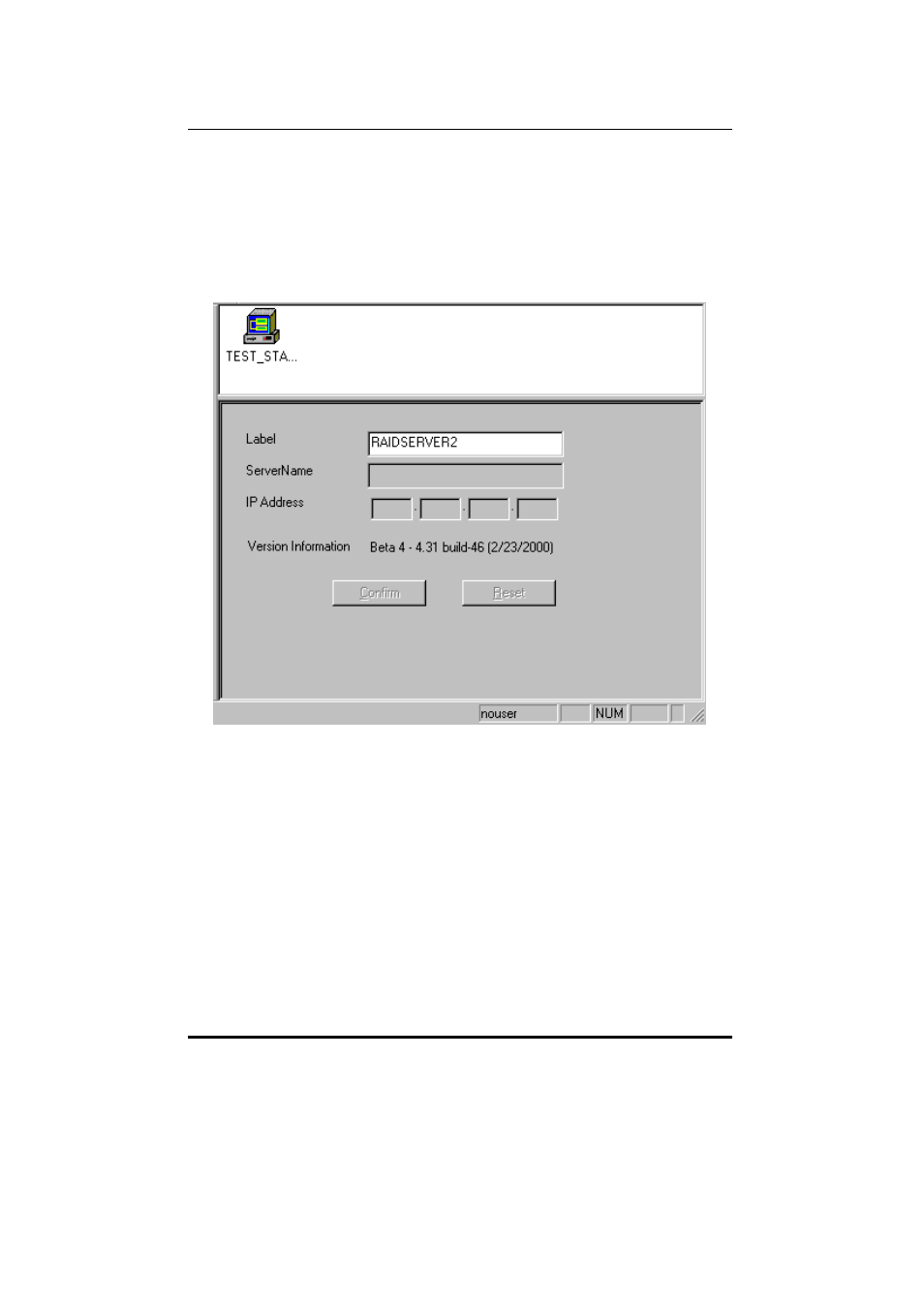
SuperTrak66™ User's Manual
Chapter 5
- 64 -
Viewing Message Server Object icons
Double-clicking on the “Message Server” icon will display the SuperTrak66 system
server icons connected to the highlighted message server within the Object View
(see top of figure below). Clicking on the individual icons here reveals the Message
Agent Information View (see section 5.5).
Figure 42: Message Server Information View
Viewing Message Server Information
In the Information View of the SuperCheck window, several text boxes will appear.
The fields for the Message Server Information View are defined as follows:
Label
In the “Label” text box, the name of the message server can be entered or
modified, and will be displayed within the Tree View.
Server Name
The “Server name” text box contains the internal operating system name
of the message server currently highlighted. This entry is obtained from the
server itself and cannot be modified.
