Playing songs, Playback, Playing songs playback – KORG Krome music workstasion 61key User Manual
Page 59
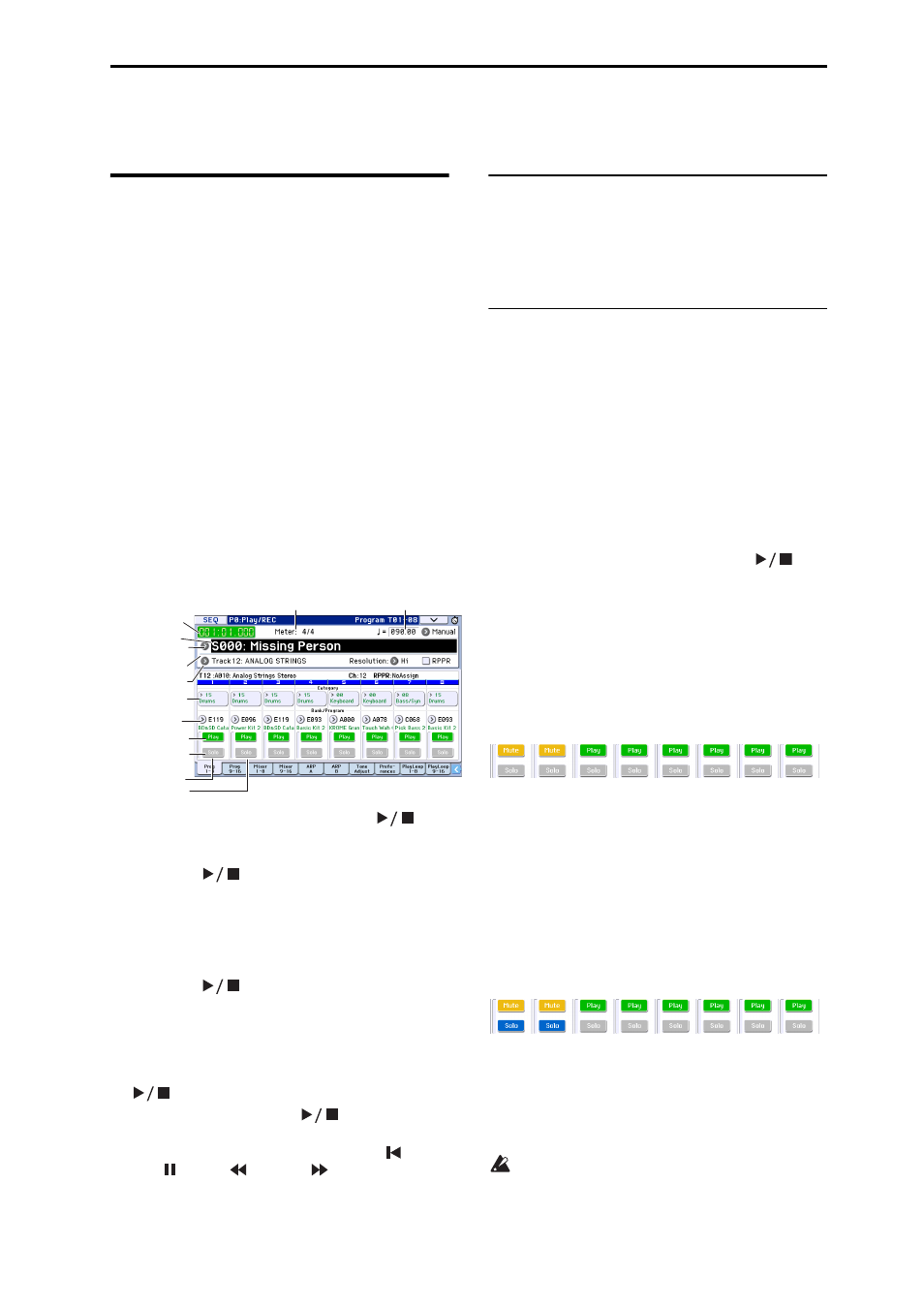
Playing Songs Playback
55
Playing Songs
Playback
In order to play back song data in the sequencer, you
must first record, load or dump song data into the
KROME.
Let’s start by loading and playing the demo song data.
For details, please see “Listening to the demo songs”
on page 21 of the Quick Start Guide.
1. Press the SEQ button or MODE button to enter
Sequencer mode.
The P0: Play/REC– Program T01–08 or T09–16 page
will appear. If this is not displayed, press the EXIT
button about three times.
2. Use “Song Select” to select the song you want to
play back.
You can press the Song Select popup button and
choose from a list. If you select an empty list, a new
song will be created.
You can also select a song by using the INC/DEC
button or VALUE dial. However if there is no song,
you can’t make a selection using the VALUE
controllers.
3. Press the SEQUENCER START/STOP (
)
button.
Alternatively, pull out the transport bar and press the
START/STOP (
) button. The transport control
functionality in the procedure below is described as
button operations, but you can also perform the same
operations using the on‐screen transport buttons.
The song you selected in step 2 will begin playing.
Note: The song will begin playing if you press the
START/STOP (
) button in a page other than P10:
Pattern/RPPR. If you press this button while you’re in
P10: Pattern/RPPR, the currently‐selected pattern will
begin playing. (In P11: Cue List, the songs of the cue
list will be played.)
4. During playback, you can press the START/STOP
(
) button to stop playback.
If you press the START/STOP (
) button once
again, playback will resume from where you stopped.
For details on the functions of the LOCATE (
),
PAUSE ( ), REW (
), and FF (
) buttons, please
see page 54.
You can use the FF/REW Speed menu command to
specify the fast‐forward and rewind speed.
Changing the volume, mute, and solo
settings of each track
In the SEQ P0: Play/REC– Prog T01–08, T09–16, Mixer
T01–08, and T09–16 pages you can change the volume,
mute, and solo settings of each track.
Muting a specific track/Monitoring a
specific track (Mute/Solo functions)
The KROME provides a Mute function that lets you
silence specified tracks 1–16, and a Solo function that
lets you hear the specified track or channel by itself.
These functions can be used in various ways. For
example you can intentionally mute or solo specific
tracks, or listen only to the rhythm section of the
previously‐recorded tracks while you record new
tracks. Let’s try out the Mute and Solo functions.
1. Use “Song Select” to select the song that you want
to play back.
2. Press the SEQUENCER START/STOP (
)
button.
3. Press track 1 Play/Rec/Mute.
The display will change from Play to Mute, and the
playback of track 1 will no longer be heard. In this way,
the “mute” function allows you to silence a specified
track until the track is un‐muted.
Press track 2 Play/Rec/Mute. The display will change,
and the playback of track 2 will also be muted. To
cancel muting, press Play/Rec/Mute once again.
4. Press track 1 “Solo On/Off.”
“Solo” will be highlighted, and this time, only the
performance of track 1 will be heard. To play back only
a specified track by itself in this way is known as
“soloing” the track (turning Solo on).
If both Mute and Solo are used, the Solo function will
be given priority.
Press track 2 “Solo On/Off.”
The display will change, and you will hear the
playback of tracks 1 and 2. You won’t hear the sound of
tracks 3–16.
5. To switch Solo off, press Solo On/Off once again.
Press Solo On/Off for both tracks 1 and 2.
The display will change, and the playback of tracks 1
and 2 will be muted. If the Solo function is turned off
for all tracks, playback will be according to the Play/
Rec/Mute settings.
The SOLO setting is not stored when you save the
song.
Popup
Location
Song Position Bar
Track Select
Song Select
Meter
Tempo
Program Select,
& Popup
Category
Track 2
Solo
Play/Mute/Rec
Track 1
