Easy program editing, Adjusting the eq, Adjusting the volume balance – KORG Krome music workstasion 61key User Manual
Page 31
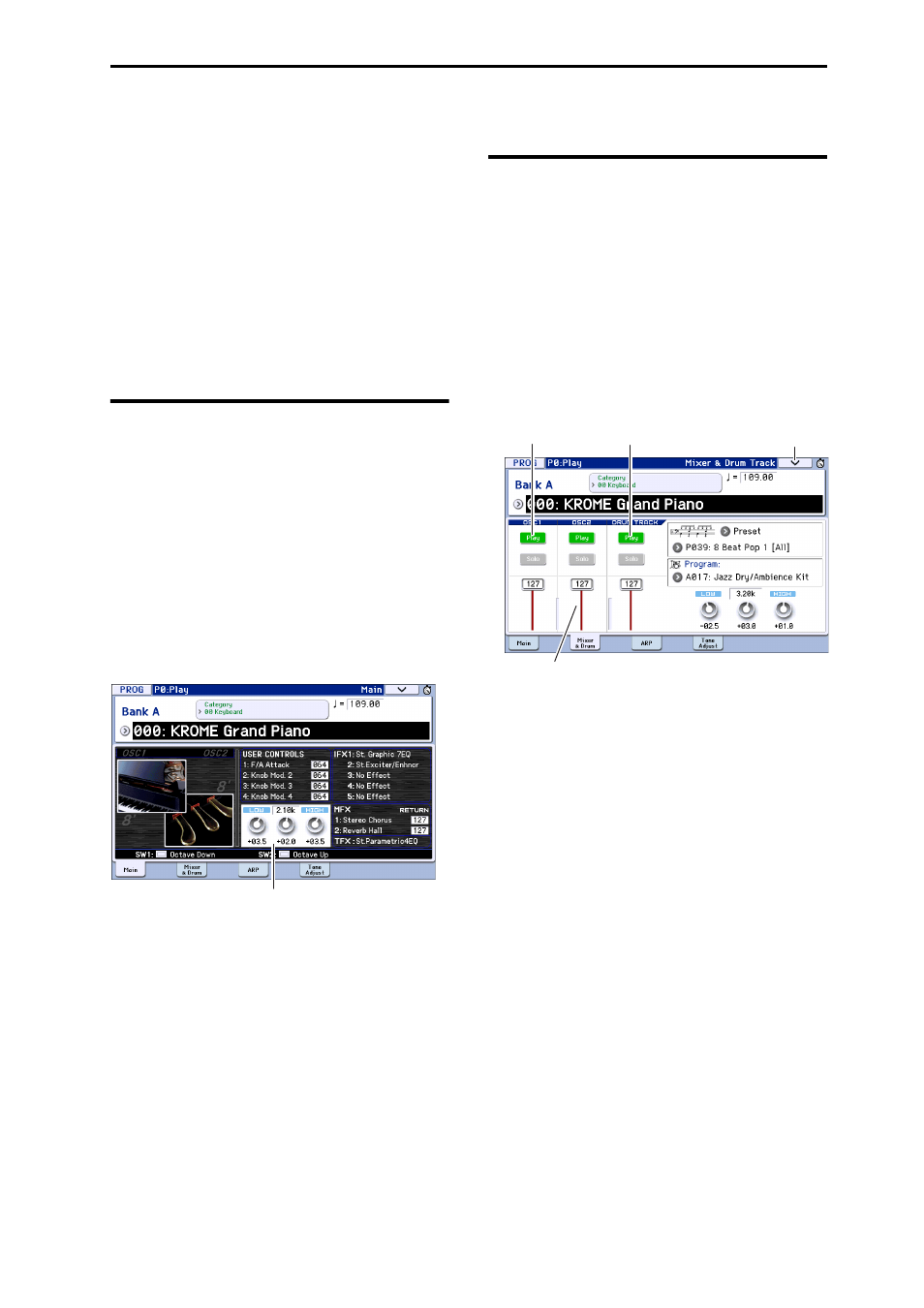
Easy Program editing Adjusting the EQ
27
Easy Program editing
The fastest way to create the sound you need is to start
from a preload program that’s close to what you have
in mind, and edit that program.
Simple editing can be done within the various pages of
P0: Play where you perform. You can adjust the EQ
and volume level, and in the Tone Adjust page you can
use the sliders and buttons to perform various useful
edits. You can also use the front panel realtime controls
to intuitively adjust the cutoff, resonance, and release
time.
If you want to do detailed editing, use the editing
pages P1 and following.
Adjusting the EQ
You can adjust a mid‐sweepable three‐band EQ in the
Prog P0: Play– Main page.
Note: This EQ will affect both oscillator 1 and oscillator
2.
1. Access the Prog P0: Play– Main page.
2. On the display, select the EQ gain knob or the
center frequency of the Mid sweep EQ that you
want to edit.
3. Use the VALUE controllers (e.g., VALUE dial) to
edit the value.
You can also edit the value by dragging left or right on
a knob or edit cell in the display.
Adjusting the volume balance
A program’s sound consists of up to two “oscillators”
which are played mainly from the keyboard, and one
“drum track” which automatically plays the rhythm
section.
The volumes of the oscillators and the drum track can
be adjusted in the Prog P0: Play‐ Mixer & Drum Track
page.
Note: There’s also a “mute function” which
individually silences these, and a “solo function”
which mutes all sounds other than the specified one.
1. Access the Prog P0: Play– Mixer & Drum Track
page.
2. Select a slider in the display, and use the VALUE
dial etc. to adjust the volume of oscillators 1 and 2
and the drum track.
For oscillators that use two drum kits, you can use the
OSC1 and OSC2 sliders to adjust the direct sound of
the close‐miced drum kit and the ambient sound of the
drum kit captured with more space.
Note: With single‐oscillator programs, you won’t be
able to control oscillator 2.
3. You can press the Play/Mute button in the display
to toggle the Play/Mute status of oscillators 1 and 2
and the drum track.
4. You can press the Solo button in the display to
toggle the Solo On/Off status of oscillators 1 and 2
and the drum track.
The function of the Solo button will switch each time
you select “Exclusive Solo” in the menu (see page 64 of
the Parameter Guide).
EQ
OSC Play/Mute
Drum Track Play/Mute
Volume
Menu
