Editing a drum kit, Basic editing, Velocity crossfade settings – KORG Krome music workstasion 61key User Manual
Page 110
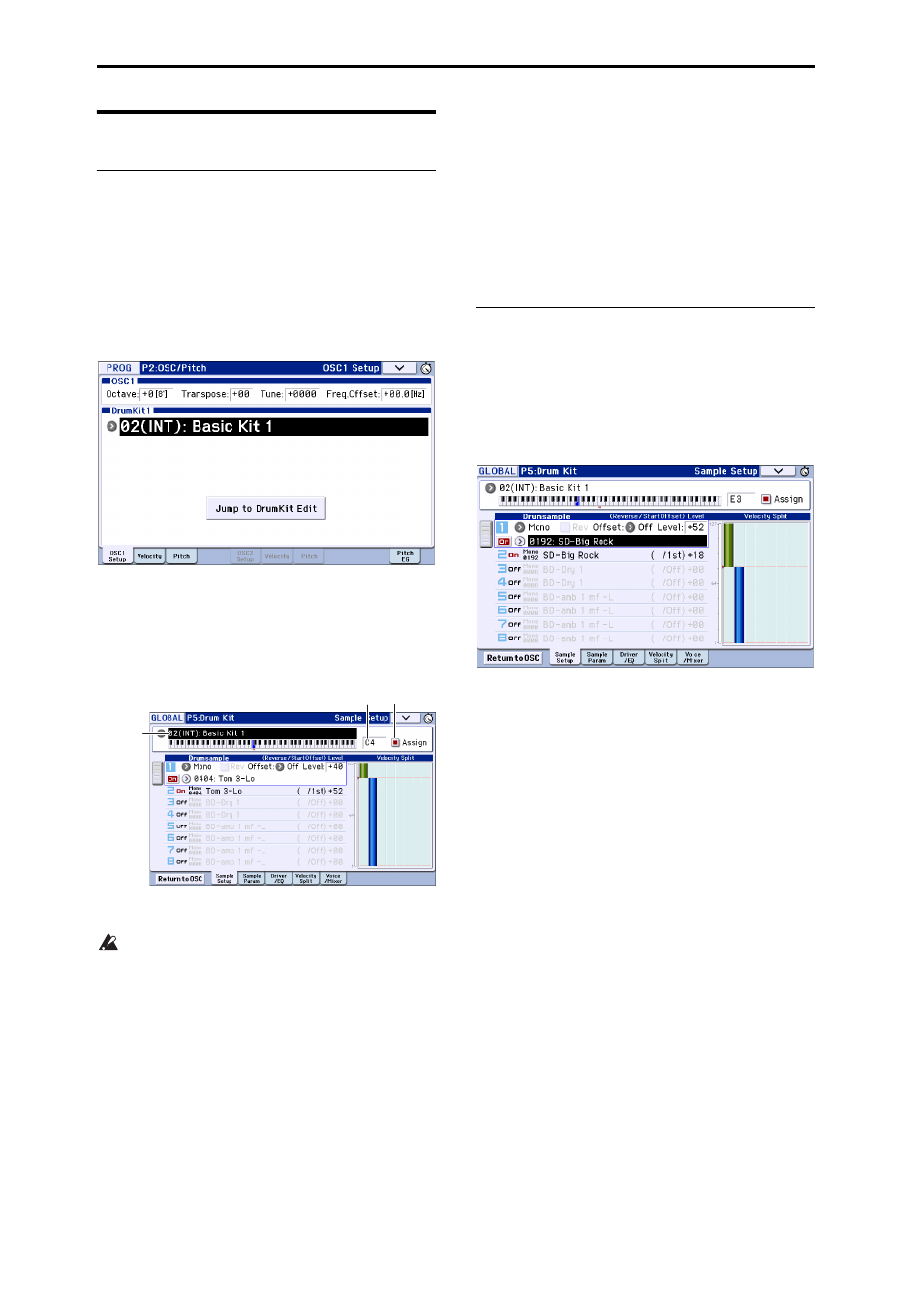
Using Drum Kits
106
Editing a Drum Kit
Basic Editing
1. Select the Program that you wish to use while
editing the Drum Kit.
2. Access the P2: OSC/Pitch– OSC1 Setup page or the
OSC2 Setup page (Double Drums only), and press
the Jump to Drum Kit Edit button.
If you want to edit the OSC2 drum kit of a double
drums program, press the Jump to Drum Kit Edit
button from the P2: OSC/Pitch– OSC2 Setup page.
You’ll jump to the Global mode P5: Drum Kit– Sample
Setup page.
Note: If you enter Global mode by pressing the
GLOBAL button or the mode button, and then access
the P5: Drum Kit– Sample Setup page, the OSC1 sound
settings will be used.
3. In the top line of the display, use “Drum Kit
Select” to select the drum kit that you want to edit.
GM drum kits 48 (GM)–56 (GM) cannot be selected
here. (It is not possible to edit or write a GM drum
kit.) If you wish to modify the settings of one of the
drum kits 48 (GM)–56 (GM), you can use Copy
Drum Kit to copy it to 00 (INT)–47 (USER), and
then edit the copy.
4. Use the Key parameter to select the note that you
wish to edit.
To select a key, you can use any of the standard VALUE
controllers (the dial, numeric keypad etc.). As a
shortcut, you can also hold down the Key and play a
note on the keyboard.
This Key selection applies to all five Drum Kit editing
pages.
5. Use the Assign check box to specify whether the
key will have its own settings, or use the same
settings as the next higher note.
If Assign is checked, the key will have its own settings.
This is the default.
If Assign is not checked, the key won’t have its own
settings. Instead, it will use the same settings as the
next higher note–except that the drumsamples will be
played at a lower pitch. The amount of pitch change
depends on the Pitch Slope parameter, on the Prog P2:
OSC/Pitch– OSC1 Pitch or OSC2 Pitch page.
Use this setting when you want only to change the
pitch, such as with tom or cymbal sounds.
Velocity crossfade settings
For this key, let’s create a simple velocity crossfade
between two stereo drumsamples.
1. On the left side of the page, make sure that
Drumsample1 and 2 are turned On.
Just press the On/Off buttons to toggle them, if
necessary.
2. In the same way, make sure that Drumsamples 3–8
are Off.
When they are turned off, most of their parameters will
be grayed out.
3. Select Stereo as the Bank for Drumsample1 and
Drumsample2.
Drumsamples come in several types: Mono, Stereo,
VM.M, or VM.S. Mono are mono drumsamples, and
Stereo are stereo drumsamples. Stereo drumsamples
use twice as many voices as mono drumsamples.
VM.M and VM.S are respectively mono and stereo
versions of large‐capacity drumsamples.
Drumsamples are organized into categories such as
bass drum or snare.
4. Press the Drumsample popup for Drumsample1.
This brings up a list of Drumsamples, organized by
category. Use the tabs at the left of the display to
browse through the different categories.
For a list of the Drumsample names, please see the
Voice Name List.
Drum Kit
Select
KEY Assign
