Adjusting global krome setings, How global mode is structured, Global settings – KORG Krome music workstasion 61key User Manual
Page 113: Basic setup, Global settings basic setup, Tuning and transposing, Adjusting the keyboard response
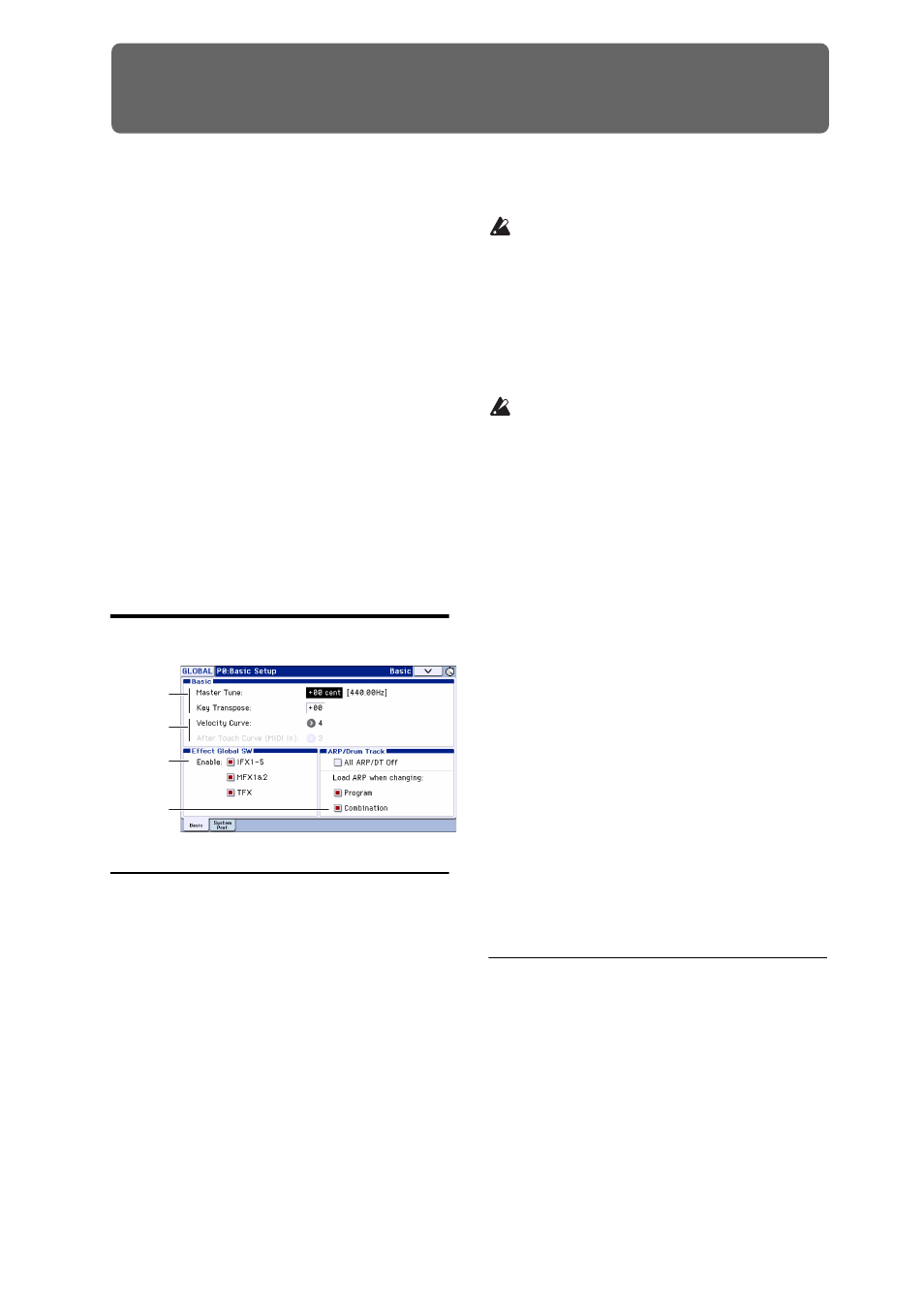
109
Adjusting Global KROME setings
How Global mode is structured
In Global mode you can adjust overall settings for the
entire KROME. These consist mainly of the following
settings.
• Master tune
• Key transpose
• Effect global button
• Global MIDI channel
• Creating scales
• Damper pedal, assignable foot switch/pedal
• Category names for programs and combinations
• Creating user drum kits
• Creating user arpeggio patterns
For details on how to access each page, please see
“Basic operations” on page 9.
Three types of data are handled in Global mode:
user drum kit settings (Global P5), user arpeggio
patterns (Global P6), and other global settings
(Global P0–4). Each of these has a respective
memory area to store its data. This data can also be
saved to various types of SD card in Media mode.
For details, please see “Writing Global settings,
User Drum Kits and User Arpeggio Patterns” on
page 116, and “Saving to SD card (Media–Save)”
on page 118.
The Compare function that lets you return to the
state prior to your editing (or undo edits) is not
available in Global mode.
Global settings
Basic setup
Tuning and Transposing
Tuning to another instrument
To adjust the tuning in fine increments, in order to
match other instruments or recorded music:
1. In Global mode, go to P0: Basic Setup– Basic page.
2. Adjust the Master Tune to the desired pitch.
The Master Tune is adjustable over a range of ±50 cents
(one semitone = 100 cents). When Master Tune is at 0,
middle A is tuned to 440 Hz.
Transposing the keyboard
You can also transpose the keyboard in semitones, for
quick key‐changes (for instance, if the band decides to
play a song in F rather than E). To do so:
1. In Global mode, go to P0: Basic Setup– Basic page.
2. Adjust the Key Transpose as desired.
You can adjust the transposition over a range of ±1
octave.
3. Use the Global mode P1: MIDI– MIDI Basic page
Convert Position parameter to specify the position
at which the transpose and velocity curve settings
will be applied.
PreMIDI is the normal setting. With this setting, the
Transpose setting described above and the Velocity
Curve described below will be applied to the KROME’s
keyboard performance data, and will affect both the
MIDI OUT and the internal sound generator. This is
also required in order to record the output of the
curves into the internal sequencer.
PostMIDI applies the transposition and curves to
incoming MIDI, for adjusting the KROME response to
an external MIDI controller.
When simply playing the internal sounds from the
KROME keyboard, both settings work the same.
Adjusting the keyboard response
Velocity curve let you adjust the way the KROME
responds to how you play on the keyboard. The
default setting should work for most players, but there
are many other choices to let you customize the
response to match your own style.
To set the velocity and after touch curves:
1. In Global mode, go to P0: Basic Setup– Basic page.
2. Set the Velocity Curve to suit your playing style.
Velocity Curve 4 is the default, and should work for
most players.
Tuning and
transpose
settings
Velocity/
curve settings
Effect bypass
settings
Link the
arpeggiator
Stop the
arpeggiator
and drum
track
