Track view edit, Pattern, Examples of using the tools – KORG Krome music workstasion 61key User Manual
Page 72
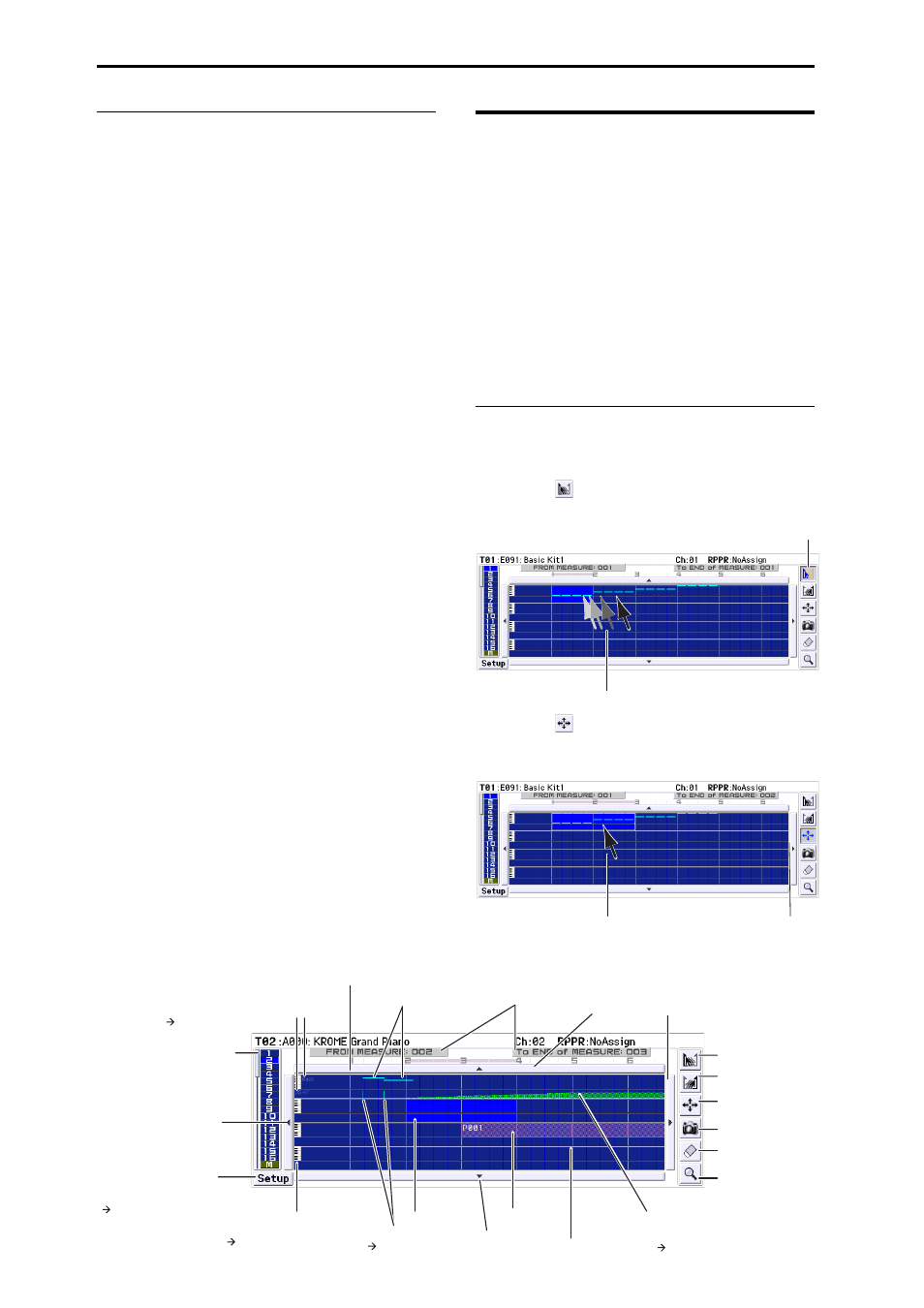
Creating songs (Sequencer mode)
68
Pattern
Step Recording (Loop Type): Here you can perform
step recording into a pattern.
Event Edit: Here you can edit individual events of the
musical data in a pattern.
Piano Roll: You can edit notes, velocities, and control
changes in the piano roll screen.
Pattern Parameter: This command specifies the
number of measures and the time signature of the
selected pattern.
Erase Pattern: This command erases the data from the
selected pattern.
Copy Pattern: This command copies the settings and
musical data of the selected pattern to another pattern.
Bounce Pattern: This command combines the musical
data of the bounce source pattern and bounce
destination pattern, and places the combined musical
data in the bounce destination.
Get From Track: This command takes musical data
from a MIDI track and loads it into the specified
pattern.
Put To Track: This command places a pattern into a
MIDI track.
Copy To Track: This command copies the specified
area of musical data from the specified pattern to a
MIDI track as musical data.
Convert to Drum Track Pattern: This command
converts a user pattern into a user drum track pattern,
which can then be used with the Drum Track in any
mode.
Load Drum Track Pattern: This command loads a user
Drum Track pattern into a user pattern.
Erase Drum Track Pattern: This erases the specified
Drum Track pattern.
Track view edit
Here we’ll explain track view editing.
You can visually specify regions of measures in the
display, and then move, copy, or erase them.
For each track, event data such as notes, velocities, and
control changes are displayed (see the illustration
below).
Your editing will apply to the highlighted measures.
The range is shown in FROM MEASURE and To END
of MEASURE in the upper line.
You can move, copy, or erase data in units of measures.
Note: You can’t specify a region of measures unless a
tool is selected in the toolbox.
Examples of using the tools
Example)
Moving the events of measures 1–2 to measures 5–6
1. Press the
tool.
2. Drag over measures 1–2 to specify the edit region.
3. Press the
tool.
4. Press measure 5 (the move‐destination measure).
Alternatively, drag the edit region to measure 5.
Track View area select
The bar at left indicates the
four tracks shown in the track
view area (in this example,
tracks 1–4).
Setup
Press this button to open
the Track View Setup
dialog box.
Displays note events in a
one-octave range
Displays the values for the
control message name indicated
in the left of the screen
Indicate the selected region.
Linked with the identically-
named parameter of the
Track Edit page.
(
Track View Setup)
Track name indication
Control message name indication
(
Track View Setup)
Scroll button
Selected region
Velocity indication
(
Track View Setup)
(
Track View Setup)
(
Track View Setup)
Scroll button
Scroll button
Note events
Location bar
Track view area
Pattern
Tool box
Jump to the piano roll.
Specify the starting
measure.
Specify the ending
measure.
Move the events of the
selected measure(s).
Copy the events of the
selected measure(s).
Erase the events of the
selected measure(s).
1
2
3
4
