Objects in the display, A: mode button, B: current page – KORG Krome music workstasion 61key User Manual
Page 8: C: tab, D: parameters, E: edit cell, F: sliders and knobs, G: check boxes, H: toggle buttons
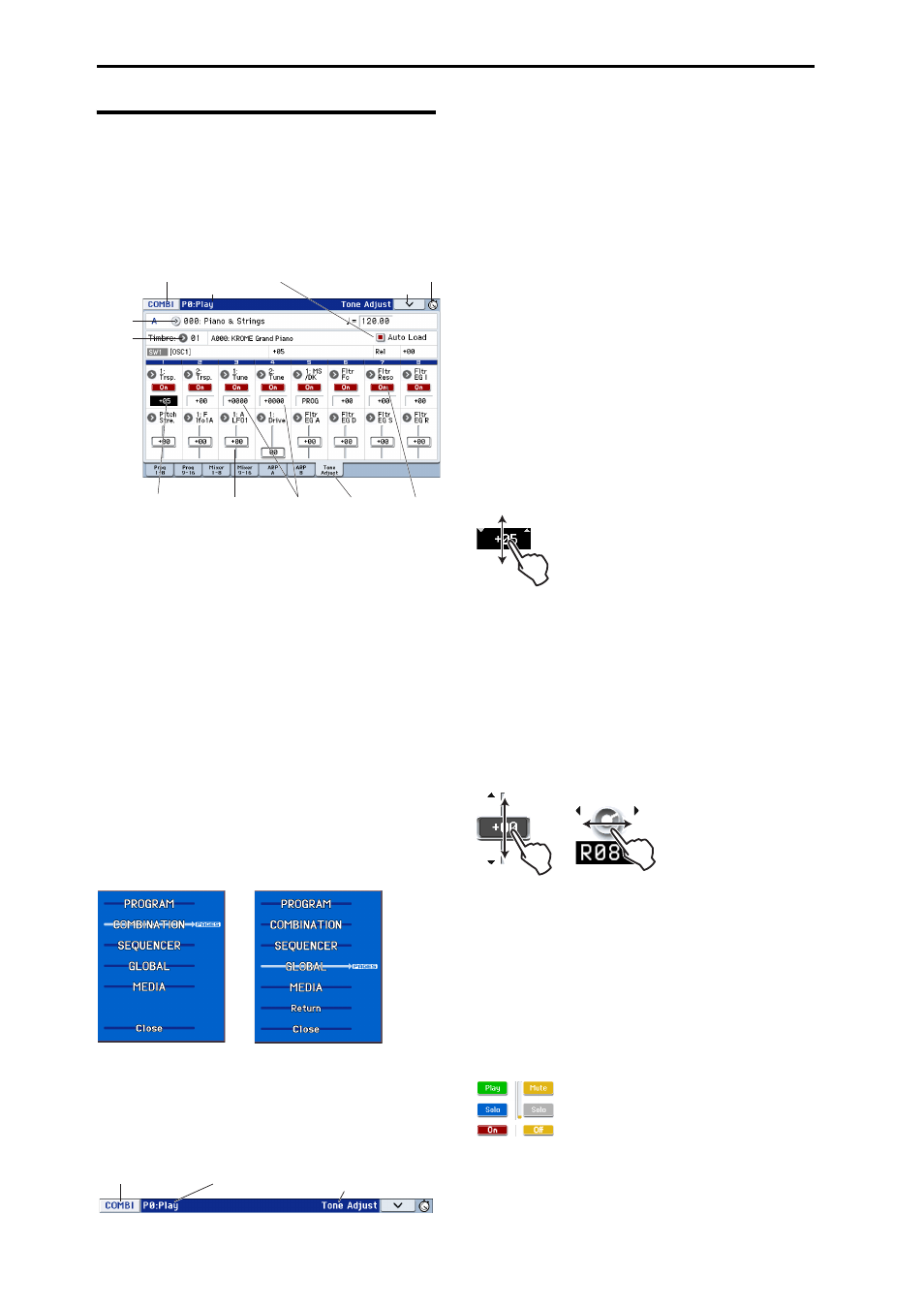
Introduction to the KROME
4
Objects in the display
The KROME uses Korg’s TouchView graphical user
interface.
By pressing or dragging objects shown in the display,
you can select programs or combinations, or edit
parameter values. Here we’ll explain the names and
functions of these objects.
a: Mode button
This indicates the mode that’s currently selected.
When you press this button, the Mode menu will
appear. In the mode menu, press the name of the mode
that you want to move. If you select the currently
selected mode, the Page Select menu for that mode will
appear. Even in another mode, pressing the right side
of the name will display the Page Select menu for each
mode.
To close the menu, press the Close button or the EXIT
button.
If you access this menu from Global or Media mode, it
will include an item named Return. If you press
Return, you will return to the mode where you were
before selecting Global or Media mode.
Mode menu
b: Current page
This indicates the current page within the selected
mode.
Beginning on the left, this area shows the mode button,
page number: name, and tab name.
c: Tab
Most pages are divided into two or more tabs.
d: Parameters
The parameters for various settings are shown in the
display.
e: Edit cell
When you touch a parameter in the display, the
parameter or parameter value will usually be
highlighted (displayed in reverse highlighting). This is
called the edit cell, and the highlighted item will be
available for editing.
Use a value controller such as the VALUE dial (see
page 2) to edit the value.
Alternatively, you can edit the value by pressing the
edit cell and using your finger to drag in the direction
of the triangles that appear. (The shading of the
triangles will change in three levels; this function will
become available when the darkest shading is
reached.)
In addition, you can display the edit pad by pressing
twice in succession on the edit cell, or by holding it
down for a time and then releasing it (see page 6).
f: Sliders and knobs
To edit the value of an object shaped like a slider or
knob, press it to move the edit cell. For details on how
to edit the value, please see “e: Edit cell,” above.
The parameter will be active if it is checked, and
inactive if it is unchecked.
g: Check boxes
The presence or absence of a check mark in these boxes
will enable/disable parameters or functions. Putting a
check mark in the box will enable the item, and
clearing the check mark will disable it.
h: Toggle buttons
This type of button will change its function or switch
on/off each time it is pressed.
Play/Rec/Mute button (Sequencer mode)
Solo On/Off button (Sequencer mode)
On/Off button for Effect
h: Toggle buttons
b: Current page
e: Edit cell
g: Check boxes
i: Popup
button (1)
j: Popup
button (2)
k: Menu command button
a: Mode button
l: Stopwatch button
f: Sliders and knobs
c: Tab
d: Parameters
When selected in Program,
Combination, or
Sequencer mode
When selected in Global or
Media mode
Mode button
Page number and name
Tab name
